iTunes Gift Cards are a fantastic way to enjoy a world of entertainment, from music and movies to apps and games, within the Apple ecosystem. Whether you’ve received one as a gift or purchased it yourself, redeeming your iTunes Gift Card is a straightforward process. This guide will walk you through each step to effortlessly access your gift card balance and start enjoying your favorite content on all your Apple devices and even Windows PCs.
Redeeming Your iTunes Gift Card: Unlock Entertainment
iTunes Gift Cards, now often referred to as Apple Gift Cards or App Store & iTunes Gift Cards, are versatile and can be used for a wide array of purchases. By redeeming your gift card, you’re essentially adding credit to your Apple Account balance. This balance becomes your gateway to purchasing apps, games, subscriptions like Apple Music and iCloud+, and much more. Let’s explore how to redeem your gift card on different devices.
How to Redeem Your iTunes Gift Card on iPhone, iPad, or Apple Vision Pro
For users of iPhone, iPad, or the innovative Apple Vision Pro, redeeming your iTunes Gift Card is designed to be intuitive and quick. Follow these simple steps:
-
Locate the 16-Digit Code: Turn your gift card over and find the 16-digit redemption code on the back. You might need to gently scratch off a protective layer to reveal the code.
-
Open the App Store App: On your device’s home screen, find and open the blue App Store icon.
-
Access Your Account: Look for the sign-in button or your profile picture at the top right corner of the App Store screen and tap it.
-
Redeem Gift Card or Code: Scroll down in the Account menu until you see “Redeem Gift Card or Code.” Tap on this option. If you’re not signed in, you might be prompted to sign in to your Apple Account first.
-
Use Your Camera or Enter Code Manually:
- Use Camera (Recommended): Select “Use Camera” and position your device’s camera over the 16-digit code on the gift card. The App Store will automatically scan and recognize the code.
- Enter Code Manually: If the camera method doesn’t work, or if you prefer, tap “Enter Code Manually.” Carefully type in the 16-digit code as it appears on your gift card.
-
Tap Redeem: Once the code is entered or scanned, tap the “Redeem” button in the top right corner. Your iTunes Gift Card value will be added to your Apple Account balance.
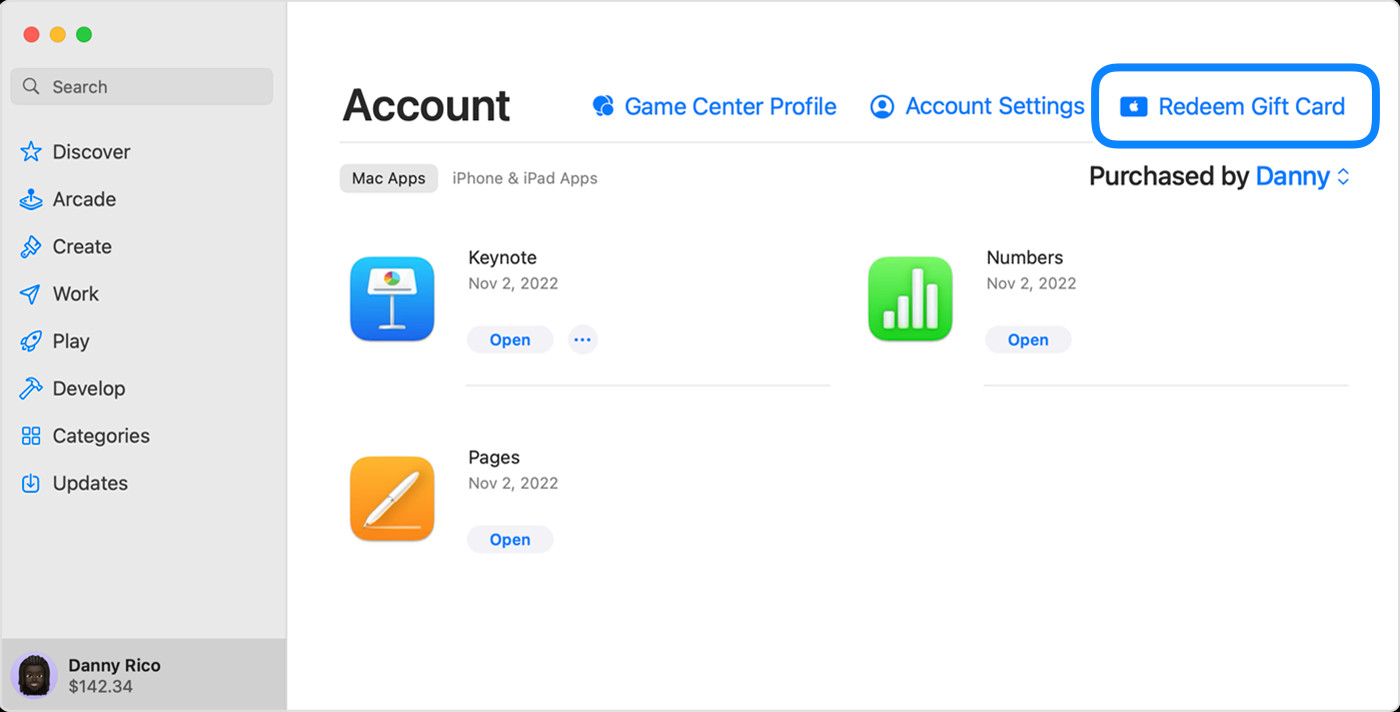 Redeem Gift Card option in App Store account on iPhone
Redeem Gift Card option in App Store account on iPhone
In some regions, particularly in the United States, redeeming an iTunes Gift Card might add the balance to your Apple Account, which could then be visible in your Apple Wallet for easy management.
Troubleshooting redemption issues?
Redeeming Your iTunes Gift Card on a Mac
If you’re a Mac user, redeeming your iTunes Gift Card is just as easy through the Mac App Store. Here’s how:
-
Find the 16-Digit Code: Locate the 16-digit code on the back of your iTunes Gift Card, scratching off the label if necessary.
-
Open the App Store on Mac: Open the App Store application on your Mac. It’s usually found in your Applications folder or accessible via Spotlight search (Command + Spacebar).
-
Access Your Account: In the App Store sidebar on the left, click on your name or the “Sign In” button.
-
Redeem Gift Card: Click “Redeem Gift Card.” You may be prompted to sign in to your Apple Account at this stage.
-
Use Camera or Enter Code Manually:
- Use Camera: Click “Use Camera” and hold your iTunes Gift Card up to your Mac’s camera so the code is visible.
- Enter Code Manually: Alternatively, if you have issues with the camera, or prefer to type, manually enter the 16-digit code in the provided field.
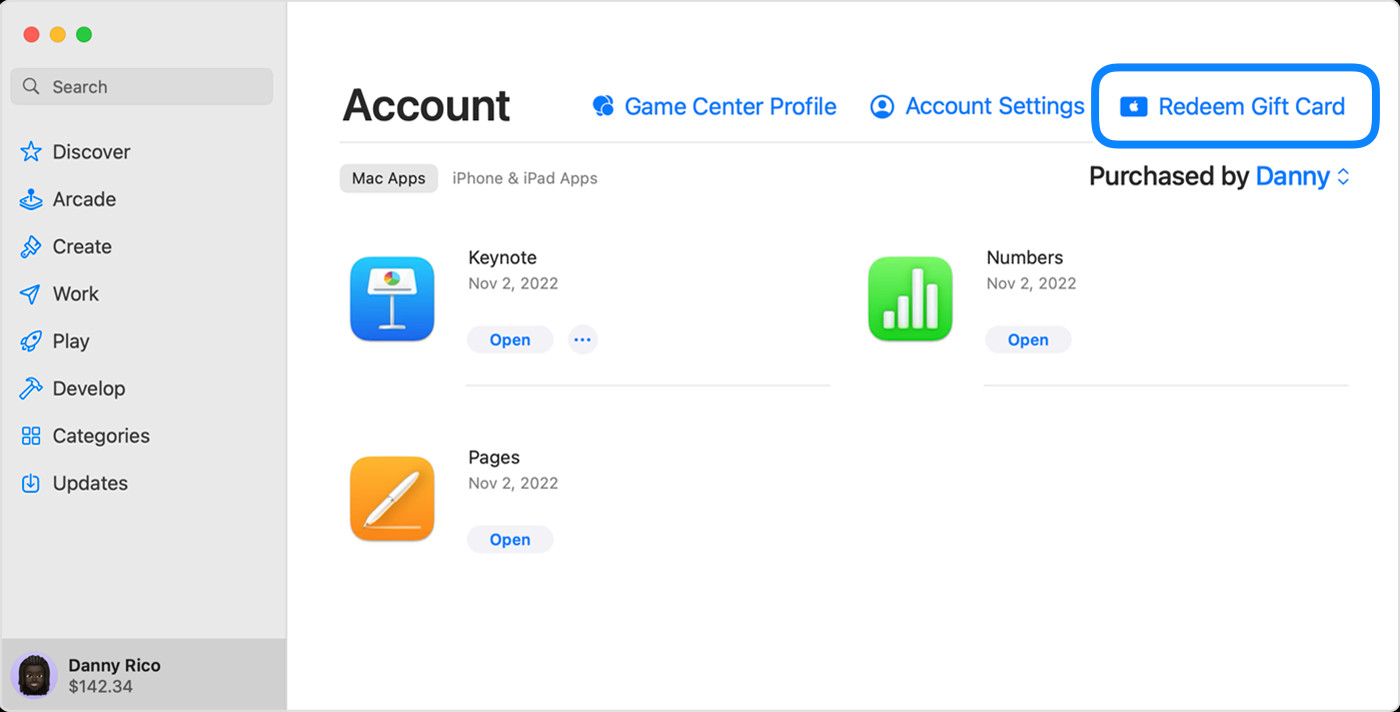 Redeem Gift Card option in App Store account on iPhone
Redeem Gift Card option in App Store account on iPhone
Redeeming Your iTunes Gift Card on a Windows PC
Even if you’re on a Windows PC, you can still redeem your iTunes Gift Card! You’ll need to use either the Apple Music app or the Apple TV app for Windows:
-
Locate the 16-Digit Code: Find the 16-digit code on the back of the iTunes Gift Card and scratch off the protective coating if needed.
-
Open Apple Music or Apple TV App: Open either the Apple Music app or the Apple TV app on your Windows PC. If you don’t have them, you can download them from the Microsoft Store.
-
Go to Account Settings: In either app, click on your name at the bottom of the sidebar. Then, click “Redeem.” You might need to sign in with your Apple Account if you haven’t already.
-
Follow On-Screen Instructions: Follow the prompts that appear on your screen and click “Redeem” to complete the process.
 Redeem Gift Card option in Apple Music app on Windows PC
Redeem Gift Card option in Apple Music app on Windows PC
Experiencing redemption problems?
Redeeming an iTunes Gift Card Received via Email
If you received your iTunes Gift Card digitally via email, the redemption process is even simpler:
-
Open the Gift Card Email: Locate the email containing your iTunes Gift Card in your inbox.
-
Click “Redeem Now”: Open the email and look for the “Redeem Now” button or link. Click on it.
-
Automatic Redemption: Clicking the “Redeem Now” button will usually automatically redeem the gift card to your Apple Account. Follow any on-screen instructions if prompted.
What Can You Purchase with Your iTunes Gift Card?
Once you’ve successfully redeemed your iTunes Gift Card, your Apple Account balance is ready to be used. You can use this balance to purchase a wide variety of digital goods and services, including:
- Apps and Games: Explore and download millions of apps and games from the App Store for your iPhone, iPad, Mac, and Apple TV.
- Music: Purchase songs, albums, and subscribe to Apple Music for unlimited streaming.
- Movies and TV Shows: Buy or rent movies and TV shows from the iTunes Store (now Apple TV app).
- iCloud+ Subscriptions: Upgrade your iCloud storage for more space for photos, videos, and files.
- Other Subscriptions: Subscribe to various apps and services that offer subscriptions through the App Store.
In regions where Apple Gift Cards are available, you can also use your Apple Account balance to purchase physical products and accessories at apple.com or through the Apple Store app.
Learn more about Apple Account balance usage.
Additional Information About iTunes Gift Cards
- Check Your Balance: Keep track of your remaining gift card balance. Learn how to check your iTunes Gift Card balance here.
- Availability: iTunes Gift Cards may not be available in every country or region. Check gift card availability in your region.
- Credit Card Requirement: For some purchases, you might need to have a credit card on file, even if you’re using your Apple Account balance.
Enjoy the vast world of entertainment and utility that your iTunes Gift Card unlocks!


