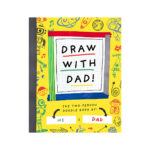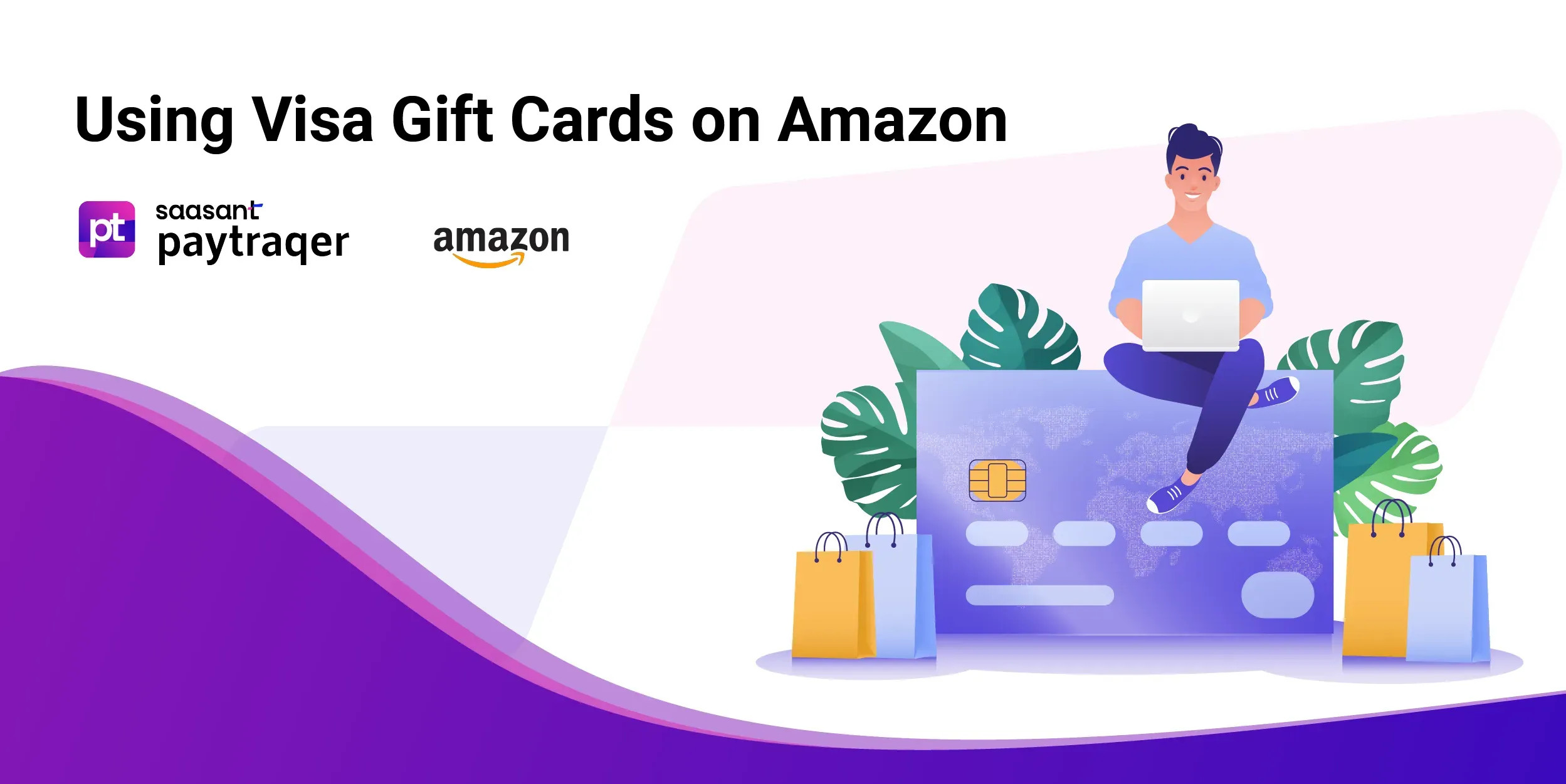 Using Visa Cards on Amazon
Using Visa Cards on Amazon
Amazon stands as the world’s largest online retailer, offering an unparalleled selection of products, from electronics to fashion and everything in between. If you’ve received a Visa gift card, you might be wondering: “Can I use this on Amazon?” The answer is yes! Using a Visa gift card on Amazon is a straightforward process, allowing you to leverage your gift to purchase almost anything on the site. However, understanding the nuances of how to use your gift card effectively will ensure a smooth and rewarding shopping experience. This guide will walk you through each step, providing valuable insights and tips on how to use a gift card on Amazon to its full potential.
Contents
Visa Gift Card vs Amazon Gift Card
FAQs
Understanding Visa Gift Cards
Before diving into the process of using your Visa gift card on Amazon, it’s essential to understand what a Visa gift card is and its general functionalities. A Visa gift card is essentially a prepaid debit card loaded with a specific amount of money. It carries the Visa logo, which means it’s accepted at any merchant, both online and offline, that accepts Visa debit cards. This widespread acceptance makes Visa gift cards a versatile and popular gift choice.
However, it’s important to be aware of some common characteristics and limitations of Visa gift cards:
Expiration Dates: Most Visa gift cards come with an expiration date. It’s crucial to locate and check this date, usually printed on the card itself. Make sure to use the card before it expires, as expired cards may become unusable, and you could lose any remaining balance.
Non-Reloadable Nature: Unlike regular debit cards linked to bank accounts, Visa gift cards are typically non-reloadable. Once the value on the card is spent, you cannot add more funds to it.
ATM Restrictions: Visa gift cards are designed for purchases, not for cash withdrawals. You cannot use them at ATMs to withdraw cash, and attempting to do so will result in a declined transaction and potentially incur fees depending on the card issuer’s terms.
Step-by-Step Guide: How to Use Your Visa Gift Card on Amazon
Using your Visa gift card on Amazon is a simple process. Follow these steps to redeem your gift card and start shopping:
Step 1: Log into Your Amazon Account
To begin, navigate to the Amazon website using your preferred web browser. If you are an existing Amazon customer, locate the “Sign In” button, typically found in the top-right corner of the homepage. Click on it to initiate the login process.
Enter the email address or mobile phone number associated with your Amazon account in the designated field. Next, type in your password. Once you’ve entered your credentials, click the “Sign In” button to access your Amazon account dashboard. If you don’t have an Amazon account, you’ll need to create one before proceeding.
Step 2: Access Your Amazon Wallet (Payment Options)
Once logged in, you’ll be directed to your Amazon homepage. To manage your payment methods and access your Amazon Wallet, you’ll need to find the “Your Account” section. Hover over “Account & Lists” located at the top-right corner of the page. A dropdown menu will appear. From this menu, select “Your Account.”
On the “Your Account” page, you’ll find a variety of options to manage your Amazon settings. Look for the section labeled “Payment options,” “Your Payments,” or “Payment settings.” Click on this option to proceed to your Amazon Wallet.
Step 3: Add Your Visa Gift Card Information
Within your Amazon Wallet, you will see a list of your current payment methods, if any. To add your Visa gift card, look for the option to “Add a debit or credit card.” Click on this button.
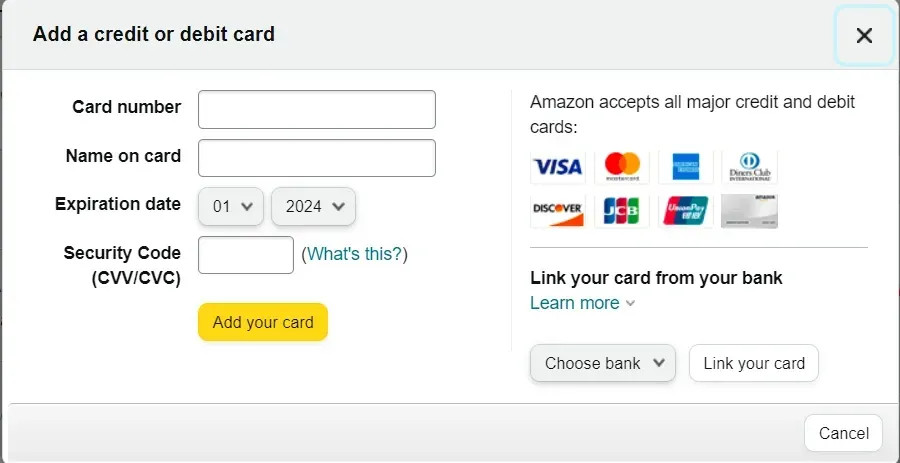 Add VISA Gift card on Amazon
Add VISA Gift card on Amazon
A new form will appear, prompting you to enter your card details. Carefully input the following information from your Visa gift card:
- Card Number: Enter the 16-digit card number printed on the front of your Visa gift card.
- Expiration Date: Locate the expiration date, usually presented as month/year (MM/YY), on the front of the card and enter it in the corresponding fields.
- Security Code (CVV): Flip your Visa gift card to the back. You’ll find a 3-digit or 4-digit security code (CVV) printed there. Enter this code in the designated field.
- Name on Card: Enter your name. While Visa gift cards aren’t typically issued with a specific name, Amazon requires a name for card registration. You can use your own name here.
- Billing Address: You will be prompted to enter a billing address. Use your current residential address. This is a standard security measure and is required even for gift cards.
After filling in all the required details, double-check everything for accuracy. Ensure that you have entered the card number, expiration date, and CVV correctly. Click “Add your card” to save the Visa gift card to your Amazon Wallet.
Step 4: Using Your Visa Gift Card at Checkout
Now that your Visa gift card is added to your Amazon Wallet, you can use it to make purchases. Browse Amazon and add the items you wish to buy to your shopping cart. Once you are ready to finalize your purchase, click the cart icon and proceed to checkout.
During the checkout process, you will reach the “Payment method” selection screen. Here, you will see a list of all payment methods saved in your Amazon Wallet, including the Visa gift card you just added.
Select your Visa gift card as your payment method by clicking the radio button next to it. If you have other payment methods saved, ensure you choose the Visa gift card.
Step 5: What if Your Gift Card Balance Isn’t Enough?
It’s important to note that Visa gift cards have a fixed balance. If the total cost of your order, including shipping and taxes, exceeds the balance on your Visa gift card, Amazon will prompt you to choose another payment method to cover the remaining amount.
You can use a credit card, debit card, or another gift card to pay the difference. Amazon allows you to split payments between multiple payment methods, making it convenient to use your Visa gift card even if it doesn’t fully cover your purchase. Simply add another payment method when prompted during checkout and specify how much to charge to each card.
Using Multiple Visa Gift Cards on Amazon
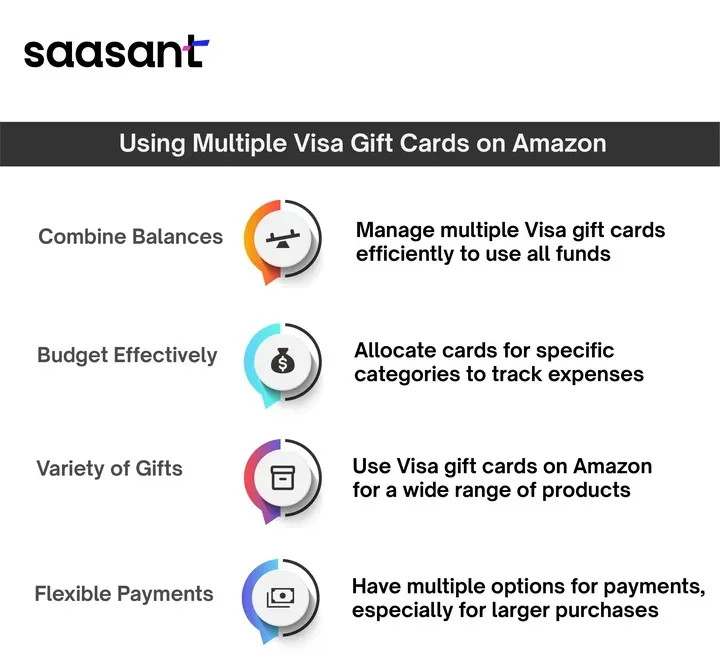 How to Use Multiple Gift cards on Amazon
How to Use Multiple Gift cards on Amazon
Do you have several Visa gift cards you’d like to use? Amazon makes it possible to use multiple Visa gift cards for a single purchase, though it requires a slight workaround. Amazon’s system typically allows only one gift card to be directly applied per transaction. However, there’s a smart way to utilize multiple Visa gift cards by combining their balances.
The Trick: Amazon Gift Card Reload
The most effective method to use multiple Visa gift cards is to first use them to purchase Amazon Gift Cards. Here’s how:
- Buy Amazon Gift Cards with your Visa Gift Cards: Go to the Amazon Gift Card section on Amazon.com. You can choose to purchase e-gift cards (delivered via email) or physical gift cards.
- Use each Visa Gift Card to purchase an Amazon Gift Card: Use each of your Visa gift cards, one at a time, to buy Amazon gift cards for the maximum value possible on each Visa gift card. You will go through the checkout process for each Visa gift card, using it as the payment method to buy an Amazon gift card.
- Redeem Amazon Gift Cards to Your Account: Once you’ve purchased the Amazon gift cards, redeem them to your Amazon account balance. You can do this by going to “Your Account” > “Gift Cards” > “Redeem a gift card.” Enter the claim code from each Amazon gift card. The balance from each Amazon gift card will be added to your Amazon account balance.
- Shop on Amazon Using Your Account Balance: Now, when you shop on Amazon, your Amazon account balance will be available as a payment option during checkout. You can use this combined balance from your redeemed Amazon gift cards to make your purchase.
This method effectively consolidates the value of your multiple Visa gift cards into a single, usable Amazon account balance, allowing you to make purchases that exceed the value of a single Visa gift card.
Important Considerations and Limitations
While using Visa gift cards on Amazon is generally straightforward, keep these points in mind:
Expiration Dates: Always check the expiration date on each Visa gift card before attempting to use it. Expired cards cannot be used.
Check Your Balance: Before making a purchase, it’s a good practice to check the balance on your Visa gift card. You can usually do this by visiting the website listed on the back of the card or calling the customer service number provided. Knowing your balance helps avoid payment issues at checkout.
Partial Payments and Combining Payment Methods: Amazon is flexible when it comes to payments. If your Visa gift card doesn’t cover the entire purchase amount, you can easily combine it with another payment method, such as a credit card or debit card, to pay the remaining balance.
Keep the Gift Card for Returns: It’s wise to retain your Visa gift card until you are certain you won’t need to return any purchased items. Amazon’s return policy typically refunds to the original payment method. If you paid with a Visa gift card, the refund would likely be credited back to the same gift card.
Restrictions: While you can use Visa gift cards for most items on Amazon, there might be limitations. For example, you might not be able to use a Visa gift card directly for Amazon Prime memberships or for purchasing digital content like Kindle ebooks. In such cases, using the workaround of buying Amazon gift cards with your Visa gift card first can often resolve these limitations.
Visa Gift Card vs. Amazon Gift Card: A Quick Comparison
Choosing between a Visa gift card and an Amazon gift card depends on your gifting goals and the recipient’s preferences. Here’s a brief comparison to help you decide:
Visa Gift Cards
Advantages:
- Versatility: Accepted virtually anywhere Visa debit cards are accepted, offering flexibility in shopping locations and product types.
- Universal Appeal: Great when you’re unsure of the recipient’s specific tastes or preferred stores.
Disadvantages:
- Fees: Often come with activation fees, purchase fees, or inactivity fees, reducing the actual gift value.
- Expiration and Management: May have expiration dates and can be more complex to manage if you have multiple cards.
Amazon Gift Cards
Advantages:
- Simplicity and No Fees: No fees are associated with Amazon gift cards, and they are straightforward to use within the Amazon ecosystem.
- Amazon Ecosystem: Ideal for those who frequently shop on Amazon, providing access to a vast selection of products and services, including Amazon Prime.
- Convenience: Easy to purchase online and in retail stores, making them a readily available gift option.
Disadvantages:
- Limited to Amazon: Can only be used within the Amazon ecosystem, restricting the recipient to Amazon’s marketplace.
- Less Personalization in Choice of Retailer: Less versatile if the recipient prefers shopping at diverse retailers or for services outside of Amazon.
Conclusion
Using a Visa gift card on Amazon is a practical and convenient way to spend your gift funds. By following these steps, you can easily add your Visa gift card to your Amazon Wallet and use it for purchases. Remember to check the card balance, expiration date, and consider using the Amazon gift card reload method to maximize the utility of multiple Visa gift cards. Whether you are treating yourself or using a gift, understanding how to use a gift card on Amazon enhances your online shopping experience.
FAQs
1. Can you use multiple Visa gift cards on Amazon?
Yes, you can use multiple Visa gift cards on Amazon by purchasing Amazon gift cards with each Visa gift card and then redeeming the Amazon gift cards to your account balance. This consolidated balance can then be used for your Amazon purchases.
2. How do you pay with multiple Visa gift cards on Amazon?
The most effective way to pay with multiple Visa gift cards on Amazon is to first buy Amazon gift cards using your Visa gift cards and then apply the Amazon gift card balance to your Amazon purchase. You cannot directly use multiple Visa gift cards in a single Amazon transaction at the payment method selection during checkout.
3. What are the problems with using a Visa gift card on Amazon?
Potential issues include balance limitations (if the gift card value is less than the purchase total), restrictions on certain Amazon services (like Prime memberships when directly using a Visa gift card), and the need to manage expiration dates. Directly using multiple Visa gift cards in one transaction is also not supported; you need to use the workaround of buying Amazon gift cards first.
4. Why can’t I use my Visa gift card on Amazon?
Common reasons include insufficient balance on the card, the card being expired, incorrect entry of card details (number, expiration, CVV), or the card not being activated. Ensure your card is activated, has sufficient funds, and you’ve entered the details correctly. Some Visa gift cards may also have restrictions on online use; though this is less common.
5. Can I cash out a Visa gift card?
No, you generally cannot directly cash out a Visa gift card for cash. Visa gift cards are designed for purchases. However, you might be able to sell or trade your gift card on gift card exchange platforms, though you will likely receive less than the card’s face value.
6. Can we use a Visa gift card on Amazon Prime?
Directly using a Visa gift card for an Amazon Prime membership subscription can sometimes be problematic. A reliable method is to use your Visa gift card to purchase an Amazon gift card and then use that Amazon gift card balance to pay for your Amazon Prime subscription. This workaround usually resolves any direct payment issues with Visa gift cards for subscriptions.