American Express (Amex) gift cards are a thoughtful and versatile present, offering the recipient the flexibility to purchase what they truly desire. For many, Amazon.com is the go-to online marketplace for almost everything imaginable. However, directly using an Amex gift card on Amazon isn’t as straightforward as using a regular credit card. You might encounter issues when trying to register it as a payment method, or find limitations during checkout.
This guide will walk you through a simple, effective method to seamlessly use your Amex gift card on Amazon. Forget about payment hassles or leftover small balances; this trick ensures you can fully utilize your Amex gift card to shop on Amazon with ease. We’ll show you how to transfer your Amex gift card balance to your Amazon account, unlocking a smoother and more convenient shopping experience.
1. Register Your Amex Gift Card Online
Before attempting to use your Amex gift card on Amazon, the first crucial step is to register it online with American Express. This process associates your name and a billing address with the gift card, which is often required for online transactions and verification. Many gift cards come without a pre-assigned name or address, and Amazon, like many online retailers, needs this information to validate the card.
Find the Registration Link
Typically, you can find the registration URL on the back of your Amex gift card. If you can’t locate it there, a quick online search for “Amex gift card registration” along with the issuing institution’s name (if mentioned on the card) should lead you to the correct page. For your convenience, you can directly use the Amex gift card balance and registration portal.
Register Your Card Details
Once you’re on the Amex gift card registration page, you’ll be prompted to enter essential card details. This usually includes the gift card number, the security code, and the expiration date – all found on the card itself. You will also be asked to provide personal information such as your name and billing address. Use your current and correct address to avoid any potential issues during payment processing.
Verify Card Activation and Balance
This registration step is also an excellent opportunity to confirm that your Amex gift card is activated and to check the available balance, especially if you’ve used it partially before. Amex may require some time for the gift card to activate after registration. During our test, the Amex site indicated a waiting period of up to 45 minutes for activation to complete. Patience here will save you frustration later.
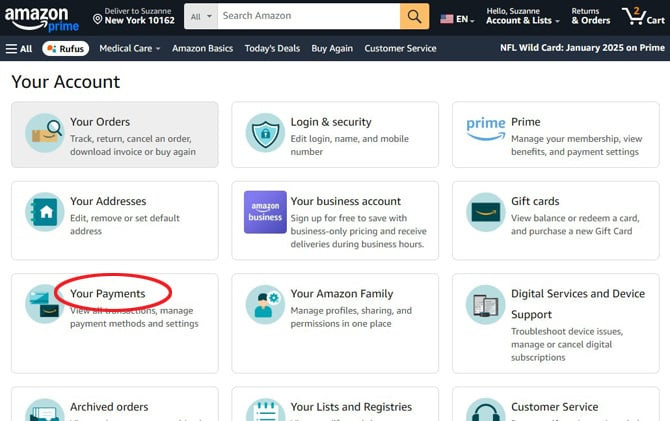 Amex gift card registration page requiring card details and personal information, emphasizing the importance of completing this step before using the card on Amazon.
Amex gift card registration page requiring card details and personal information, emphasizing the importance of completing this step before using the card on Amazon.
2. Add Your Amex Gift Card as a Payment Option on Amazon
After successfully registering your Amex gift card and allowing sufficient time for activation, the next step is to add it as a payment method in your Amazon account. This will enable you to use the gift card for purchases on Amazon.
Navigate to Your Amazon Account Settings
Start by going to the Amazon website and hovering over the “Account & Lists” dropdown menu located at the top right corner of the page. From the dropdown options, click on “Account” to access your account dashboard.
Access Payment Options
On your “Your Account” page, locate the section labeled “Payment options”. It’s usually displayed in a box with icons representing payment methods. Click on this “Your payments” box to proceed to your payment settings.
Add a New Payment Method
Within your payment options, you’ll see a list of your current payment methods, if any. Click on the button or link that says “Add a payment method”. Amazon will present you with different payment options; choose “Add a credit or debit card” as we are adding your Amex gift card as a card payment method.
Enter Your Amex Gift Card Information
You will now be presented with a form to enter your card details. Fill in the required fields using the information from your Amex gift card.
- Card number: Enter the long card number from the front of your Amex gift card.
- Expiration date: Input the expiration date printed on the card.
- Name on card: Use the name you registered with Amex in Step 1. If you used your own name during registration, enter your name here. In some cases, if registration didn’t explicitly ask for a name, using “Gift Card Recipient” or your own name might work.
- Billing address: Enter the billing address you associated with the card during the Amex registration process. Ensure this address matches what you provided during registration.
Once you’ve entered all the details accurately, click “Add your card”. Your Amex gift card should now be listed as a payment method in your Amazon account.
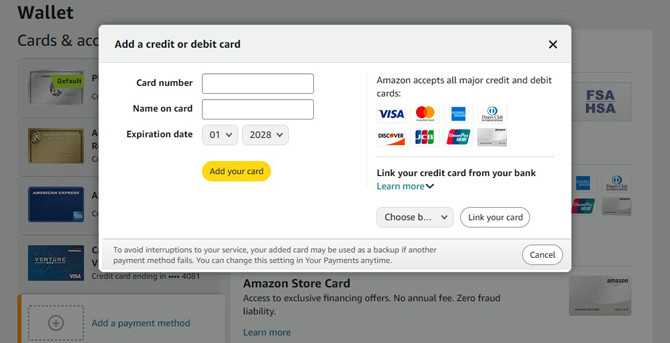 Amazon's "Add a payment method" popup, guiding users to input their Amex gift card details to register it as a payment option on their account.
Amazon's "Add a payment method" popup, guiding users to input their Amex gift card details to register it as a payment option on their account.
3. Transfer Your Amex Gift Card Balance to an Amazon Gift Card
While you can now technically use your Amex gift card as a payment method on Amazon, there’s a significant limitation. Amazon does not allow splitting payments across multiple payment methods during checkout. This means if your Amex gift card balance is less than your total purchase amount, or if you want to save a small balance for later, direct use can be inconvenient.
The most effective workaround is to transfer your Amex gift card balance to an Amazon gift card balance. By doing this, you effectively convert your Amex gift card into Amazon store credit, which can be easily combined with other payment methods if needed, and any remaining balance stays within your Amazon account for future use.
Navigate to Amazon Gift Card Options
Go back to your “Your Account” page on Amazon. Look for the “Gift cards” box. Click on this box to manage your Amazon gift card settings.
Reload Your Amazon Gift Card Balance
Within the “Gift cards” section, you will see options related to gift cards. Find and click on the “Reload Your Balance” button. This option allows you to add funds to your existing Amazon gift card balance.
Specify the Reload Amount
On the “Reload Your Gift Card Balance” page, you will see preset amounts to reload, or an “Other” option. Choose “Other” and enter the exact balance remaining on your Amex gift card. If you are unsure of the exact balance, you can re-check it on the Amex gift card balance portal you used in Step 1.
Select Your Amex Gift Card as Payment Method
Proceed to the payment selection stage. You should now see the Amex gift card you added in Step 2 listed as a payment option. Select your Amex gift card as the payment method for reloading your Amazon gift card balance.
Handle Potential Transaction Issues
Some users have reported encountering issues when using Amex gift cards for this step, sometimes due to Amazon initiating a small temporary charge (like $0.10) to verify the card. If your transaction fails, consider the following troubleshooting tips:
- Subtract a Small Amount: Try reloading your Amazon balance for slightly less than the total balance on your Amex gift card. For example, if you have $25 on your Amex card, try reloading $24.90 or $24.80. This accounts for any potential small verification holds.
- Amex Specific Issue: If you are specifically using an Amex gift card and facing persistent errors, some users have found success by making smaller Amazon gift card reloads (like $9.99) repeatedly until the Amex gift card balance is depleted.
- Contact Amazon Customer Service: If you continue to experience problems, reaching out to Amazon customer service can be helpful. They can provide specific guidance or resolve account-related issues that might be preventing the transaction from going through.
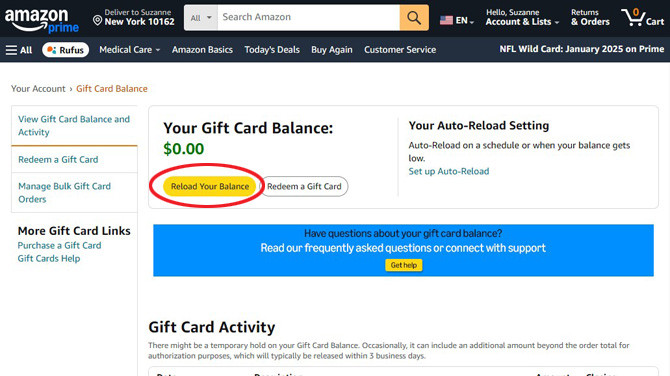 Amazon's "Reload Your Balance" page, highlighting the "Other" amount option for users to manually enter their Amex gift card balance for transfer.
Amazon's "Reload Your Balance" page, highlighting the "Other" amount option for users to manually enter their Amex gift card balance for transfer.
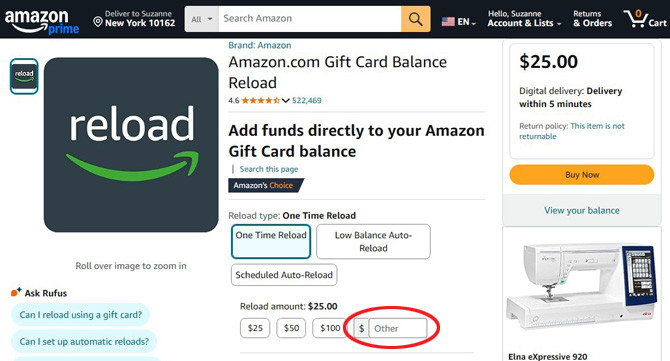 Amazon's "Reload Your Balance" amount selection screen with the "Other" option circled, prompting users to input their desired reload amount, which should be the Amex gift card balance.
Amazon's "Reload Your Balance" amount selection screen with the "Other" option circled, prompting users to input their desired reload amount, which should be the Amex gift card balance.
4. Verify Your Amazon Gift Card Balance
After successfully completing the reload process, it’s essential to confirm that the balance from your Amex gift card has been correctly transferred to your Amazon gift card balance.
Check Your Gift Card Balance
Return to the “Gift cards” section in your Amazon account. You should now see your updated Amazon Gift Card Balance reflecting the amount you just reloaded from your Amex gift card.
With the balance successfully transferred, you are now free to shop on Amazon using your Amazon gift card balance. During checkout, Amazon will automatically apply your gift card balance to your purchase. If your purchase exceeds your gift card balance, you can use another payment method to cover the remaining amount.
Enjoy Seamless Shopping
By transferring your Amex gift card balance to your Amazon gift card balance, you’ve bypassed the limitations of using a prepaid gift card directly on Amazon. This method provides a smooth, flexible way to use your Amex gift card for any purchase on Amazon, without worrying about leftover balances or payment splitting issues. Start shopping and enjoy the convenience!
Conclusion
Using an Amex gift card on Amazon might initially seem complicated, but by following these simple steps, you can easily unlock the value of your gift card and enjoy shopping on the world’s largest online marketplace. Registering your card, adding it as a payment method, and then transferring the balance to your Amazon gift card is the key to a hassle-free experience. This method not only allows you to fully utilize your gift card balance but also provides greater flexibility in your Amazon shopping. So next time you receive an Amex gift card, remember this guide and convert it into seamless Amazon shopping credit!
