Using a gift card, especially an American Express (Amex) gift card, on Amazon might seem straightforward, but it often comes with unexpected hitches. Many users encounter difficulties right from the start when attempting to register these prepaid cards as a payment method on Amazon. The primary issue arises because Amazon’s system requires a name and billing address for card validation, information typically not associated with generic gift cards.
Even if you navigate past the initial registration hurdle, further complications can surface during transactions. Amazon’s policy of not allowing split payments across multiple payment methods poses a challenge. For instance, if you have a $50 Amex gift card and your desired purchase totals $70, you cannot cover the $20 difference with another card, leading to transaction failures. Conversely, spending only a portion of the gift card’s value can leave you with a small, inconvenient balance that’s hard to utilize effectively.
Despite these challenges, Amazon remains a premier online retailer where using a gift card is highly desirable. Fortunately, there is a simple yet effective workaround to seamlessly use your Mastercard, Visa, or Amex gift cards on Amazon: transferring the gift card’s value to your Amazon gift card balance. This guide provides a step-by-step approach to make using your Amex gift card on Amazon not just possible, but also incredibly easy.
Step 1: Register Your Amex Gift Card with American Express
Before you can use your Amex gift card online, especially on platforms like Amazon that require card registration, it’s crucial to associate your card with a name and a billing address. This registration is typically done through the card issuer, in this case, American Express.
Often, you’ll find a registration URL conveniently located on the back of your gift card. If not, simply search online for “Amex gift card registration” or “American Express gift card registration.” This search should direct you to the official American Express gift card services website. A direct link for Amex gift card registration is https://balance.amexgiftcard.com/.
Once on the Amex gift card site, you will be prompted to enter your card details for verification. This is also an opportune moment to check your gift card balance, particularly if you’ve already used it partially. During the registration process, you’ll be asked to provide personal information such as your name and address, which will then be linked to your gift card.
It’s important to note that after registering your Amex gift card, there might be a waiting period for activation. American Express usually indicates that it can take up to 45 minutes for the registration to be fully processed and the card to be active for online use. Patience at this stage will ensure a smoother process moving forward.
Step 2: Add Your Registered Amex Gift Card as a Payment Method on Amazon
With your Amex gift card successfully registered and activated, the next step is to add it as a payment option in your Amazon account. This will allow Amazon to recognize and accept your gift card for transactions.
Start by navigating to the Amazon website and accessing your account settings. Hover over the “Account & Lists” dropdown menu, typically found in the top right corner of the homepage. From the dropdown options, select “Account” to proceed to your account dashboard.
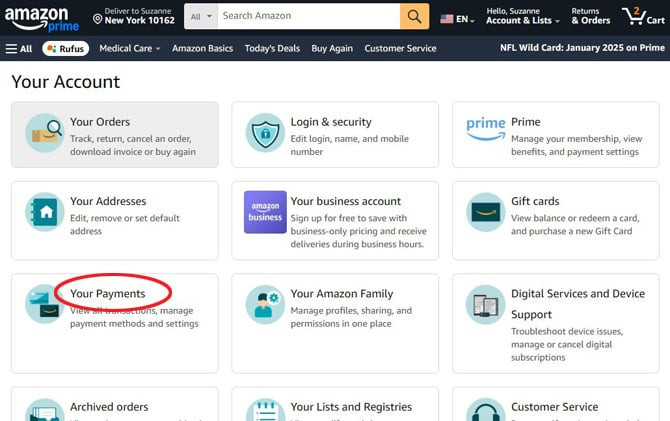 Amazon Your Account Payment Options
Amazon Your Account Payment Options
On your “Your Account” page, locate the “Payment options” section. It’s usually presented as a box or a link that directs you to your stored payment methods. Click on this option to manage your payment settings. Once in the “Payment options” section, you’ll find an option to “Add a payment method.” Click on this to add your Amex gift card.
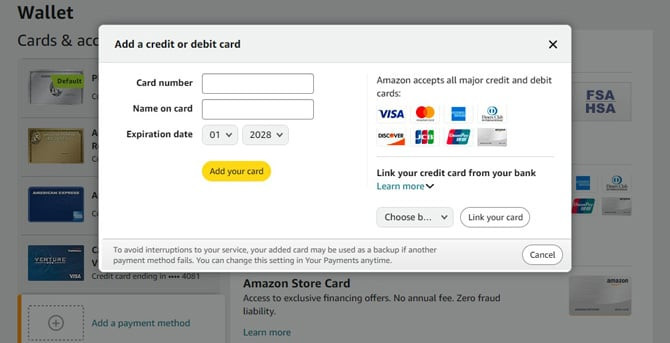 Amazon Add Payment Method Popup
Amazon Add Payment Method Popup
When prompted to enter your card details, input the information from your Amex gift card. In the ‘Name on card’ field, use the name you registered with American Express in Step 1. If you used your own name during the Amex gift card registration, enter your name here. This name should match the registered details for successful validation. Fill in the card number, expiration date, and security code as you would for a regular credit or debit card. Ensure all details are entered correctly to avoid any issues during the validation process.
After entering all the necessary information, save the payment method. Amazon might verify the card details with a small authorization charge, which is a standard procedure to ensure the card’s validity. Once your Amex gift card is successfully added as a payment method, you are ready to proceed to the next crucial step.
Step 3: Transfer Your Amex Gift Card Balance to Your Amazon Gift Card Balance
While you could technically use your added Amex gift card directly for purchases on Amazon at this stage, you’ll quickly encounter limitations due to Amazon’s payment system. The major hurdle is that Amazon does not support splitting payments between multiple cards for a single purchase. This can be particularly inconvenient with gift cards that often have specific balances. For example, a $50 gift card cannot be used to purchase an item costing $70 unless you have a way to cover the $20 difference in a single transaction from another payment source, which Amazon doesn’t readily allow in combination with gift cards. Furthermore, making a purchase less than the gift card value leaves an awkward, smaller balance on the gift card, which can be cumbersome to use later.
To circumvent these restrictions and maximize the usability of your Amex gift card on Amazon, the most effective method is to transfer its balance to your Amazon gift card balance. This conversion essentially turns your Amex gift card into Amazon store credit, which can be used more flexibly.
To initiate this transfer, navigate back to your “Account” page on Amazon. This time, look for the “Gift cards” box. Click on this box to access your Amazon gift card options.
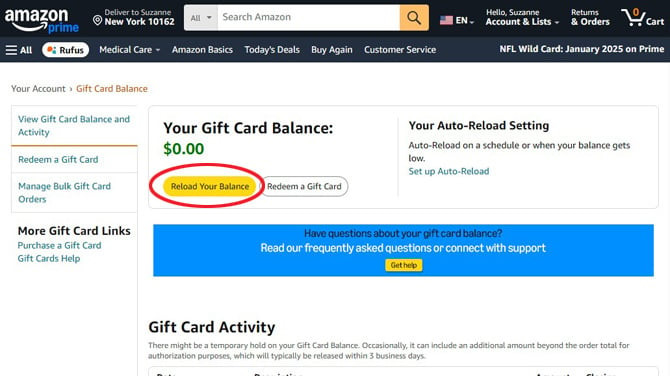 Amazon Your Account Gift Card Balance
Amazon Your Account Gift Card Balance
Within the “Gift cards” section, you will find a button labeled “Reload Your Balance.” Click on this button to proceed with adding funds to your Amazon gift card balance using your Amex gift card.
On the “Reload Your Gift Card Balance” page, you’ll see options to choose a reload amount. You can select from preset amounts or choose the “Other” option to specify a custom amount. Here, you should enter the exact balance remaining on your Amex gift card. If you’re unsure of the exact balance, you can re-verify it on the American Express gift card balance website you used in Step 1. After entering the amount, click the “Buy Now” button.
On the payment selection screen, choose the Amex gift card you added in Step 2 as your payment method. Confirm your selection and proceed to complete the transaction. By purchasing an Amazon gift card reload using your Amex gift card, you are effectively transferring the funds into your Amazon account.
It has been noted by some users that Amex gift cards occasionally encounter issues during this process. If you experience any problems, a common workaround is to slightly reduce the reload amount. For instance, if your Amex gift card has a $25 balance, try reloading $24.90 to your Amazon gift card balance. This small deduction can sometimes bypass verification issues. This might be due to Amazon initiating a small temporary charge (like $0.10) to verify the card’s validity, which could lead to transaction failure if you attempt to use the full balance.
If you continue to face difficulties, another suggested method is to try reloading smaller amounts, such as $9.99 increments, until your Amex gift card balance is fully utilized. This incremental approach has been reported to work for users who encounter errors with larger balance transfers.
Step 4: Verify Your Amazon Gift Card Balance
After completing the balance reload transaction, it’s wise to confirm that the funds have been successfully transferred to your Amazon gift card balance. You can easily check this by returning to the “Your Account” page and navigating to the “Gift cards” section again. Here, you should see your updated Amazon Gift Card Balance reflecting the amount you just reloaded from your Amex gift card.
With the balance successfully transferred, you are now set to shop on Amazon using your gift card funds. When you make a purchase, Amazon will automatically apply your gift card balance to your order. If your purchase exceeds your gift card balance, you can easily cover the remaining amount with another payment method, such as a credit card or debit card, without the restrictions that apply to using Amex gift cards directly for split payments.
By following these steps, you transform your initially restrictive Amex gift card into flexible Amazon credit, making your shopping experience smoother and more versatile. Enjoy using your Amex gift card balance to explore the vast offerings on Amazon!
Updated December 31, 2024, with insights on Amex gift card usage issues.
[Image credit: screenshots via Josh Kirschner/Techlicious, stack of gift cards via Midjourney]
Josh Kirschner is a tech expert and co-founder of Techlicious.

