Adding a gift card to your Apple Wallet might seem straightforward, but it’s a process that’s slightly different from adding credit or debit cards. If you’re looking to use your Apple Gift Card for purchases at the Apple Store or through Apple services, understanding how to properly add it is key. This guide will walk you through the steps to redeem and utilize your Apple Gift Card effectively.
The common confusion arises because Apple Gift Cards are not directly added to the Apple Wallet as payment methods like credit cards. Instead, you redeem the gift card to your Apple Account balance. This balance can then be used for purchases, and Apple Pay can be the transaction method at checkout.
Here’s how you can add your gift card and use it towards your Apple purchases:
-
Open the Apple Store App: Locate and open the Apple Store app on your iPhone or iPad. This is different from the Wallet app itself.
-
Access Your Account Profile: Tap on your account profile picture, usually found at the top right corner of the app. This will take you to your account settings within the Apple Store app.
-
Go to Apple Account Balance: Within your account settings, look for and select “Apple Account Balance.” This section manages your Apple ID balance, which is where your redeemed gift card funds will be added.
-
Redeem Your Gift Card: Tap on the option to “Redeem Gift Card or Promo Code.” Here, you’ll be prompted to manually enter the gift card details or use your device’s camera to scan the gift card. Follow the on-screen instructions to complete the redemption process.
Once you’ve successfully redeemed your gift card, the value will be added to your Apple Account balance. You can view this updated balance in the “Apple Account Balance” section of the Apple Store app.
Now, when you make a purchase either in the Apple Store app or at an Apple Retail Store, you can use this balance. When checking out online in the Apple Store app, you can select “Buy with Apple Pay.” Your Apple Account balance will be an available payment option, and you can apply it to your purchase before confirming with Apple Pay.
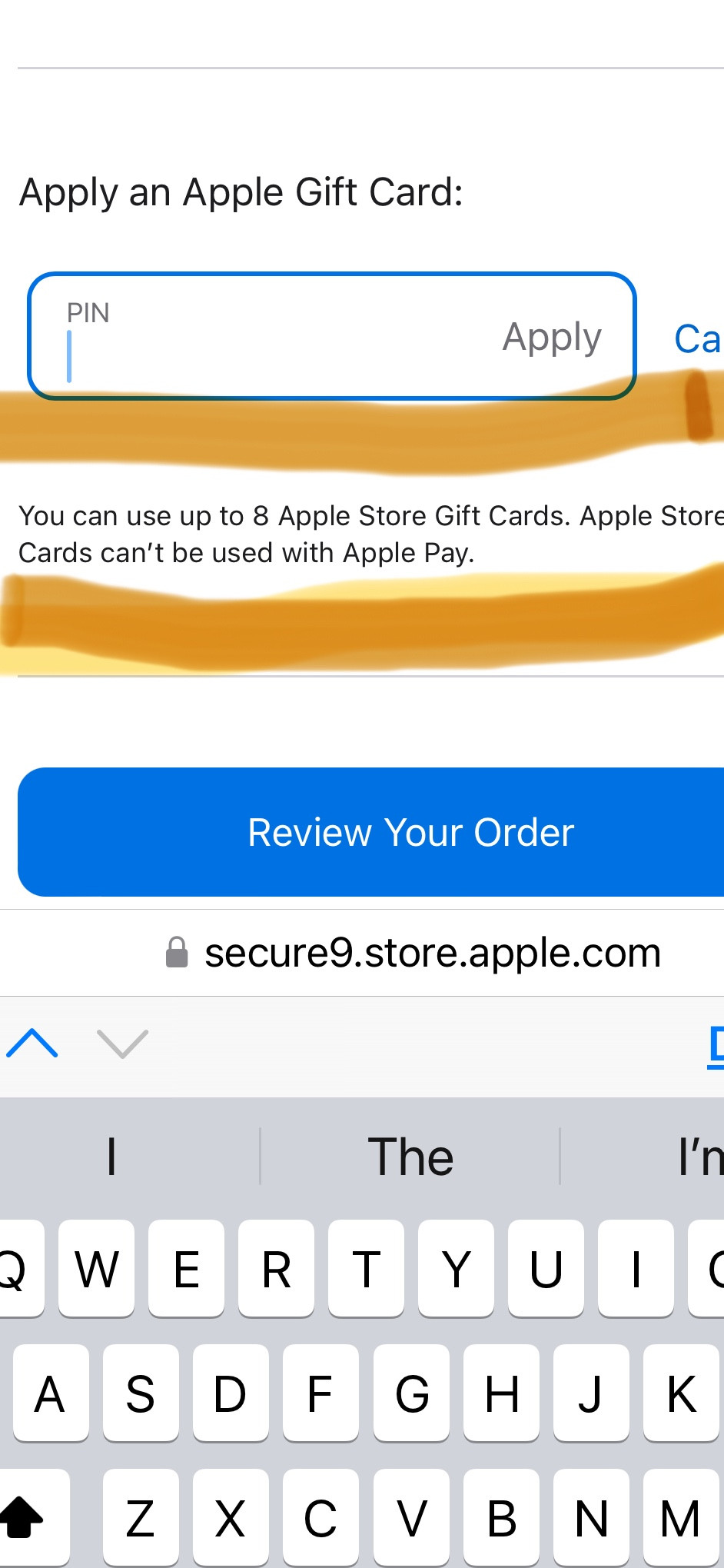 Apple Store App Account Profile for Gift Card Redemption
Apple Store App Account Profile for Gift Card Redemption
It’s important to note a few key points:
- Not Directly in Wallet: Apple Gift Cards are redeemed to your Apple ID balance, not directly added as a card in the Apple Wallet. The Wallet app primarily manages payment cards, passes, and keys.
- Apple Store App is Key: The Apple Store app is the primary gateway for redeeming and utilizing Apple Gift Cards for online purchases.
- Regional Differences May Exist: As highlighted in some user experiences, regional restrictions might apply. For instance, some regions might have limitations on using gift cards with Apple Pay due to local regulations. If you encounter issues, especially outside of the US, it’s worth checking for region-specific rules.
- Customer Support: If you face any difficulties, reaching out to Apple Support at 1-800-MY-APPLE (in the US) or contacting Apple Support in your region is advisable. They can provide specific guidance and resolve any issues you might encounter during the redemption or purchase process.
In conclusion, while you don’t directly add an Apple Gift Card to your Apple Wallet like a credit card, redeeming it to your Apple Account balance via the Apple Store app is the way to go. This balance then becomes readily available for your Apple-related purchases, enhancing your shopping experience within the Apple ecosystem.

