Visa gift cards are a popular and versatile gift, offering the flexibility to spend at almost any location that accepts Visa. If you’re an Amazon aficionado, you might be wondering, “Can You Use A Visa Gift Card On Amazon?” The answer is yes, Amazon gladly accepts Visa gift cards as a valid payment method. However, it’s not quite as straightforward as using a regular credit or debit card. There are a few nuances and potential limitations to be aware of to ensure a smooth shopping experience.
In this guide, we’ll delve into the specifics of using Visa gift cards on Amazon. We’ll explain how these prepaid cards function, provide a step-by-step process for using them on Amazon, discuss any restrictions you might encounter, and even offer some helpful tips for Amazon sellers. Let’s unlock the full potential of your Visa gift card on the world’s largest online marketplace.
Understanding Visa Gift Cards as Payment Methods
Visa gift cards are prepaid debit cards loaded with a specific amount of money. Think of them as a digital version of cash, accepted anywhere that displays the Visa logo, which includes a vast majority of online and brick-and-mortar stores. Unlike traditional credit or debit cards linked to a bank account, Visa gift cards are purchased upfront with a pre-determined value. This makes them excellent for gifting, budgeting, or as a secure way to shop online without exposing your personal banking information.
While convenient, Visa gift cards operate with certain limitations that are important to understand:
- Finite Spending Limit: Once the loaded value is spent, the gift card cannot be reloaded with more funds.
- Potential Expiration or Fees: Some Visa gift cards may have expiration dates or inactivity fees that can reduce the card’s value over time. Always check the card’s terms and conditions.
- No Cash Access: Visa gift cards cannot be used to withdraw cash from ATMs.
Despite these limitations, Visa gift cards offer a practical payment solution for online platforms like Amazon.
Step-by-Step Guide: Using Your Visa Gift Card on Amazon
Amazon supports a wide array of payment options, aiming for maximum user convenience. Using a Visa gift card on Amazon is a simple process, just follow these steps to apply your gift card during checkout:
Step #1: Add the Visa Gift Card to Your Amazon Account
This first step essentially registers your Visa gift card with your Amazon profile.
- Log into your Amazon Account: Start by accessing your Amazon account through the website or mobile app.
- Navigate to “Payment Options”: Hover over “Account & Lists” at the top right and click on “Your Account.” Then, locate and select “Payment options.”
- Add a Credit or Debit Card: Even though it’s a gift card, select the option “Add a credit or debit card.” This is the correct pathway for adding Visa gift cards.
Step #2: Proceed to Checkout as Usual
Continue your Amazon shopping as you normally would, adding desired items to your cart.
- Fill Your Cart: Browse Amazon and add all the items you intend to purchase to your virtual shopping cart.
- Proceed to Checkout: Once you’ve finished shopping, click the cart icon and then select “Proceed to checkout.”
Step #3: Select Your Visa Gift Card as the Payment Method
During the checkout process, you’ll reach the “Payment method” section.
- Choose Your Gift Card: You will see a list of your saved payment methods. Your newly added Visa gift card should now be visible. Select it as your payment choice.
Step #4: Specify the Payment Amount from Your Gift Card
Amazon allows you to control how much of your gift card balance you want to use for the purchase.
- Enter Gift Card Amount: You may be prompted to enter the specific amount you wish to deduct from your Visa gift card. You can usually type in the desired amount or choose from pre-set options. If your purchase is less than or equal to the gift card balance, you can apply the full amount. For larger purchases, you can use a portion of the gift card balance.
Step #5: Finalize Your Transaction
With your payment method selected and amount specified, you’re ready to complete your order.
- Review Your Order: Carefully review your order summary, ensuring all details are correct, including items, shipping address, and payment method.
- Place Your Order: Click “Place your order” or the equivalent button to finalize your purchase.
Step #6: Check Your Order Confirmation
After placing your order, Amazon will process the transaction.
- Confirmation Email: You should promptly receive an order confirmation email from Amazon, detailing your purchase and payment information.
Important Note: If your Visa gift card balance doesn’t cover the entire order total, Amazon will require you to use another payment method to cover the remaining amount. You can split payments, using the gift card for a portion and a credit card or debit card for the rest. Always keep track of your Visa gift card balance to avoid any payment hiccups at checkout.
Checking Your Visa Gift Card Balance: Multiple Methods
Before using your Visa gift card on Amazon, it’s prudent to check the remaining balance to ensure you know exactly how much you have to spend. Here are several convenient ways to check your Visa gift card balance:
-
Online Balance Check: The most common method is to visit the website printed on the back of your Visa gift card. Look for a “Check Balance” or “Cardholder Services” section. You’ll typically need to enter your card number and security code to access your balance information.
-
Phone Customer Service: Alternatively, you can call the customer service phone number also usually found on the back of the card. Follow the automated prompts or speak to a representative to check your balance. You’ll likely need to provide your card number.
-
In-Store Inquiry (If Applicable): If your Visa gift card is from a specific retailer, you might be able to check the balance at their physical store locations. Present the card to a cashier and request a balance check.
-
Mobile App (If Available): Some Visa gift card issuers have mobile apps that allow you to manage your card and check your balance directly from your smartphone. Check the app store for an app associated with your gift card issuer.
-
Visa Website (General Inquiry): While less direct, the official Visa website may have a general gift card balance inquiry section, although it might redirect you to the specific issuer’s website.
Knowing your Visa gift card balance beforehand is essential for smooth online transactions and helps prevent declined payments due to insufficient funds.
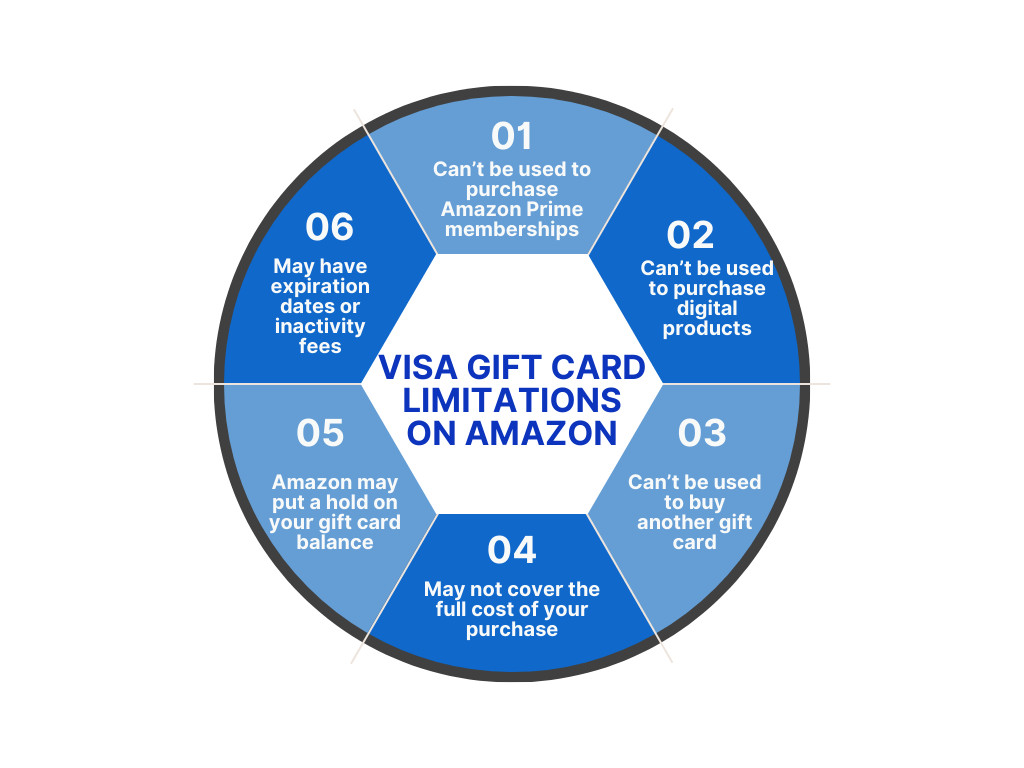 Visa gift card limitations on Amazon
Visa gift card limitations on Amazon
Limitations and Restrictions When Using Visa Gift Cards on Amazon
While using a Visa gift card on Amazon is generally accepted, certain restrictions and limitations do apply. It’s important to be aware of these to avoid any surprises during your shopping experience:
- No Purchase of Digital Products: Visa gift cards cannot be used to purchase digital goods on Amazon, such as Kindle eBooks, digital music downloads, or Amazon Prime Video rentals.
- Cannot Buy Other Gift Cards: You cannot use a Visa gift card to purchase other gift cards, including Amazon gift cards, on the platform.
- Potential Insufficient Funds: If your purchase total exceeds the balance on your Visa gift card, you’ll need to use an additional payment method to cover the difference. Amazon won’t automatically deduct the remaining gift card balance and then decline the transaction. You’ll need to ensure split payment.
- Amazon Authorization Hold: Amazon might place a temporary authorization hold on your Visa gift card, typically for a small amount like $1, to verify the card’s validity. If your gift card balance is less than this hold amount, the transaction might fail.
- Expiration Dates and Fees: Be mindful of any expiration dates or inactivity fees associated with your Visa gift card. These can reduce the usable value of your card if not used within a specific timeframe. Always review the terms and conditions that came with your gift card.
Understanding these limitations ensures you use your Visa gift card effectively on Amazon and choose alternative payment methods when necessary.
Visa Gift Cards vs. Amazon Gift Cards: A Quick Comparison
When considering gift cards for online shopping, you might weigh the options between a general Visa gift card and an Amazon-specific gift card. Here’s a brief comparison to help you decide which might be more suitable:
Visa Gift Card:
- Flexibility: Can be used virtually anywhere Visa debit cards are accepted, offering immense versatility across various retailers and online platforms, not just Amazon.
- Recipient Choice: Provides the gift recipient with the freedom to purchase almost anything they desire, from groceries to electronics, across a wide range of merchants.
- Sender Fee: Typically involves a purchase fee for the sender, usually a small percentage of the card’s value (e.g., $5 fee on a $100 card).
Amazon Gift Card:
- Platform Specific: Restricted to purchases solely within the Amazon ecosystem (Amazon.com and affiliated sites).
- Sender Cost-Effective: Purchased at face value – a $100 Amazon gift card costs the sender $100, with no additional fees.
- Convenience for Sender: Often available as digital gift cards, offering instant delivery and easy online purchase.
- Limited Recipient Choice: Limits the recipient’s spending to products available on Amazon, which, while vast, is still confined to a single platform.
The choice between a Visa gift card and an Amazon gift card depends on the sender’s priorities. If versatility and recipient choice are key, a Visa gift card is preferable. If cost-effectiveness and guaranteed use within the Amazon store are prioritized, an Amazon gift card is a better option.
Bonus Tip for Amazon Sellers: Streamlining Your Accounting
For those who sell on Amazon, managing finances and accounting can become complex. Keeping accurate records of sales, fees, and expenses is crucial for business success and compliance.
Manually tracking Amazon sales data can be time-consuming and prone to errors. An automated solution like Synder can significantly simplify this process.
Synder is an accounting automation platform that integrates seamlessly with Amazon Seller Central and popular accounting software such as QuickBooks, Xero, and Sage Intacct. Synder automates the import of your Amazon sales transactions, fees, and other financial data directly into your accounting system.
Benefits of using Synder for Amazon sellers:
- Automated Data Entry: Eliminates manual data entry, saving time and reducing errors.
- Accurate Financial Records: Ensures your financial reports are always up-to-date and accurate.
- Customizable Categorization: Allows you to customize how your Amazon sales, expenses, and taxes are categorized within your accounting software.
- Simplified Reconciliation: Makes reconciling your Amazon payouts and bank deposits easier.
To learn more about how Synder can streamline your Amazon accounting, you can attend one of their Weekly Public Demos. You can also get started immediately by signing up for a free Synder account and connecting it to your Amazon Seller Central account.
Final Thoughts and Key Takeaways
In conclusion, yes, you can confidently use a Visa gift card on Amazon for a wide range of purchases. It serves as a convenient payment method, particularly for those seeking to manage budgets or utilize gift funds online. While some limitations exist, primarily concerning digital goods and purchasing other gift cards, understanding these restrictions allows you to navigate Amazon’s payment system effectively.
By following the steps outlined in this guide, you can seamlessly add your Visa gift card to your Amazon account and use it during checkout. Remember to check your card balance beforehand and be aware of the limitations to ensure a smooth and successful shopping experience on Amazon.
Using Visa Gift Cards on Amazon: FAQs
1. Can you use a Visa gift card on Amazon?
Yes, absolutely. Amazon accepts Visa gift cards as a valid payment method. You can add your Visa gift card to your Amazon account and use it to pay for eligible purchases during checkout. However, be sure to review the terms of your specific Visa gift card as some may have restrictions. Also, if your gift card doesn’t cover the entire purchase amount, you’ll need to use another payment method for the remaining balance.
2. How to utilize a Visa gift card for partial payment on Amazon?
To use a Visa gift card for partial payment, add it to your Amazon payment options and check its balance. At checkout, select the Visa gift card as your payment method and specify the amount you wish to apply from the card. Amazon will then allow you to pay the remaining balance with another payment method, effectively splitting the payment.
3. How to use a Visa gift card online in general?
Using a Visa gift card online is similar to using a credit or debit card. First, activate the card if required and check the balance. During online checkout, enter your Visa gift card details (card number, expiration date, and CVV) when prompted for payment information. Ensure the online retailer accepts Visa. Monitor your card balance as you spend.
4. What is the difference between a Vanilla Visa gift card and a general Visa gift card?
The primary difference often lies in the denominations offered. Vanilla Visa gift cards are a type of prepaid Visa gift card, typically available in fixed denominations like $50, $75, $100, $150, and $250. General Visa gift cards might offer more flexible loading amounts, ranging from as low as $10 up to $1,000, depending on the issuer. Both function similarly as prepaid Visa cards but may be issued by different banks or financial institutions.
5. What’s an Amazon gift card?
An Amazon gift card is a prepaid stored-value card specifically for purchases on Amazon. It can be used to buy almost anything sold on Amazon.com, including physical products, digital content, and even some services. Amazon gift cards are available in various denominations and formats (physical cards, digital codes) and are a popular gift choice for Amazon shoppers.
6. How to add a gift card to my Amazon account?
To add an Amazon gift card (or redeem a gift card claim code), go to “Your Account” on Amazon and find the “Gift Cards” section. Click on “Redeem a Gift Card” and enter the claim code from your gift card. Click “Apply to Your Balance.” The gift card value will be added to your Amazon account balance and automatically applied to your next eligible purchase.
