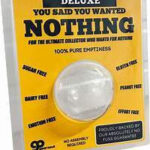If you’ve received a Visa gift card, you might be wondering, “Can I use this on Amazon?” The good news is yes, you can use a Visa gift card on Amazon! It’s a popular and convenient way to pay for your online purchases. However, there are a few important details and limitations you should be aware of to ensure a smooth shopping experience.
In this comprehensive guide, we’ll walk you through everything you need to know about using Visa gift cards on Amazon. We’ll cover how they work, the step-by-step process of using them, potential issues you might encounter, and essential restrictions. Let’s dive in and make your Amazon shopping with a Visa gift card hassle-free.
Understanding How Visa Gift Cards Work for Online Payments
Visa gift cards are prepaid debit cards loaded with a specific amount of money. Think of them as cash, but in card form, accepted anywhere Visa debit cards are welcome, including online platforms like Amazon. They are a fantastic alternative to traditional credit or debit cards, especially for gifting or budgeting.
Unlike regular debit cards linked to bank accounts, Visa gift cards are not reloadable and don’t require personal information for purchase. Here are a few key characteristics:
- Preloaded Value: Each card comes with a fixed amount of money.
- Wide Acceptance: Accepted at most places that take Visa debit cards, both online and offline.
- No Reloading: Once the balance is spent, the card cannot be recharged with more funds.
- Limitations: They can have expiration dates or inactivity fees and cannot be used at ATMs for cash withdrawals.
Step-by-Step Guide: Using Your Visa Gift Card on Amazon
Amazon makes it straightforward to use a Visa gift card for your purchases. Here’s a simple, step-by-step guide to get you through the process:
Step #1: Add Your Visa Gift Card to Your Amazon Account
First, you need to register your Visa gift card as a payment method in your Amazon account. This is a quick and easy process:
- Log in to your Amazon account.
- Navigate to “Your Account” usually found by hovering over “Account & Lists” in the top right corner.
- Click on “Payment options” under the “Ordering and shopping preferences” section.
- Select “Add a credit or debit card”. Don’t worry that it says “credit or debit card”; Visa gift cards are processed similarly.
- Enter the Visa gift card details just as you would a regular credit or debit card:
- Card number (usually a 16-digit number on the front)
- Expiration date (month and year on the front)
- CVV code (security code, usually 3 digits on the back)
- Cardholder name: Enter your name or simply “Gift Card User”.
- Billing address: This is crucial. Many Visa gift cards require registration with a billing address. If you haven’t registered it, you’ll need to visit the card issuer’s website (often printed on the back of the card) and register your card with your name and address. Use this registered address as your billing address on Amazon. If there is no registration needed, you can use your current billing address.
Step #2: Proceed to Checkout on Amazon
Once your Visa gift card is added to your Amazon account, you can shop as usual:
- Add items you want to purchase to your Amazon cart.
- Click the “Proceed to Checkout” button when you are ready to pay.
Step #3: Select Your Visa Gift Card as Payment Method
During the checkout process, you’ll reach the “Payment method” section:
- You will see a list of your added payment methods.
- Choose your Visa gift card from the options. It will be listed similarly to your other credit or debit cards.
Step #4: Specify the Amount to Pay with Your Gift Card
Amazon is flexible and allows you to split payments:
- In the payment selection, you’ll likely have the option to choose how much of your Visa gift card balance you want to use.
- Enter the amount you wish to apply from your Visa gift card. You can either type in a specific amount or choose to use the entire gift card balance if it’s sufficient for your purchase.
Step #5: Complete Your Amazon Transaction
After selecting your payment method and specifying the amount:
- Review your order summary carefully to ensure all details are correct, including the items, shipping address, and payment method.
- Click “Place your order” (or the equivalent button) to finalize your purchase.
Step #6: Check Your Order Confirmation
After successful transaction:
- You should promptly receive an order confirmation email from Amazon, detailing your purchase and payment information.
Important Note: If your Visa gift card balance doesn’t cover the total order cost, you’ll need to use another payment method (like a credit card, debit card, or another gift card) to pay the remaining balance. Amazon will guide you through this process during checkout. Always keep track of your Visa gift card balance to avoid payment issues.
Checking Your Visa Gift Card Balance: Multiple Ways
Before using your Visa gift card on Amazon, it’s wise to check the remaining balance. Here are several ways you can do this:
-
Online Balance Check:
- Visit the website printed on the back of your Visa gift card.
- Look for a “Check Balance” or “Card Balance” section.
- Enter your card number and security code when prompted.
- You’ll be able to view your current balance.
-
Phone Customer Service:
- Call the toll-free customer service number located on the back of your card.
- Follow the automated prompts or speak to a representative to check your balance.
- You will likely need to enter your card number.
-
In-Store (If Applicable):
- Some retailers that sell Visa gift cards may offer balance checks in-store.
- Present your card to a cashier or customer service desk and ask them to check the balance.
-
Mobile App (If Available):
- If your gift card issuer has a mobile app, download it.
- Register or log in and add your gift card to your account.
- Balance information is usually readily available within the app.
-
Visa Website (General):
- Go to the official Visa website and search for “gift card balance check” or similar terms.
- They may have a general portal, or direct you to the specific issuer’s website.
Knowing your balance beforehand will help you plan your Amazon purchase and avoid any payment hiccups during checkout.
Visa Gift Card Restrictions and Limitations on Amazon
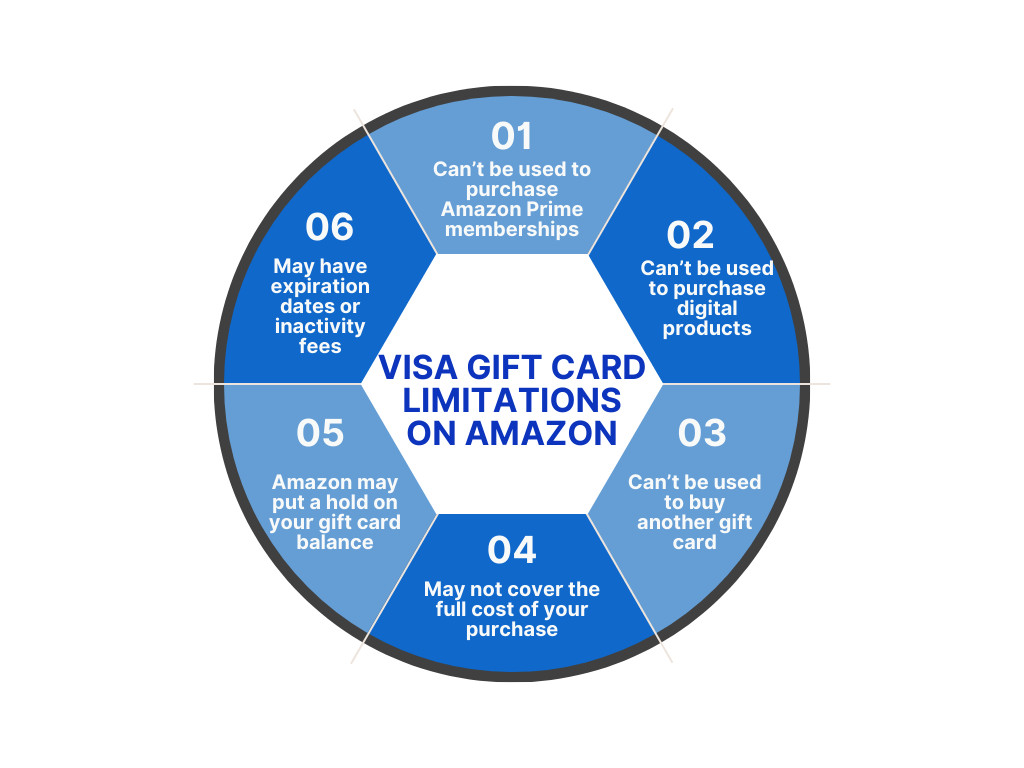 Visa gift card limitations when shopping on Amazon
Visa gift card limitations when shopping on Amazon
While using Visa gift cards on Amazon is generally seamless, it’s essential to understand the limitations. Here are key restrictions to keep in mind:
-
No Purchase of Digital Products: You cannot use a Visa gift card to buy digital goods on Amazon, such as:
- Kindle eBooks
- MP3 music downloads
- Digital movies or TV shows
- Apps or digital software
-
Cannot Buy Other Gift Cards: Visa gift cards cannot be used to purchase other gift cards, including Amazon gift cards or gift cards from other retailers sold on Amazon. This is a standard restriction to prevent fraud and money laundering.
-
Partial Coverage May Require Another Payment Method: If your Visa gift card balance is less than your total purchase amount, you will need to use an additional payment method to cover the difference. Amazon won’t automatically deduct the remaining balance and proceed without another payment source.
-
Potential Temporary Hold: Amazon, like many online retailers, may place a small temporary hold (often $1) on your gift card when you add it as a payment method or during a transaction to verify its validity. If your gift card’s remaining balance is less than this hold amount, the transaction might fail. Ensure sufficient balance to cover the purchase plus a small buffer.
-
Expiration Dates and Fees: Visa gift cards can have expiration dates or inactivity fees. Check the terms and conditions printed on your card. Expired cards or those depleted by fees will not be usable. Use your gift card promptly to avoid these issues.
-
Reload Limitations: Remember, Visa gift cards are not reloadable. Once the balance is spent, the card is effectively empty and cannot be reused.
Understanding these limitations will help you avoid frustration and ensure smooth transactions when using your Visa gift card on Amazon.
Visa Gift Cards vs. Amazon Gift Cards: Key Differences
When choosing between gift card options, it’s helpful to compare Visa gift cards and Amazon gift cards:
| Feature | Visa Gift Card | Amazon Gift Card |
|---|---|---|
| Flexibility | Highly flexible; accepted wherever Visa is taken | Limited to Amazon.com and affiliated sites |
| Usage | Wide range of merchants, online and in-store | Exclusively on Amazon platform |
| Fees for Sender | Purchase fee typically applies (e.g., $5 on $100) | No fees when purchasing Amazon gift cards |
| Convenience for Sender | Physical card may need to be mailed | Digital delivery option available, instant sending |
| Redemption for Recipient | Can be used for almost anything | Restricted to products available on Amazon |
| Reloadable | Not reloadable | Reloadable (Amazon gift card balance can be added to) |
For gift-givers, Visa gift cards offer broader appeal due to their versatility, while Amazon gift cards are perfect for those who are avid Amazon shoppers. For recipients, Visa gift cards provide freedom of choice, while Amazon gift cards lock spending into the Amazon ecosystem but come with no extra cost to the giver.
Final Thoughts and Recommendations
Using a Visa gift card on Amazon is a practical and convenient payment solution. It’s an excellent way to use gift funds for online shopping, especially if you don’t have or prefer not to use a traditional credit or debit card. By following the steps outlined and being mindful of the limitations, you can easily and effectively use your Visa gift card on Amazon to purchase a wide array of items.
Before you shop, always:
- Check your Visa gift card balance.
- Be aware of the restrictions, especially regarding digital products and other gift cards.
- Register your card online with your billing address if required by the issuer.
With these tips in mind, enjoy your Amazon shopping experience using your Visa gift card!
Frequently Asked Questions: Using Visa Gift Cards on Amazon
1. Can you really use a Visa gift card on Amazon?
Yes, absolutely. Amazon accepts Visa gift cards as a valid payment method for most purchases on their platform. You can add it just like a regular credit or debit card to your Amazon account and use it at checkout.
2. How do I use a Visa gift card for partial payment on Amazon?
During the checkout process, after selecting your Visa gift card as the payment method, Amazon will typically give you an option to specify how much of the gift card balance you want to apply to your current order. You can enter a custom amount, and if there’s a remaining balance, you’ll be prompted to choose another payment method to cover it.
3. What’s the best way to use a Visa gift card online?
The best way to use a Visa gift card online is to first register it with your name and billing address on the issuer’s website if required. Then, treat it like a regular debit card when making online purchases. Ensure you know the balance before shopping and be aware of any potential restrictions on certain types of purchases.
4. Is a Vanilla Visa gift card different from a regular Visa gift card for Amazon use?
Vanilla Visa gift cards are a type of prepaid Visa gift card, and they function the same way as other Visa gift cards when used on Amazon. The main difference often lies in branding and potentially the denominations available. Both types are generally accepted on Amazon, provided they have sufficient balance and are valid.
5. What exactly is an Amazon gift card?
An Amazon gift card is a prepaid stored-value card specifically for purchases on Amazon.com. It’s like a store credit exclusively for Amazon, available in various denominations and formats (physical and digital). It’s a popular gift choice for Amazon shoppers, offering a straightforward way to pay within the Amazon ecosystem.
6. How do I add a gift card to my Amazon account for future use?
To add any gift card, including Amazon gift cards, to your Amazon account balance, navigate to “Your Account” > “Gift Cards” > “Redeem a gift card.” Enter the gift card claim code and click “Apply to Your Balance.” The funds will be added to your Amazon Gift Card balance and automatically applied to your future eligible purchases.