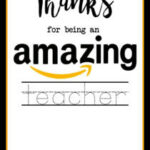Many shoppers wonder, “Can I buy on Amazon with a gift card, specifically a Visa gift card?” While Amazon’s system isn’t directly set up to use Visa gift cards as a straightforward payment method, there’s a smart workaround. This guide will show you how to easily use your Visa gift card to make purchases on Amazon, ensuring you can buy what you need using your gift card balance.
Understanding the Limitation: Amazon and Visa Gift Cards
Amazon’s payment system is designed to primarily accept credit cards, debit cards, and Amazon Gift Cards directly. Visa gift cards, while acting like credit cards, aren’t always recognized in the same way due to their prepaid nature and lack of direct bank account association. This means you can’t simply select “Gift Card” at checkout and enter your Visa gift card details.
However, don’t worry! There’s a clever method to bypass this limitation and successfully buy on Amazon with your Visa gift card. The trick is to add your Visa gift card to your Amazon account as if it were a regular credit or debit card.
The Workaround: Adding Your Visa Gift Card as a Credit Card
This method involves adding your Visa gift card to your Amazon account’s payment methods. By doing this, Amazon will process it as a standard card payment, allowing you to use its balance for your purchases.
Step 1: Activate and Check Your Visa Gift Card Balance
Before you start, ensure your Visa gift card is activated. Activation usually happens at the point of purchase, but if you’re unsure, check the packaging for instructions or call the customer service number on the back of the card.
It’s crucial to know your exact gift card balance. Many gift cards, especially prepaid ones, might have activation fees, reducing the initial value. Also, if you’ve used the card before, knowing the remaining balance is essential to avoid payment issues. You can typically check your balance online or via a phone number provided on the card.
Step 2: Add Your Visa Gift Card to Your Amazon Account
Now, let’s add the Visa gift card to your Amazon account:
-
Go to the Amazon website and sign in to your account.
-
Hover over Accounts & Lists in the top right corner and click Your Payments.
 Accounts and Lists Your Payments
Accounts and Lists Your Payments -
Click on Add a credit or debit card. This is the key step to using your Visa gift card.
 Accounts and Lists Your Payments
Accounts and Lists Your Payments -
Enter the Visa gift card details as you would for a regular credit or debit card. This includes:
- Card Number: The long number on the front of your Visa gift card.
- Expiration Date: The expiry date printed on the card.
- Name on Card: Enter “Gift Card Recipient” or “A Gift for You” if the card doesn’t have a specific name. You can also use your own name.
- CVV Code: The 3 or 4-digit security code on the back of the card.
 Accounts and Lists Your Payments
Accounts and Lists Your Payments -
You’ll be asked to enter a billing address. Since Visa gift cards aren’t tied to a specific address, use your current billing address. This is a required field by Amazon’s system.
Step 3: Select Your Visa Gift Card at Checkout
When you’re ready to make a purchase:
- Proceed through the checkout process as usual.
- On the payment selection screen, you’ll see your added Visa gift card listed as a payment option, usually identified by the last four digits of the card number.
- Select your Visa gift card as your payment method.
- If your order total exceeds the balance on your Visa gift card, Amazon will prompt you to choose another payment method to cover the remaining amount. Unfortunately, Amazon doesn’t directly support splitting payments between gift cards and other payment methods in a single transaction with this workaround.
Alternative Method: Buy an Amazon Gift Card with Your Visa Gift Card
If you prefer to manage gift card balances within Amazon’s system or want to combine your Visa gift card with another payment method, there’s another useful hack. You can use your Visa gift card to purchase an Amazon gift card for yourself.
- Use the method described above to add your Visa gift card as a payment method to your Amazon account.
- Go to the Amazon Gift Card section and choose the desired gift card amount, ensuring it’s within your Visa gift card balance.
- Proceed to checkout and select your Visa gift card as the payment method.
- Once purchased, the Amazon gift card balance will be added to your Amazon account.
- Now, you can use this Amazon gift card balance at checkout, and it can be easily combined with other payment methods if needed.
This method provides flexibility and allows you to manage your gift card balance directly within your Amazon account. You can even reload your Amazon gift card balance later for future purchases.
Conclusion
Using a Visa gift card to buy on Amazon doesn’t have to be complicated. By adding your Visa gift card as a credit or debit card, or by purchasing an Amazon gift card with your Visa gift card, you can easily utilize your gift card balance to shop on Amazon. These simple workarounds ensure you can access the vast marketplace of Amazon, making the most of your Visa gift card. Now you can confidently buy on Amazon with your gift card and enjoy a seamless shopping experience.