Redeeming your Apple Gift Card unlocks a world of apps, games, subscriptions, and more within the Apple ecosystem. While the primary action is redeeming the gift card to your Apple Account balance, in some regions like the US, this balance conveniently might appear in your Apple Wallet. This guide will walk you through the process of redeeming your Apple Gift Card on various devices and explain how it connects, and sometimes integrates, with your Apple Wallet for easier access to your funds.
How to Redeem Your Apple Gift Card on iPhone, iPad, or Apple Vision Pro
The most common way to redeem your Apple Gift Card is directly through your iPhone, iPad, or even Apple Vision Pro. Here’s how:
- Locate the Redemption Code: Find the 16-digit code on the back of your gift card. You might need to scratch off a protective layer to reveal it.
- Open the App Store: Tap on the App Store icon on your device’s home screen.
- Access Your Account: Tap your profile picture or the sign-in button, usually located at the top right corner of the screen.
- Redeem Gift Card or Code: Select “Redeem Gift Card or Code”. If you don’t see this option, ensure you are signed in to your Apple Account.
- Use Your Camera or Enter Code Manually:
- Use Camera: Tap “Use Camera” and position your device to scan the code on the gift card. The app will automatically detect and enter the code.
- Enter Code Manually: If the camera method doesn’t work, or you prefer to type, tap “Enter Code Manually” and type in the 16-digit code.
- Redeem: Tap “Redeem” in the top right corner to finalize the process.
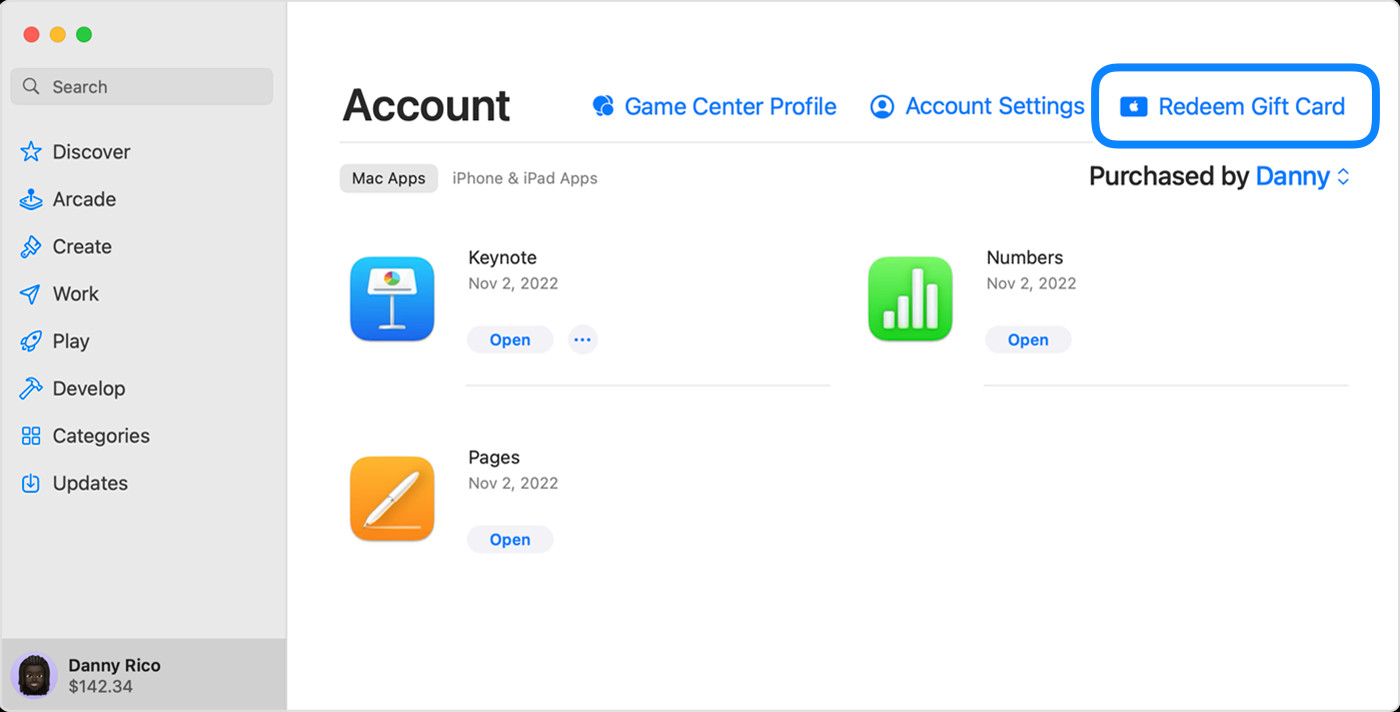 Redeem Apple Gift Card on iPhone App Store
Redeem Apple Gift Card on iPhone App Store
Apple Wallet and Your Redeemed Gift Card Balance (US): In the United States, after redeeming your gift card, the funds are added to your Apple Account balance. This balance may then be visible and accessible within your Apple Wallet. This integration is designed for ease of use, allowing you to see your available Apple Account balance alongside your other cards and passes.
Redeeming Your Gift Card on a Mac
If you prefer to redeem your gift card using your Mac, follow these steps:
- Find the 16-Digit Code: As with other devices, locate the 16-digit code on the back of your gift card.
- Open the App Store on Mac: Launch the App Store application on your Mac.
- Go to Account Settings: Click on your name or the “Sign In” button located in the sidebar of the App Store window.
- Redeem Gift Card: Click “Redeem Gift Card”. You might be prompted to sign in to your Apple Account at this stage.
- Use Camera or Enter Code:
- Use Camera: Click “Use Camera” and hold your gift card up to your Mac’s camera to scan the code.
- Enter Code Manually: Alternatively, click “Enter Code Manually” and type the code into the provided field.
How to Redeem on a Windows PC
You can also redeem your Apple Gift Card on a Windows PC using the Apple Music app or the Apple TV app:
- Locate the Code: Find the 16-digit redemption code on the back of the gift card.
- Open Apple Music or Apple TV App: Launch either the Apple Music app or the Apple TV app on your Windows PC.
- Access Account Settings: In the app, click on your name at the bottom of the sidebar and then click “Redeem”. You might need to sign in to your Apple Account if you haven’t already.
- Follow On-Screen Instructions: Follow the prompts that appear and click “Redeem” to complete the process.
 Redeem Apple Gift Card on PC Apple Music App
Redeem Apple Gift Card on PC Apple Music App
Gift Cards Received via Email
If you received your Apple Gift Card via email, redeeming it is even simpler. Just open the email and look for the “Redeem Now” button. Clicking this button will typically automatically redeem the gift card to your Apple Account.
What Can You Purchase with Your Apple Gift Card Balance?
Once you’ve redeemed your Apple Gift Card and the balance is in your Apple Account (and potentially visible in Apple Wallet in the US), you can use it to purchase a wide range of items, including:
- Apps and Games: Explore and download from the vast App Store library.
- Subscriptions: Pay for Apple services like Apple Music, iCloud+, Apple TV+, and more.
- In-App Purchases: Enhance your favorite apps with additional content or features.
- Products and Accessories (Where Available): In regions where Apple Gift Cards are available, you can also use your balance at apple.com or through the Apple Store app to buy physical Apple products and accessories.
Learn what you can buy with your Apple Account balance.
Key Things to Know About Apple Gift Cards
- Check Your Balance: You can easily check your gift card balance to see how much you have available.
- Availability: Gift cards are not available in every country or region. Check if they are available in your location.
- Credit Card Requirement: Some purchases might require a credit card on file, even if you are using your Apple Account balance.
- Feature Availability: Apple Media Services features may vary by region. Find out what’s available in your country.
Redeeming your Apple Gift Card is a straightforward process that unlocks access to a wealth of content and services. While direct integration with Apple Wallet for gift card display is currently limited to the US and may not always occur, the redeemed balance in your Apple Account is the key to utilizing your gift card funds across the Apple ecosystem. Enjoy your gift!

