Apple Gift Cards are a fantastic way to give the gift of apps, games, music, movies, and more from the Apple ecosystem. Once you receive an Apple Gift Card, you’ll naturally want to redeem it and possibly add it to your Apple Wallet for easy access. While you can’t directly “add” an Apple Gift Card to your Apple Wallet in the same way you would a credit or debit card, you can redeem it to your Apple Account balance, and in the US, this balance might appear in your Apple Wallet for convenient tracking. This guide will walk you through the process of redeeming your Apple Gift Card and understanding how it interacts with your Apple Wallet.
Understanding Apple Gift Cards and Apple Wallet
Before diving into the steps, let’s clarify what Apple Gift Cards and Apple Wallet are and how they work together.
Apple Gift Cards are digital or physical cards that hold a specific monetary value. They can be used to purchase a variety of items from Apple, including:
- Apps and games from the App Store
- Subscriptions like Apple Music, iCloud+, Apple TV+, and Apple Arcade
- Movies and TV shows from the Apple TV app
- Books from Apple Books
- And, in regions where Apple Gift Cards are available, products and accessories at apple.com or in the Apple Store app.
Apple Wallet is a digital wallet app available on iPhones and other Apple devices. It allows you to securely store various cards, such as credit cards, debit cards, transit cards, event tickets, and loyalty cards. In the context of Apple Gift Cards, it’s important to understand that you don’t directly add the gift card itself to Apple Wallet like a payment card. Instead, when you redeem an Apple Gift Card, the value is added to your Apple Account balance. In the United States, and potentially other regions, this Apple Account balance might then be displayed within your Apple Wallet.
The key takeaway is that redeeming the gift card is the primary action, and the Wallet integration (balance display) is a secondary, region-specific feature for US users.
Redeeming Your Apple Gift Card
Redeeming your Apple Gift Card is the first and essential step. Here’s how to do it on different Apple devices and even on a Windows PC:
Redeem on iPhone, iPad, or Apple Vision Pro
- Locate the Redemption Code: Find the 16-digit code on the back of your physical gift card. You might need to gently scratch off a label to reveal it. For digital gift cards received via email, the code will be in the email itself.
- Open the App Store App: Find and tap the App Store icon on your device’s home screen.
- Access Account Settings: At the top right of the App Store screen, tap your profile picture or the sign-in button if you’re not signed in.
- Redeem Gift Card or Code: Tap “Redeem Gift Card or Code.” You might be prompted to sign in to your Apple Account if you haven’t already.
- Use the Camera or Enter Code Manually:
- Use Camera (Recommended): Tap “Use Camera” and follow the on-screen instructions to scan the redemption code with your device’s camera. This is the quickest and easiest method.
- Enter Code Manually: If you have trouble scanning, tap “Enter Code Manually” and type in the 16-digit code.
- Tap Redeem: Once the code is entered or scanned, tap “Redeem” in the top right corner.
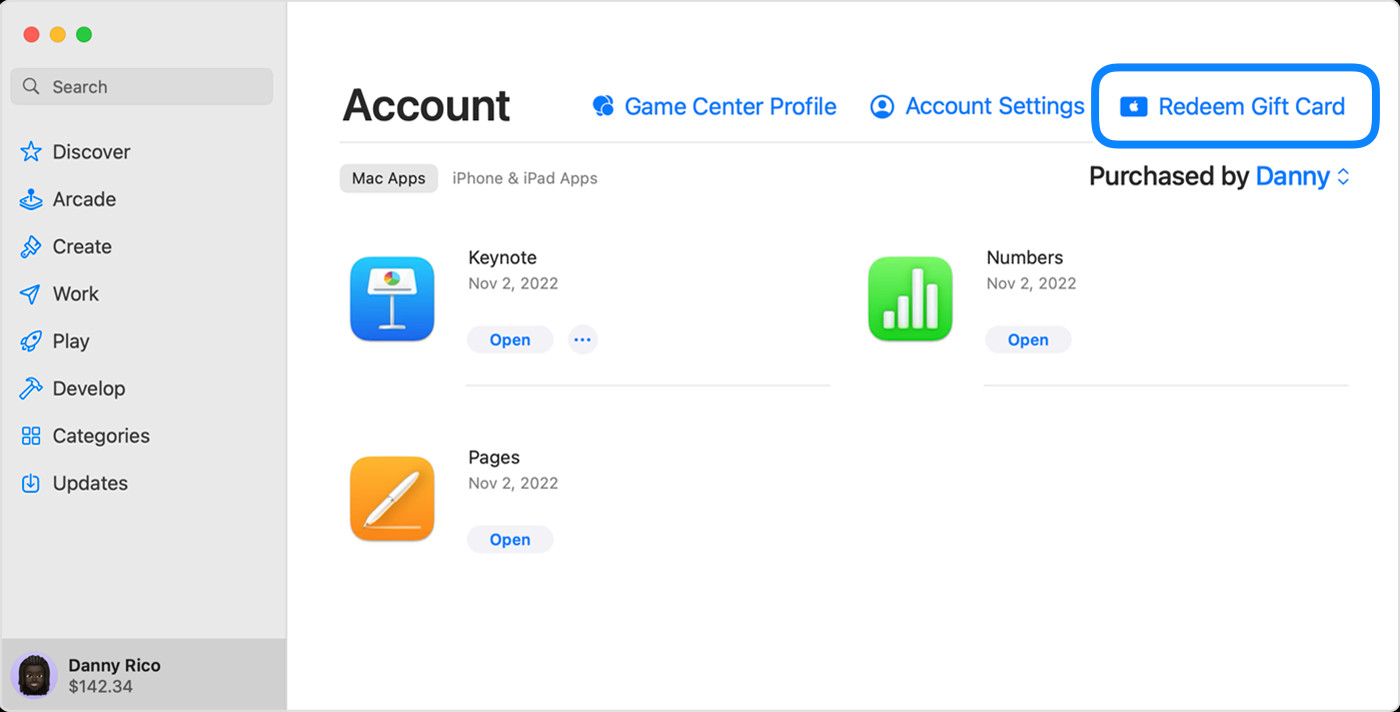 The App Store on a Mac displaying the option to redeem a gift card
The App Store on a Mac displaying the option to redeem a gift card
Redeem on Your Mac
- Find the Redemption Code: As with other devices, locate the 16-digit code on the back of the physical card.
- Open the App Store on Mac: Open the App Store application on your Mac. It’s usually found in your Applications folder or can be searched for using Spotlight (Command + Space).
- Access Account Settings: Click on your name or the “Sign In” button in the bottom-left corner of the App Store sidebar.
- Redeem Gift Card: Click “Redeem Gift Card.” You might need to sign in to your Apple Account.
- Use Camera or Enter Code Manually:
- Use Camera: Click “Use Camera” and follow the prompts to scan the code.
- Enter Code Manually: If the camera method doesn’t work, enter the code manually when prompted.
Redeem on a Windows PC
To redeem on a Windows PC, you’ll use either the Apple Music app or the Apple TV app:
- Find the Redemption Code: Locate the 16-digit code on your gift card.
- Open Apple Music or Apple TV App: Open either the Apple Music app or the Apple TV app on your Windows PC. If you don’t have them, you can download them from the Microsoft Store.
- Access Account Settings: In either app, click on your name at the bottom of the sidebar. Then, click “Redeem.” You may need to sign in to your Apple Account first.
- Follow On-Screen Instructions: Follow the instructions on the screen to enter your gift card code and redeem it. Click “Redeem” to finalize.
 The Apple Music app on a PC showing Redeem selected to redeem a gift card
The Apple Music app on a PC showing Redeem selected to redeem a gift card
Redeeming a Gift Card Received via Email
If someone sent you a digital Apple Gift Card via email, redeeming it is even simpler:
- Open the Email: Find the email containing the gift card.
- Click “Redeem Now”: Open the email and look for a “Redeem Now” button or link. Click on it.
- Follow Prompts: Clicking the link will usually take you directly to the redemption process, often pre-filling the gift card code for you. Just follow any on-screen prompts to complete the redemption.
Checking Your Apple Account Balance in Apple Wallet (US)
After successfully redeeming your Apple Gift Card, the value is added to your Apple Account balance. If you are in the United States, there’s a chance this balance will be visible in your Apple Wallet.
Important Note: The appearance of your Apple Account balance in Apple Wallet is not guaranteed and seems to be a feature primarily for users in the United States. It’s also not a direct “adding of the gift card” but rather a display of your redeemed balance.
To check if your Apple Account balance is showing in your Apple Wallet:
- Open Apple Wallet: Open the Wallet app on your iPhone.
- Look for Apple Account Card: Scroll through your cards in Wallet. You might see an “Apple Account” card displaying your current balance.
If you don’t see it, it might not be available in your region, or it might take some time to appear after redemption. The primary way to use your redeemed gift card value is through your Apple Account when making purchases in the App Store, Apple Music, and other Apple services, regardless of whether the balance is visually displayed in your Wallet.
What Can You Buy with Your Apple Account Balance?
Once you’ve redeemed your Apple Gift Card and the value is in your Apple Account balance, you can use it to purchase a wide range of digital goods and services, including:
- Apps and Games: Purchase apps and games from the App Store on all your Apple devices.
- Subscriptions: Pay for subscriptions to Apple Music, Apple TV+, iCloud+, Apple Arcade, and other Apple services.
- Entertainment: Rent or buy movies and TV shows from the Apple TV app, and purchase ebooks or audiobooks from Apple Books.
- In-App Purchases: Use your balance for in-app purchases within apps and games.
- Apple Products and Accessories (Where Applicable): In countries where Apple Gift Cards are available, you can also use your Apple Account balance to buy physical products and accessories at apple.com or through the Apple Store app.
Limitations: While versatile, your Apple Account balance cannot be used for every type of purchase. For example, it generally cannot be used for:
- Physical Apple Store gift cards.
- Purchases from Apple authorized resellers (only directly from Apple).
- Certain types of subscriptions or pre-paid plans outside of Apple’s ecosystem.
Conclusion
Redeeming your Apple Gift Card is a straightforward process that unlocks access to a vast world of apps, entertainment, and services. While directly “adding” the gift card to Apple Wallet isn’t the accurate terminology, understanding that redeeming the card adds funds to your Apple Account, which may then be reflected in your Wallet (especially in the US), clarifies the process. Enjoy using your redeemed gift card to explore everything the Apple ecosystem has to offer!


