Redeeming an Apple Gift Card is the first step to enjoying a world of apps, games, subscriptions, and more. While you directly redeem the gift card to your Apple Account, in some regions, your Apple Account balance from redeemed gift cards can conveniently appear in your Apple Wallet. This guide will walk you through how to redeem your Apple Gift Card and understand how it integrates with your Apple Wallet.
Redeeming Your Apple Gift Card: The Gateway to Your Apple Account Balance
Before your gift card balance can potentially show up in your Apple Wallet, you need to redeem it. This process is straightforward across all Apple devices and even on Windows PCs. Here’s how:
On Your iPhone, iPad, or Apple Vision Pro
- Locate the 16-digit code: Find the redemption code on the back of your Apple Gift Card. It’s usually under a scratch-off label or peel-off strip.
- Open the App Store app: This is your portal to redeeming gift cards on iOS and visionOS devices.
- Access your Account: Tap your profile picture or the sign-in button usually located at the top right of the App Store screen.
- Redeem Gift Card or Code: Select “Redeem Gift Card or Code.” If you’re not signed in, you may be prompted to sign in to your Apple Account first.
- Use your Camera or Enter Code Manually: Choose “Use Camera” to scan the gift card code, or “Enter Code Manually” if you prefer to type it in. Follow the on-screen instructions to complete the redemption.
- Tap Redeem: Confirm your redemption to add the gift card value to your Apple Account balance.
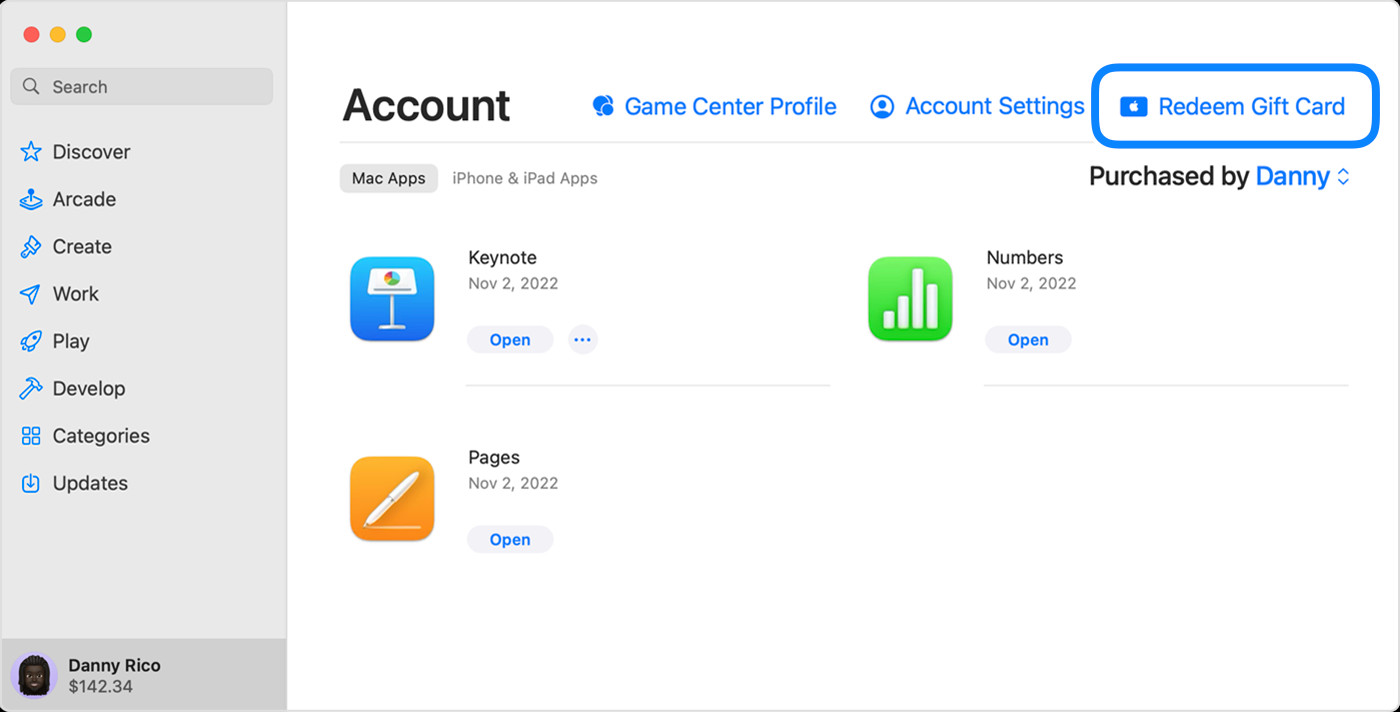 The App Store on a Mac displaying the option to redeem a gift card
The App Store on a Mac displaying the option to redeem a gift card
On Your Mac
- Reveal the Code: Just like on other devices, find and uncover the 16-digit code on the back of your gift card.
- Launch the App Store: Open the App Store application on your macOS device.
- Go to your Account: Click on your name or the sign-in button located in the sidebar of the App Store.
- Redeem Gift Card: Click “Redeem Gift Card.” You might need to sign in with your Apple ID at this point.
- Redeem via Camera or Manual Entry: Choose to “Use Camera” to scan the code or manually enter it.
On a Windows PC
- Find the Redemption Code: Locate the 16-digit code on your physical gift card.
- Open Apple Music or Apple TV App: Make sure you have either the Apple Music app or the Apple TV app installed on your Windows PC.
- Access Account Settings: Click on your name at the bottom of the sidebar within the app, and then click “Redeem.” Sign in to your Apple Account if prompted.
- Follow On-Screen Prompts: Enter the gift card code as instructed and click “Redeem.”
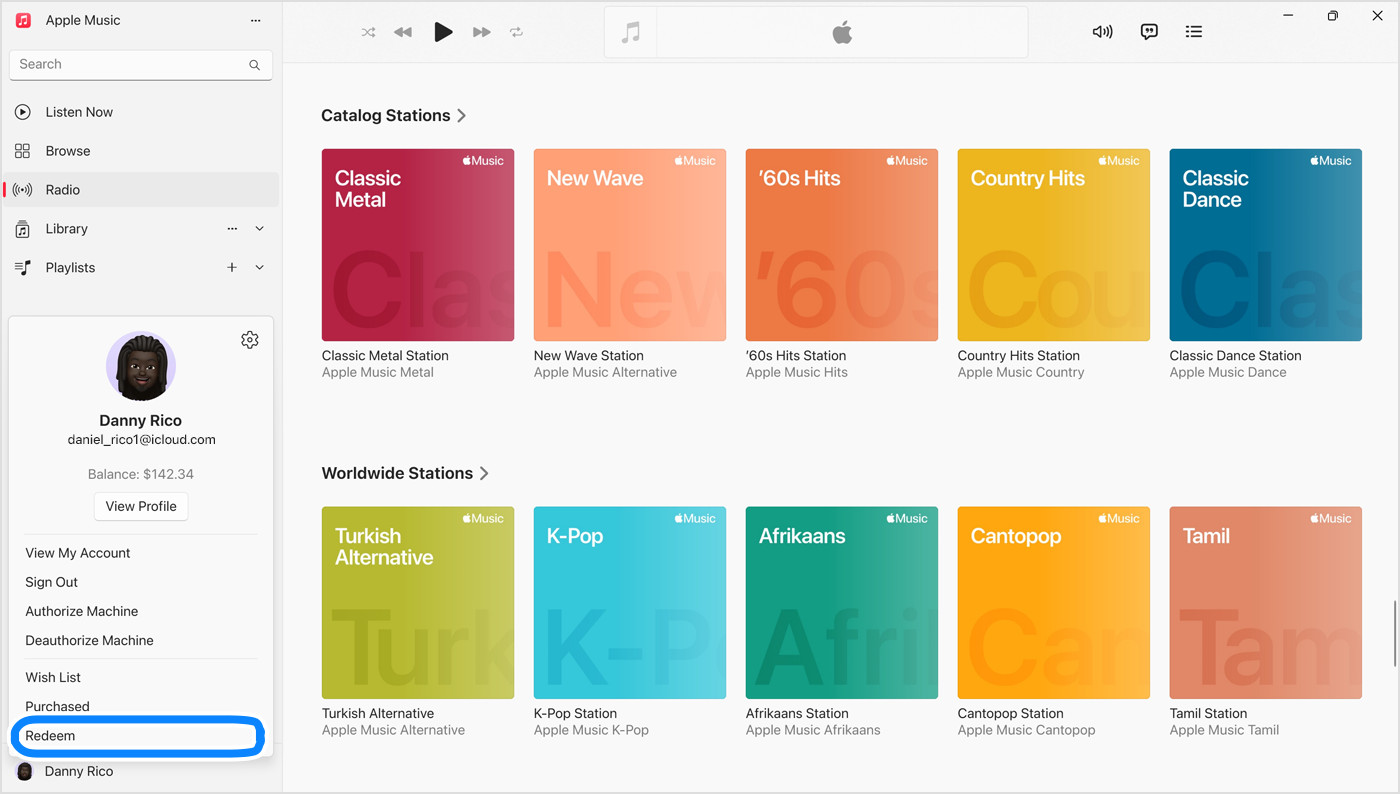 The Apple Music app on a PC showing Redeem selected to redeem a gift card
The Apple Music app on a PC showing Redeem selected to redeem a gift card
Redeeming a Gift Card Received by Email
If you received a digital Apple Gift Card via email, the process is even simpler:
- Open the Email: Find the gift card email in your inbox.
- Click “Redeem Now”: Look for the “Redeem Now” button within the email and click it. This will typically automatically redeem the gift card to your Apple Account.
Apple Wallet and Your Redeemed Gift Card Balance
In some regions, particularly in the United States, after you redeem an Apple Gift Card to your Apple Account, the balance may automatically be added and visible in your Apple Wallet. This provides a convenient way to see your available Apple Account balance alongside your other cards and passes in your Wallet app.
Important points to note about Apple Wallet and Gift Card Balance:
- Automatic Addition (in some regions): The integration with Apple Wallet for gift card balances is not available in all countries. It is primarily available in regions where Apple Wallet features are fully supported for Apple Account balances.
- Not a Separate “Gift Card” in Wallet: It’s crucial to understand that you are not directly “adding the gift card to Wallet” as a separate card like a credit or debit card. Instead, it’s your Apple Account balance (resulting from the redeemed gift card) that might be displayed in your Apple Wallet for easy viewing.
- Using your Balance: Whether or not your balance is visible in Apple Wallet, your redeemed Apple Account balance is ready to be used for purchases within the Apple ecosystem, such as apps, subscriptions (Apple Music, iCloud+), games, and more. In regions where Apple Gift Cards are available, you can also use this balance for purchases at apple.com or in the Apple Store app.
What Can You Buy With Your Apple Account Balance?
Once you’ve redeemed your Apple Gift Card and the funds are in your Apple Account balance, you can use it to purchase a wide range of digital goods and services from Apple, including:
- Apps and Games: Download your favorite apps and games from the App Store.
- Subscriptions: Pay for Apple subscriptions like Apple Music, Apple TV+, iCloud+, and more.
- In-App Purchases: Make purchases within apps and games.
In regions where Apple Gift Cards are available, you can also use your Apple Account balance to purchase physical products from Apple online or in Apple Stores.
Conclusion
Redeeming an Apple Gift Card is a simple process that unlocks access to a vast digital marketplace. While the direct integration of your Apple Account balance with Apple Wallet is region-dependent, the redeemed value is always readily available for your Apple purchases. Enjoy exploring the possibilities your Apple Gift Card offers!

