Receiving an Apple Gift Card is always a delightful surprise, opening doors to a world of apps, games, music, and more from the Apple ecosystem. Whether you’ve received a physical card or a digital one via email, redeeming it is a straightforward process across all your Apple devices and even on Windows PCs. This guide will walk you through each step to effortlessly redeem your gift card and start enjoying your Apple goodies.
How to Redeem Your Apple Gift Card on iPhone, iPad, or Apple Vision Pro
Your iPhone or iPad provides a seamless way to redeem your Apple Gift Card directly through the App Store. Here’s how:
- Locate the 16-digit redemption code: Turn your gift card over and find the 16-digit code on the back. You might need to gently scratch off a protective layer to reveal it.
- Open the App Store app: Find the blue App Store icon on your home screen and tap to open it.
- Access your Account: At the top right of the App Store screen, tap your profile picture or the sign-in button if you are not already logged in.
- Redeem Gift Card or Code: Tap on “Redeem Gift Card or Code”. If you don’t see this option, ensure you are signed in to your Apple Account.
- Use your device’s camera or enter the code manually:
- Use Camera: Select “Use Camera” and follow the on-screen instructions to scan the gift card code. This is the quickest method.
- Enter Code Manually: If you prefer or are having trouble with the camera, tap “Enter Code Manually” and type in the 16-digit code.
- Tap Redeem: Once the code is entered or scanned, tap “Redeem” in the top right corner. Your gift card value will be added to your Apple Account balance instantly.
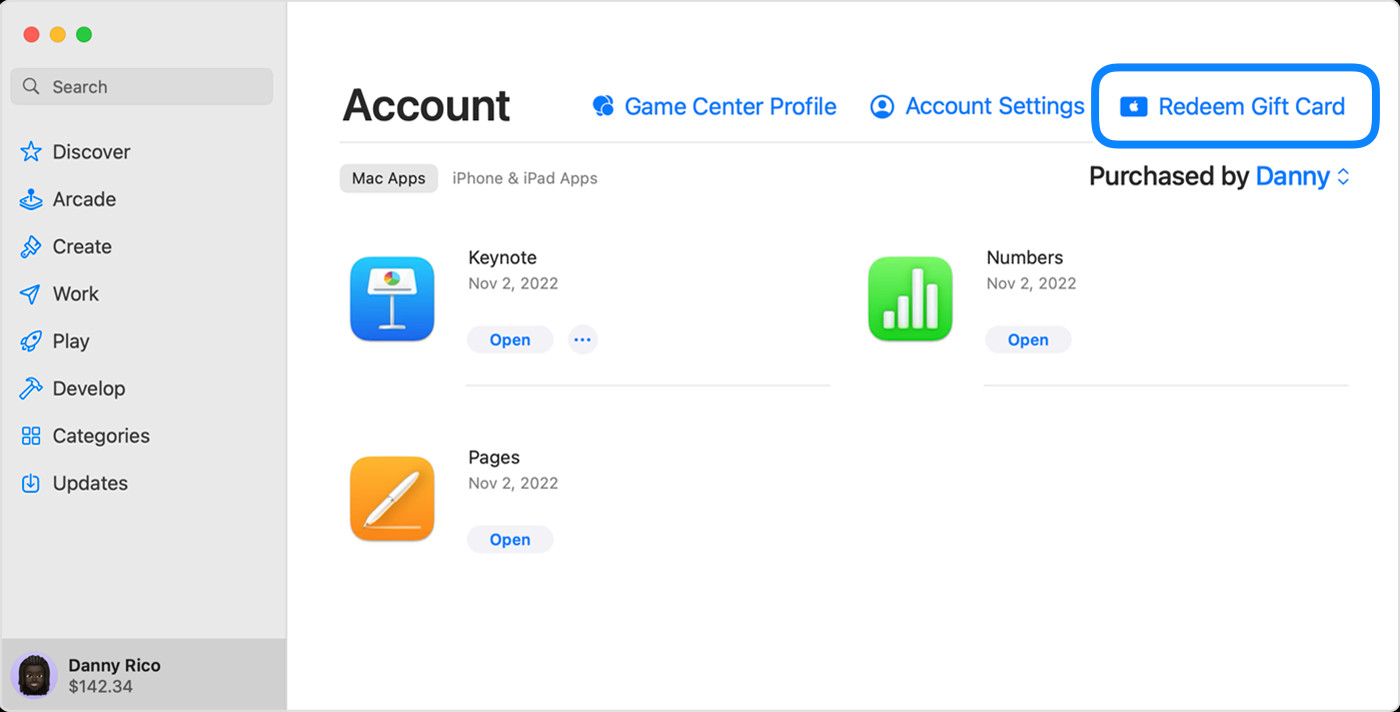 Redeem Apple Gift Card on iPhone App Store Account
Redeem Apple Gift Card on iPhone App Store Account
For users in the United States, redeeming an Apple Gift Card might also add the balance to your Apple Wallet for easier management.
Redeeming Your Apple Gift Card on a Mac
Redeeming your gift card on a Mac is just as simple, utilizing the Mac App Store:
- Find the redemption code: Locate the 16-digit code on the back of your physical Apple Gift Card.
- Open the App Store on your Mac: Open the App Store application, usually found in your Applications folder or by searching in Spotlight (Command + Spacebar).
- Navigate to your Account: In the App Store sidebar, click on your name or the “Sign In” button at the bottom left.
- Select Redeem Gift Card: Click “Redeem Gift Card”. You might be prompted to sign in to your Apple Account at this stage if you haven’t already.
- Redeem using the camera or manually enter the code:
- Use Camera: Click “Use Camera” and follow the prompts to scan your gift card.
- Enter Code Manually: Alternatively, click “Enter Code Manually” and type in the 16-digit code.
- Complete Redemption: Click “Redeem”. The gift card value will be credited to your Apple Account balance.
Redeem an Apple Gift Card on a Windows PC
Even if you are a Windows user, you can still redeem your Apple Gift Card through the Apple Music app or the Apple TV app:
- Locate the gift card code: Find the 16-digit code on the back of the gift card.
- Open Apple Music or Apple TV app: Launch either the Apple Music app or the Apple TV app on your Windows PC. If you don’t have them, you can download them from the Microsoft Store.
- Go to Account and Redeem: In the app, click on your name at the bottom of the sidebar. Then, click “Redeem”. You may need to sign in to your Apple Account first.
- Follow on-screen instructions: The app will guide you through the redemption process. Enter the 16-digit code when prompted and click “Redeem”.
 Redeem Apple Gift Card on Windows PC Apple Music App
Redeem Apple Gift Card on Windows PC Apple Music App
Redeeming a Digital Apple Gift Card Received via Email
If you received your Apple Gift Card digitally via email, the redemption process is even quicker:
- Open the gift card email: Find the email containing your Apple Gift Card in your inbox.
- Click Redeem Now: Open the email and look for the “Redeem Now” button or link. Click on it.
- Automatic Redemption: Clicking the “Redeem Now” button will usually automatically redeem the gift card to your Apple Account. You might be asked to sign in to confirm.
What Can You Purchase with Your Redeemed Gift Card?
Once you redeem your Apple Gift Card, the funds are added to your Apple Account balance. This balance can be used to purchase a wide array of digital content and Apple products, including:
- Apps and Games: Explore and download millions of apps and games from the App Store.
- Subscriptions: Pay for Apple subscriptions like Apple Music, iCloud+, Apple TV+, Apple Arcade, and more.
- In-app Purchases: Purchase in-app content, upgrades, and virtual currency within your favorite apps and games.
- Music, Movies, and TV Shows: Buy or rent movies and TV shows, or purchase music on iTunes (within the Apple Music app).
- Books and Audiobooks: Expand your library with e-books and audiobooks from Apple Books.
- Apple Products and Accessories (where Apple Gift Card is available): In regions where Apple Gift Cards are available, you can use your balance to buy products and accessories at apple.com or through the Apple Store app.
Keep in mind that while most digital purchases can be made with your Apple Account balance, some specific purchases might require a credit card on file.
Key Things to Know About Apple Gift Cards
- Check Your Balance: You can easily check your Apple Gift Card balance anytime to see how much you have available.
- Availability: Apple Gift Cards are not available in every country or region. Check if they are available in your location.
- Regional Restrictions: Apple Media Services and features may vary by country or region.
Redeeming your Apple Gift Card is a simple gateway to enjoying a vast universe of entertainment and productivity tools. Follow these steps and unlock the full potential of your gift today!

