If you’re an avid Amazon shopper and have a Visa gift card in hand, you’re likely wondering: “Can I use this Visa gift card on Amazon?” The good news is, yes, you can use a Visa gift card on Amazon! However, it’s not quite as straightforward as using a regular credit or debit card. There are a few things to keep in mind to ensure a smooth shopping experience.
In this comprehensive guide, we’ll delve into the specifics of using Visa gift cards on Amazon. We’ll cover everything from how they work as a payment method to step-by-step instructions for using them on Amazon, potential limitations, and even compare them to Amazon gift cards. Whether you received a Visa gift card as a present or are considering buying one for yourself, this article will equip you with all the knowledge you need to use it effectively on Amazon. We’ll also touch upon how Amazon sellers can simplify their accounting processes.
Understanding How Visa Gift Cards Function as Payment
Visa gift cards are prepaid cards loaded with a specific amount of money. Think of them as debit cards, but instead of being linked to a bank account, they draw funds from the prepaid balance. They are widely accepted at locations that accept Visa debit cards, both for online and in-store purchases. Visa gift cards offer a convenient, cashless payment method, particularly useful for budgeting or gifting. They can be purchased at numerous retail stores and online, available in various denominations.
Visa gift cards differ from traditional credit and debit cards in key ways. They are not connected to a personal bank account and generally do not require personal information for purchase. However, it’s important to be aware of their limitations:
- Limited Lifespan: Some Visa gift cards may have expiration dates or inactivity fees that can diminish their value over time. Always check the card details for any such terms.
- Non-Reloadable: Once the balance on a Visa gift card is spent, it cannot be recharged with more funds.
- No ATM Cash Withdrawal: Visa gift cards cannot be used to withdraw cash from ATMs.
Step-by-Step Guide: How to Pay with a Visa Gift Card on Amazon
Amazon supports a wide array of payment methods to cater to diverse customer preferences. These include credit and debit cards, Amazon Pay, and of course, gift cards, including Visa gift cards.
Using your Visa gift card on Amazon is a simple process. Follow these steps to add it to your account and use it for your purchases:
Step 1: Add Your Visa Gift Card to Your Amazon Account
- Log in: Start by logging into your Amazon account on your computer or mobile device.
- Navigate to “Your Account”: Click on “Account & Lists” in the top right corner, then select “Your Account” from the dropdown menu.
- Go to “Payment options”: Under the “Ordering and shopping preferences” section, find and click on “Payment options.”
- Add a new card: Click on “Add a credit or debit card.” Even though it’s a gift card, this is the option you’ll use.
- Enter gift card details: Carefully enter the Visa gift card number, expiration date, and security code exactly as they appear on the card. Enter your name and billing address. This information is sometimes required for gift card processing, even though it’s not linked to a bank account.
- Save the card: Click “Add your card” to save the Visa gift card to your Amazon account.
Step 2: Proceed to Amazon Checkout
- Shop as usual: Browse Amazon and add the items you wish to purchase to your shopping cart.
- Initiate checkout: Once you’ve finished shopping, click the shopping cart icon in the top right corner and then click “Proceed to Checkout.”
Step 3: Choose Your Payment Method at Checkout
- Payment selection: During the checkout process, you’ll reach the “Payment Method” section. Here, you’ll see all the payment methods saved to your Amazon account, including the Visa gift card you just added.
- Select your Visa gift card: Choose your Visa gift card as the payment method for your order.
Step 4: Specify the Gift Card Payment Amount
- Apply gift card balance: Amazon may offer the option to use your gift card balance partially or fully. You can typically enter the specific amount you want to apply from your Visa gift card. If your gift card balance is less than the total order amount, you’ll need to use another payment method to cover the difference.
- Combine payment methods (if needed): If your Visa gift card doesn’t cover the entire purchase, you can choose another payment method (like a credit card or debit card) to pay the remaining balance. Amazon allows you to split payments across multiple methods.
Step 5: Finalize Your Amazon Transaction
- Review your order: Carefully review your order summary, shipping address, payment method(s), and items to ensure everything is correct.
- Place your order: Click “Place your order” to complete your purchase.
Step 6: Order Confirmation
- Check for confirmation: After placing your order, you should receive an order confirmation email from Amazon. This email will detail your order and confirm that your Visa gift card (and any other payment method used) was successfully processed.
It’s crucial to monitor your Visa gift card balance, especially if you plan to use it for multiple purchases. Knowing your remaining balance will prevent any payment hiccups during checkout.
Further reading: Explore more about Amazon payment methods.
How to Easily Check Your Visa Gift Card Balance
Keeping track of your Visa gift card balance is essential for smooth transactions. Fortunately, checking your balance is usually straightforward. Here are common methods:
-
Online Balance Check: The most convenient way is often online. Visit the website printed on the back of your Visa gift card. Look for a “Check Balance,” “Card Balance,” or similar section. You’ll typically need to enter your gift card number and security code to access your balance information.
-
Phone Customer Service: Call the customer service phone number located on the back of your Visa gift card. Follow the automated prompts, which will usually guide you to a balance inquiry option. You may need to input your card number and other details using your phone keypad.
-
In-Store Inquiry: Some retailers that sell Visa gift cards may offer balance checks at their physical store locations. Present your card to a cashier or customer service desk and request a balance check.
-
Mobile Apps (If Available): Some Visa gift card issuers have mobile apps. If your card issuer has an app, download it, log in or register your card, and you should be able to view your balance within the app.
-
Visa Website (General Inquiry): You can also try the official Visa website. Look for a section related to gift cards or card management. They may have a general balance check portal where you can enter your card details.
Regularly checking your balance ensures you know exactly how much you have available on your Visa gift card, preventing declined transactions due to insufficient funds.
Understanding the Fine Print: Restrictions and Limitations of Visa Gift Cards on Amazon
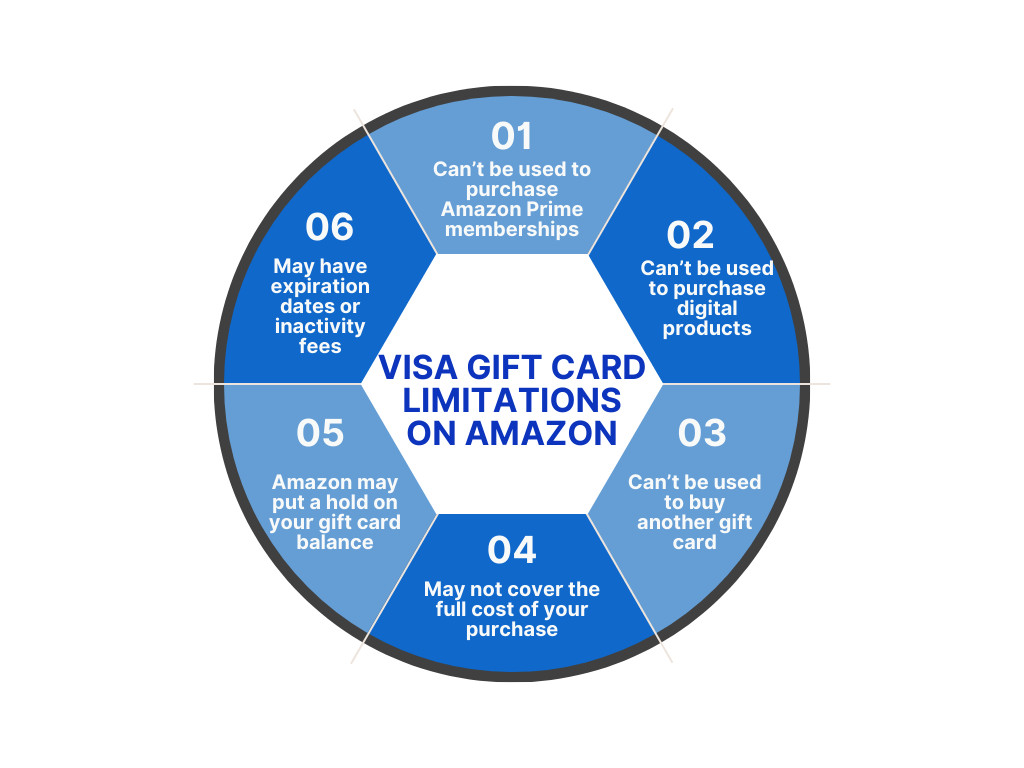 Visa gift card limitations on Amazon
Visa gift card limitations on Amazon
While using a Visa gift card on Amazon offers flexibility, it’s important to be aware of certain restrictions and limitations. These are not necessarily Amazon-specific but are inherent to how prepaid gift cards function. Here are key limitations to consider:
-
No Purchase of Digital Products: You generally cannot use a Visa gift card to purchase digital goods on Amazon, such as Kindle eBooks, digital music downloads (MP3s), or Amazon Prime Video rentals or purchases. These types of transactions may require a traditional credit or debit card.
-
Cannot Buy Other Gift Cards: You cannot use a Visa gift card to purchase other gift cards, including Amazon gift cards, or gift cards from other retailers sold on Amazon. This is a common restriction to prevent fraud and money laundering.
-
Potential Insufficient Funds: If your purchase total exceeds the balance on your Visa gift card, Amazon will require you to use a secondary payment method to cover the remaining amount. Amazon won’t automatically deduct a partial amount and then decline the transaction; you’ll be prompted to add another payment method.
-
Temporary Authorization Holds: Amazon, like many online retailers, may place a small temporary hold (often $1) on your Visa gift card when you add it as a payment method. This is to verify the card’s validity. If your gift card balance is very low (e.g., less than $1), this hold could cause the transaction to fail. Ensure you have at least a dollar or two more than your purchase amount to avoid this.
-
Expiration Dates and Fees: Always check the terms and conditions of your specific Visa gift card. Some cards may have expiration dates or inactivity fees that can reduce the card’s value over time. Use your gift card promptly to avoid potential issues.
-
Reloading Restrictions: Visa gift cards are not reloadable. Once the balance is depleted, the card is no longer usable.
Learn about common hurdles for Amazon sellers and solutions – explore our guide..
Visa Gift Cards vs. Amazon Gift Cards: Weighing Your Options
Gift cards offer great flexibility, but the type of gift card significantly impacts its usability. When choosing between a Visa gift card and an Amazon gift card, consider these key differences:
Visa Gift Cards:
-
Pros:
- Versatility: Accepted anywhere Visa debit cards are accepted – millions of locations worldwide, both online and in physical stores. This provides the recipient with maximum choice and flexibility.
- Ideal for general gifting: Great when you’re unsure of the recipient’s specific preferences or want to give them broad purchasing power.
-
Cons:
- Purchase Fees: Typically involve a purchase fee for the sender (e.g., a $5 fee on a $100 card). So, a $100 Visa gift card might cost the buyer $105.
- Less Direct for Amazon: While usable on Amazon, they aren’t specifically designed for it.
Amazon Gift Cards:
-
Pros:
- Convenient for Amazon Shoppers: Perfect for anyone who regularly shops on Amazon.
- No Purchase Fees: Purchase amount equals the card’s value. A $100 Amazon gift card costs the sender $100.
- Easy Digital Delivery: Can be sent electronically instantly, making them ideal for last-minute gifts.
-
Cons:
- Limited to Amazon Ecosystem: Can only be used on Amazon.com and affiliated sites. Restricts the recipient’s choices to products available within the Amazon marketplace.
The Verdict:
The “better” gift card depends on the situation. If you want to give someone maximum flexibility and purchasing power across various retailers, a Visa gift card is a strong choice. If you know the recipient is a dedicated Amazon shopper, and you want a cost-effective and direct gifting option for Amazon, then an Amazon gift card is likely more suitable.
Bonus Tip for Amazon Sellers: Streamline Your Amazon Accounting
For businesses selling on Amazon, efficient financial management is crucial. Keeping accurate records of sales, fees, and expenses can be complex and time-consuming if done manually. Many Amazon sellers face challenges in reconciling their Amazon sales data with their accounting systems.
Synder offers a powerful solution by automating Amazon accounting. Synder seamlessly integrates with popular accounting software like QuickBooks, Xero, and Sage Intacct, as well as various payment gateways. This integration automates the import of your Amazon sales transactions, fees, and payouts directly into your accounting software.
With Synder, you can:
- Automate Data Entry: Eliminate manual data entry of Amazon sales, refunds, fees, and other transactions.
- Ensure Accuracy: Reduce errors and improve the accuracy of your financial records.
- Save Time: Free up valuable time spent on manual accounting tasks, allowing you to focus on growing your Amazon business.
- Customize Categorization: Customize how your Amazon sales, expenses, and taxes are categorized in your accounting system for detailed and accurate financial reporting.
To see Synder in action, you can attend one of their Weekly Public Demos. Getting started is easy: simply sign up for a free Synder account and connect it to your Amazon Seller Central account.
Final Thoughts: Visa Gift Cards on Amazon – A Practical Payment Choice
In summary, using a Visa gift card on Amazon is indeed possible and can be a convenient payment method. While there are some limitations, understanding how they work and their restrictions allows you to use them effectively for your Amazon purchases. Visa gift cards can be particularly useful for budgeting, for those without traditional credit or debit cards, or for using up gift funds. By following the steps outlined in this guide, you can confidently use your Visa gift card to enjoy the vast selection and convenience of shopping on Amazon.
Explore further insights about the Amazon marketplace and assess if selling on Amazon is a worthwhile venture.
Frequently Asked Questions: Using Visa Gift Cards on Amazon
1. Is it really possible to use a Visa gift card on Amazon?
Yes, absolutely! You can definitely use a Visa gift card on Amazon. During the checkout process, simply add it as you would a credit or debit card. However, always review the specific terms of your Visa gift card, as some may have unique limitations. Also, be prepared to use another payment method if your gift card balance doesn’t cover the entire purchase amount.
2. What’s the best way to use a Visa gift card for partial payments on Amazon?
To use a Visa gift card for partial payment on Amazon:
- Add the card: Add the Visa gift card to your Amazon account’s payment options.
- Check the balance: Verify the remaining balance on your gift card.
- Checkout: Proceed to checkout with your desired items.
- Select gift card: Choose your Visa gift card as the payment method.
- Enter payment amount: Amazon will usually allow you to specify how much of the gift card balance you want to use. Enter the desired amount.
- Complete payment: Finalize the transaction. If there’s a remaining balance due after applying the gift card, you’ll be prompted to use another payment method to cover it.
3. How do I use a Visa gift card for online purchases in general?
Using a Visa gift card online is very similar to using a regular credit or debit card:
- Activate (if required): Some gift cards need to be activated upon purchase. Follow instructions on the card if activation is needed.
- Check balance: Know your card’s balance before shopping.
- Shop online: Browse your chosen online store and add items to your cart.
- Proceed to checkout: Initiate the checkout process.
- Enter card details: When you reach the payment section, enter the Visa gift card number, expiration date, and security code, just as you would for a credit/debit card. Also, provide billing information if requested (use your name and address).
- Confirm purchase: Review and confirm your order.
- Track balance: Keep track of your remaining gift card balance.
4. What is the difference between a Vanilla Visa gift card and a standard Visa gift card?
The term “Vanilla Visa gift card” is essentially a brand name for a type of prepaid Visa gift card. The key difference often lies in the available denominations and potentially the issuing bank.
- Vanilla Visa: Often offers fixed denominations like $50, $75, $100, $150, and $250.
- General Visa Gift Cards: May offer a broader range of loadable amounts, sometimes from as low as $10 up to $500 or even $1,000, depending on the issuer.
Functionally, both Vanilla Visa gift cards and general Visa gift cards work in the same way – they are prepaid cards usable wherever Visa debit cards are accepted. The “Vanilla” branding is simply a specific product line within the larger category of Visa gift cards.
5. Can you explain what an Amazon gift card is?
An Amazon gift card is a prepaid stored-value card specifically for purchases on Amazon. Think of it as store credit exclusively for Amazon. You can use it to buy almost anything sold on Amazon.com, including physical products, digital content, and even some services. They are available in physical and digital formats and are popular for gifts, incentives, or budgeting personal spending. Once redeemed to your Amazon account, the balance is stored and automatically applied to future eligible purchases.
6. What are the steps to add a gift card to my Amazon account?
Adding a gift card (including Amazon gift cards and potentially Visa gift cards for balance storage, though direct Visa gift card usage at checkout as a payment method is more common) to your Amazon account balance is straightforward:
- Go to “Redeem a Gift Card”: Navigate to the “Gift Cards” section on Amazon and find the “Redeem a Gift Card” link. Or, go directly to: amazon.com/gc/redeem
- Sign in: Log in to your Amazon account if you’re not already logged in.
- Enter claim code: Locate the gift card’s claim code (usually found on the back of physical cards or in the email for digital cards). Enter this code in the designated field.
- Apply to Your Balance: Click “Apply to Your Balance.” The gift card value will be added to your Amazon account balance and will be automatically applied to your next eligible order during checkout.
Share your thoughts
Have you ever used a Visa gift card or another type of gift card on Amazon? We’d love to hear about your experiences! Share your story in the comments section below.
