Redeeming an iTunes or Apple Gift Card is a straightforward process that unlocks access to a vast world of entertainment, apps, and more. Whether you’ve received one as a gift or purchased it yourself, this guide will walk you through the simple steps to redeem your gift card across various Apple devices and platforms, ensuring you can quickly enjoy your Apple Account balance.
Redeeming Your Gift Card on iPhone, iPad, or Apple Vision Pro
For iPhone, iPad, and Apple Vision Pro users, the App Store app is your gateway to redeeming your gift card. Follow these steps to add the gift card value to your Apple Account:
- Locate the 16-digit code: Turn your gift card over and find the 16-digit redemption code. You might need to scratch off a protective layer to reveal the code.
- Open the App Store: Find and open the blue App Store icon on your device’s home screen.
- Access your Account: At the top right corner of the App Store screen, tap on your profile picture or the sign-in button if you’re not currently signed in.
- Redeem Gift Card or Code: Scroll down in the Account settings and tap on “Redeem Gift Card or Code”. If you don’t see this option, ensure you are signed in to your Apple Account.
- Use your Camera or Enter Code Manually:
- Use Camera: Select “Use Camera” and position your device to scan the redemption code on the gift card. The app will automatically detect and enter the code.
- Enter Code Manually: If you prefer or if the camera method fails, tap “Enter Code Manually”. Type in the 16-digit code and tap “Redeem” at the top right corner.
- Confirmation: Once redeemed, the value of the gift card will be added to your Apple Account balance, ready for use.
In some regions like the United States, the redeemed balance might also appear in your Apple Wallet for convenient management.
Redeeming Your Gift Card on a Mac
Mac users can easily redeem their iTunes or Apple Gift Cards directly through the Mac App Store. Here’s how:
-
Find the Redemption Code: As with other devices, locate the 16-digit code on the back of your gift card. Scratch off the label if necessary.
-
Open the App Store on Mac: Open the App Store application on your Mac. It’s usually found in your Applications folder or can be quickly searched using Spotlight.
-
Access Account Settings: In the App Store sidebar, click on your name or the “Sign In” button.
-
Redeem Gift Card Option: Click on “Redeem Gift Card”. You might be prompted to sign in to your Apple Account at this stage if you haven’t already.
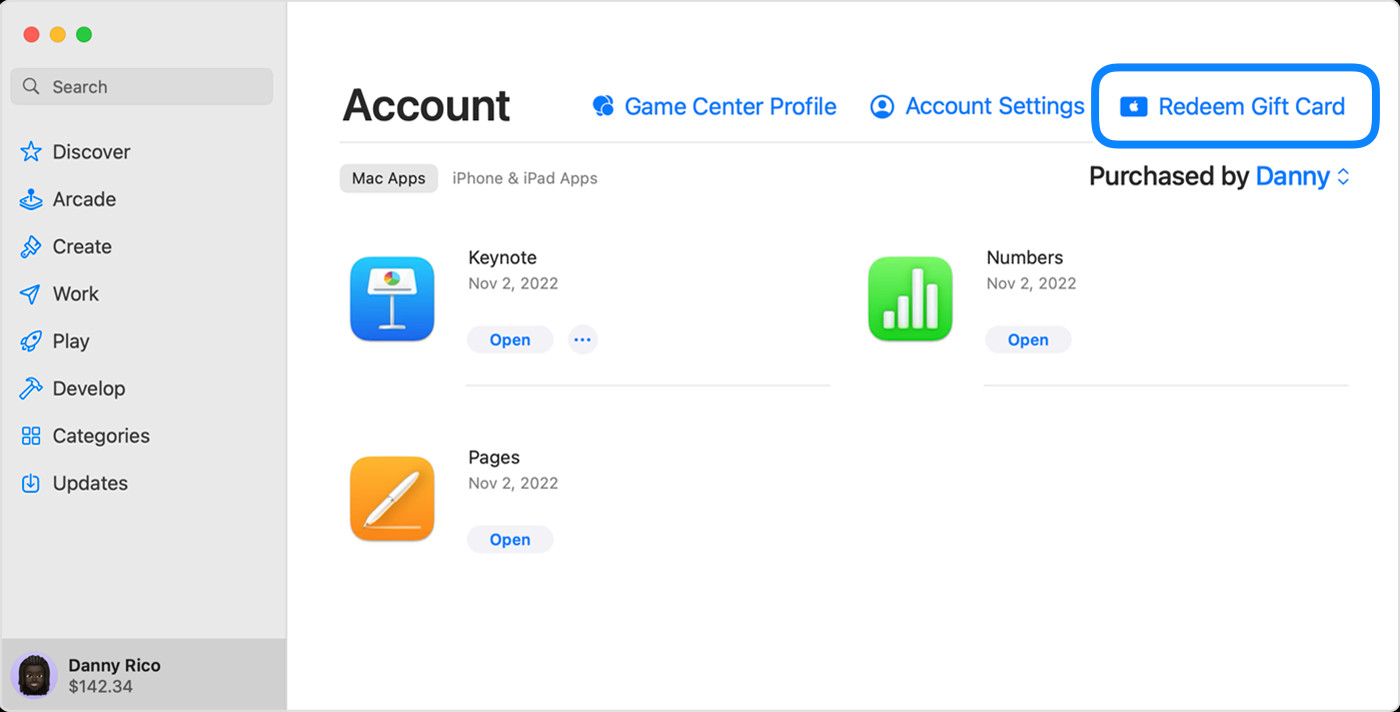 The App Store on a Mac displaying the option to redeem a gift card
The App Store on a Mac displaying the option to redeem a gift card -
Redeem via Camera or Manual Entry:
- Use Camera: Click “Use Camera” and follow the on-screen prompts to scan your gift card code.
- Enter Code Manually: Alternatively, select to enter the code manually and type in the 16-digit code.
-
Complete Redemption: Click “Redeem” to add the gift card value to your Apple Account balance.
Redeeming Your Gift Card on a Windows PC
Windows users aren’t left out; you can redeem iTunes and Apple Gift Cards using the Apple Music app or the Apple TV app on your PC. Here’s the process:
-
Locate the Gift Card Code: Find the 16-digit code on the back of the gift card, scratching off the protective layer if needed.
-
Open Apple Music or Apple TV App: Launch either the Apple Music app or the Apple TV app on your Windows PC. If you don’t have them, you can download them from the Microsoft Store.
-
Go to Account Settings: In either app, click on your name located at the bottom of the sidebar. Then, click “Redeem”. You might need to sign in with your Apple Account if you haven’t already.
-
Follow On-screen Instructions: The app will guide you through the redemption process. Follow the prompts and click “Redeem”.
 The Apple Music app on a PC showing Redeem selected to redeem a gift card
The Apple Music app on a PC showing Redeem selected to redeem a gift card -
Redeem and Enjoy: After successful redemption, the gift card amount will be credited to your Apple Account balance.
Redeeming Gift Cards Received via Email
If you received your iTunes or Apple Gift Card via email, redeeming it is even simpler:
- Open the Gift Card Email: Find the email containing your gift card.
- Click “Redeem Now”: Open the email and look for the “Redeem Now” button or link. Click on it.
- Automatic Redemption: Clicking this button will typically automatically redeem the gift card and add the balance to your Apple Account. You might be asked to sign in to your Apple ID to complete the process.
What Can You Purchase with Your iTunes and Apple Gift Card?
Once you’ve redeemed your iTunes or Apple Gift Card, your Apple Account balance can be used for a wide array of purchases, including:
- Apps and Games: Purchase from the vast selection of apps and games available on the App Store.
- Subscriptions: Pay for subscriptions like Apple Music, Apple TV+, iCloud+, and more.
- In-App Purchases: Enhance your apps and games with in-app purchases.
In regions where Apple Gift Cards are available, you can also use your Apple Account balance to purchase physical products and accessories at apple.com or through the Apple Store app. Check if Apple Gift Cards are available in your country or region to take advantage of this.
Additional Information About iTunes and Apple Gift Cards
- Check Your Balance: You can easily check your gift card balance to see how much you have available.
- Availability: Gift cards are not available in every country. Check gift card availability in your region.
- Credit Card Requirement: For certain purchases, you may need to have a credit card on file, even if you are using your Apple Account balance.
Enjoy the flexibility and convenience of your iTunes and Apple Gift Card, unlocking a world of Apple services and products right at your fingertips!

