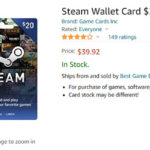Adding a gift card to the Starbucks app is a fantastic way to streamline your payments and enjoy rewards. At lawyergift.com, we understand the importance of convenience, especially for busy professionals like lawyers. This comprehensive guide will walk you through the process, ensuring you can quickly and easily add your Starbucks gift card to the app and start enjoying your favorite beverages and earning those valuable Stars. This article also explores digital gift cards, reload options, balance transfers, and the Starbucks Rewards program, providing tips for the perfect attorney gifts.
1. Why Add a Starbucks Gift Card to Your App?
Adding your Starbucks gift card to the mobile app offers several compelling advantages for coffee lovers and busy professionals alike.
- Convenient Payments: No more fumbling for cash or credit cards. Your Starbucks balance is always accessible on your phone.
- Earn Rewards: Seamlessly earn Stars with every purchase made using your registered gift card through the Starbucks Rewards program.
- Easy Reloads: Quickly reload your card balance directly within the app, ensuring you never run out of funds.
- Balance Tracking: Monitor your card balance and transaction history in real-time.
- Gift Giving: Send digital gift cards to friends, family, or colleagues directly through the app. This is especially useful if you’re looking for unique gifts for lawyers.
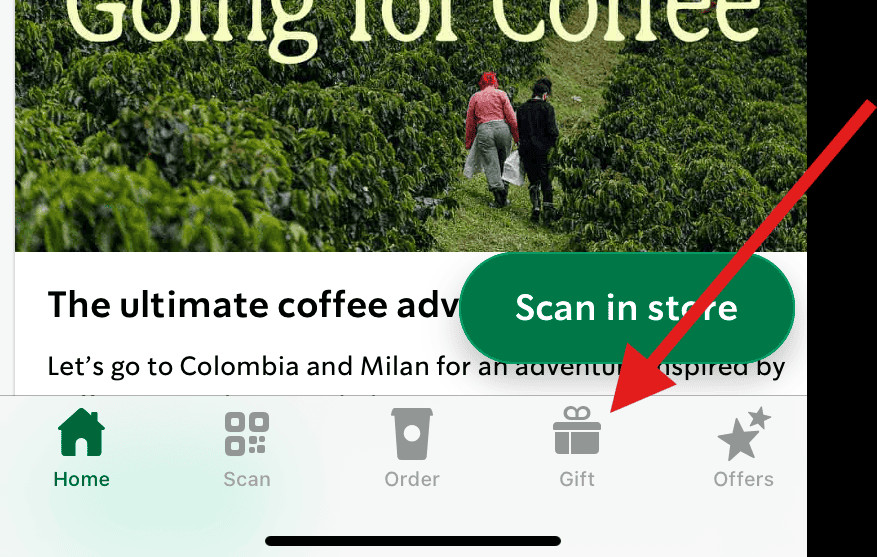
Starbucks app interface displaying the “Add Card” option, highlighting the ease of adding a new gift card.
2. Step-by-Step Guide: Adding a New Gift Card
Adding a new Starbucks gift card to your app is a straightforward process. Follow these simple steps:
- Download and Open the App: If you haven’t already, download the Starbucks app from the App Store (iOS) or Google Play Store (Android). Once installed, open the app on your device.
- Sign In or Create an Account: If you’re an existing user, sign in with your email and password. New users can create a free account by providing their name, email, and a secure password.
- Navigate to the “Cards” Tab: Look for the “Cards” icon, usually located at the bottom of the screen. Tap it to access the “Cards” section.
- Select “Add Card”: In the “Cards” section, you’ll find an “Add Card” button or link. Tap it to initiate the card adding process.
- Enter Gift Card Information: You’ll be prompted to enter the gift card number and security code (also known as a PIN). This information is typically found on the back of the physical card or in the email if it’s a digital gift card.
- Confirm and Save: After entering the card details, double-check for accuracy. Tap “Add Card” or a similar button to confirm and save the gift card to your account.
- Start Using Your Card: Your gift card is now added to your account. You can use it to make purchases in-store or through the app.
3. Transferring Funds From an Existing Gift Card
Do you have multiple Starbucks gift cards? Consolidate your funds by transferring the balance from one card to another. Here’s how:
- Open the Starbucks App: Launch the Starbucks app on your smartphone or tablet.
- Go to the “Cards” Section: Tap the “Cards” icon at the bottom of the screen to access your registered cards.
- Select the Source Card: Choose the gift card you want to transfer funds from. Tap on the card to view its details.
- Tap “Manage”: Look for a “Manage” button or similar option on the card details screen.
- Select “Transfer Balance”: In the “Manage” menu, find and tap the “Transfer Balance” option.
- Choose the Destination Card: You’ll be presented with a list of your other registered Starbucks cards. Select the card you want to transfer funds to.
- Confirm the Transfer: Review the transfer details, including the source card, destination card, and amount to transfer. Tap “Transfer” and confirm to complete the process.
4. Managing Multiple Starbucks Cards
The Starbucks app allows you to manage multiple gift cards, which can be useful for budgeting or separating personal and professional spending.
- Adding Additional Cards: Follow the steps in Section 2 to add as many gift cards as you like to your account.
- Setting a Primary Card: Designate one card as your primary card for quick and easy payments.
- Checking Balances: Easily view the balance of each card in the “Cards” section.
- Transferring Funds: Move funds between cards as needed to manage your spending.
5. Checking Your Starbucks Gift Card Balance
Keeping track of your Starbucks gift card balance is essential for budgeting and avoiding unexpected payment issues. Here’s how to check your balance:
- Open the Starbucks App: Launch the app on your device.
- Go to the “Cards” Section: Tap the “Cards” icon at the bottom of the screen.
- View Your Card Balance: Your current gift card balance will be displayed directly below the card image.
- Check Transaction History: Tap on the card to view your transaction history, including purchases, reloads, and balance transfers.
6. Reloading Your Starbucks Gift Card
Running low on your Starbucks gift card balance? Reloading is quick and easy:
- Open the Starbucks App: Open the Starbucks app on your device.
- Go to the “Cards” Section: Tap the “Cards” icon at the bottom of the screen.
- Select the Card to Reload: Choose the gift card you want to add funds to.
- Tap “Reload”: Look for a “Reload” button or similar option.
- Choose Reload Amount: Select a preset reload amount (e.g., $10, $25, $50) or enter a custom amount.
- Select Payment Method: Choose your preferred payment method, such as a credit card, debit card, PayPal, or Apple Pay.
- Confirm and Pay: Review the reload details and tap “Pay” or a similar button to complete the transaction. Your card balance will be updated instantly.
7. Starbucks Rewards Program: Earning Stars
One of the biggest perks of using a Starbucks gift card is the Starbucks Rewards program. Here’s how it works:
- Earning Stars: Earn Stars for every dollar spent when you pay with your registered Starbucks gift card in the app.
- Reward Tiers: Accumulate Stars to unlock various rewards, such as free drinks, food items, and merchandise.
- Personalized Offers: Receive personalized offers and promotions based on your purchase history.
- Free Birthday Reward: Enjoy a free birthday drink or treat on your birthday.
- Mobile Ordering: Skip the line and order ahead using the app.
According to Starbucks’ official website, members earn 1 Star per $1 spent when they scan as a member prior to paying in-store, or when they order ahead and pay through the app.
8. Digital Starbucks Gift Cards: A Great Gift for Lawyers
Digital Starbucks gift cards make excellent gifts for lawyers and other professionals. They’re convenient, versatile, and always appreciated. Consider these benefits:
- Instant Delivery: Send a digital gift card instantly via email or text message.
- Customizable: Personalize the gift card with a message and design.
- Easy to Redeem: Recipients can easily add the digital gift card to their Starbucks app.
- Perfect for Any Occasion: Ideal for birthdays, holidays, thank you gifts, or congratulations.
- Practical and Useful: Lawyers can use the gift card to enjoy their favorite coffee or tea during long hours at the office.
When choosing a gift for a lawyer, it’s important to consider their demanding schedule and need for convenient solutions. A digital Starbucks gift card perfectly addresses these needs, offering a quick and easy way to recharge and stay focused throughout the day. It’s a thoughtful and practical gift that shows you understand their profession.
9. Does Starbucks Take Apple Pay?
Yes, Starbucks accepts Apple Pay as a payment method. You can use Apple Pay in the following ways:
- In-Store Payments: Use your iPhone or Apple Watch to pay at the register by holding your device near the contactless payment terminal.
- Reloading Your Starbucks Card: Add funds to your Starbucks card within the app using Apple Pay.
While you cannot directly pay for your order with Apple Pay within the Starbucks app, reloading your Starbucks card with Apple Pay provides a convenient way to manage your balance.
10. Troubleshooting Common Issues
Encountering issues while adding or managing your Starbucks gift card? Here are some common problems and solutions:
- Invalid Card Number or Security Code: Double-check that you’ve entered the card number and security code correctly. Ensure there are no typos or extra spaces.
- Card Already Registered: If the card is already registered to another account, you won’t be able to add it to your account. Contact Starbucks customer support for assistance.
- Technical Issues: If the app is experiencing technical difficulties, try closing and reopening it. You can also try uninstalling and reinstalling the app.
- Insufficient Funds: If you’re trying to make a purchase and your card has insufficient funds, reload your card using the steps in Section 6.
- Contact Starbucks Support: For unresolved issues, contact Starbucks customer support through the app or website.
11. Tips for the Perfect Attorney Gift from LawyerGift.net
At lawyergift.net, we specialize in curating unique and thoughtful gifts for lawyers. Here are some tips for finding the perfect present:
- Consider Their Interests: Think about the lawyer’s hobbies, interests, and personal style.
- Personalize the Gift: Add a personal touch with engraving, monogramming, or a handwritten note.
- Choose Practical Gifts: Select items that can be used in their daily work life, such as a high-quality pen, a stylish briefcase, or a subscription to a legal journal.
- Opt for Relaxation Gifts: Lawyers often work long hours under stress. Consider gifts that promote relaxation, such as a spa gift certificate, a meditation app subscription, or a luxury coffee blend.
- Explore Law-Related Gifts: Find unique gifts related to the legal profession, such as a framed historical document, a scales of justice statue, or a law-themed book.
- Browse LawyerGift.net: Visit our website for a wide selection of curated gifts specifically designed for lawyers.
At lawyergift.com, we understand that finding the perfect gift for a lawyer can be challenging. That’s why we’ve curated a wide selection of unique and thoughtful gifts that are sure to impress. From personalized desk accessories to law-themed artwork, we have something for every lawyer on your list.
12. Maximizing Your Starbucks Experience
To make the most of your Starbucks gift card and app experience, consider these tips:
- Set Up Auto-Reload: Enable auto-reload to automatically add funds to your card when the balance falls below a certain amount.
- Use Mobile Ordering: Save time by ordering ahead using the app and skipping the line.
- Take Advantage of Rewards: Redeem your Stars for free drinks, food, and merchandise.
- Customize Your Drinks: Experiment with different flavors and combinations to create your perfect beverage.
- Join Starbucks Rewards: Sign up for the Starbucks Rewards program to earn Stars and receive exclusive offers.
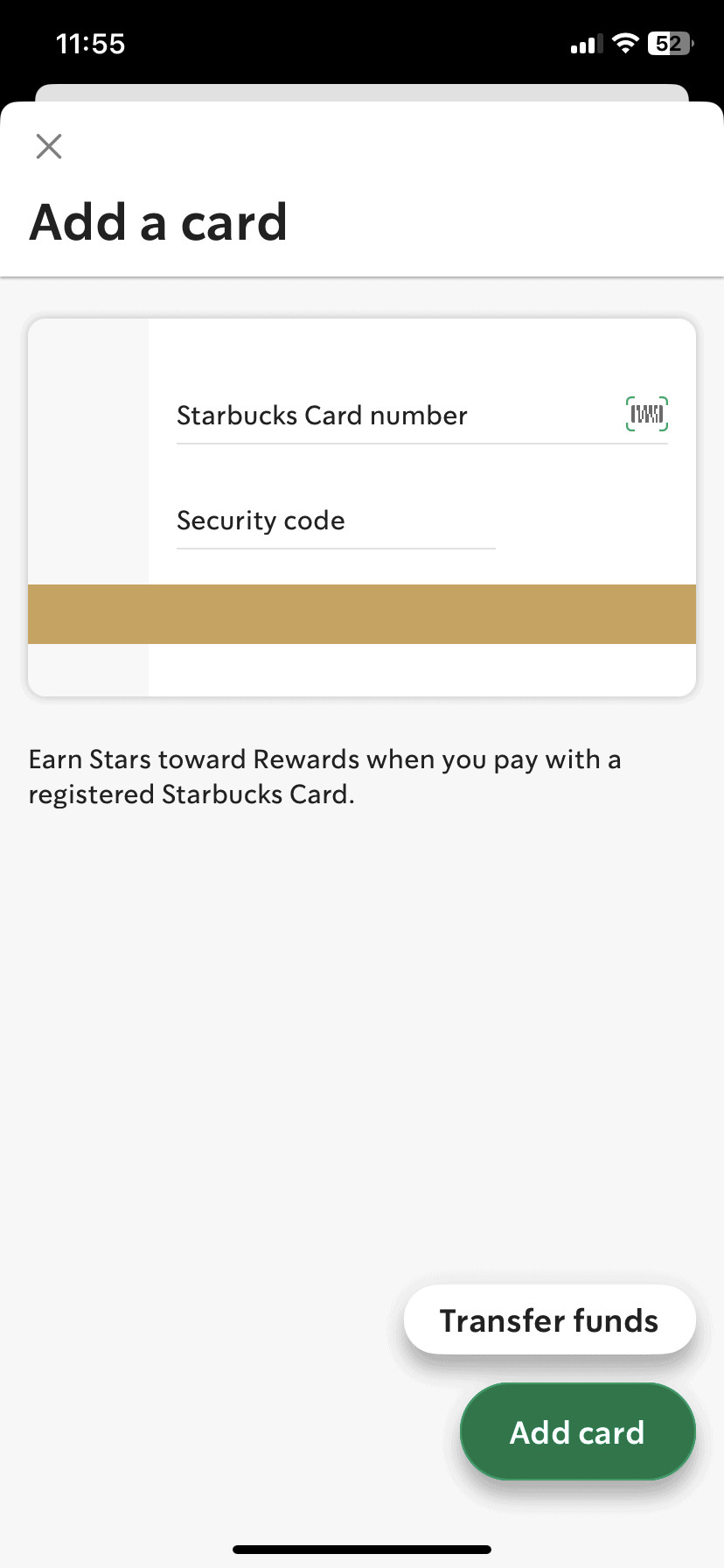
A visual representation of a Starbucks digital gift card, showcasing its versatility and appeal as a modern gifting option.
13. Latest Trends in Starbucks Gift Cards
Stay up-to-date with the latest trends in Starbucks gift cards:
| Trend | Description |
|---|---|
| Digital Gift Cards | Increasingly popular due to convenience and instant delivery. |
| Personalized Cards | Cards with custom messages and designs for a personal touch. |
| Reloadable Cards | Allows users to add funds as needed, promoting continued use. |
| Starbucks Rewards | Integration with the Starbucks Rewards program for earning Stars and perks. |
| Limited Edition Cards | Unique designs and collaborations that appeal to collectors. |
14. Real-World Scenarios
Here are a few real-world scenarios where adding a Starbucks gift card to the app can be beneficial:
- Busy Lawyer: A lawyer can quickly grab a coffee between meetings without fumbling for payment.
- Client Meeting: Impress a client by offering to pay for their coffee using your Starbucks balance.
- Thank You Gift: Send a digital Starbucks gift card to a colleague or assistant as a thank you.
- Holiday Gift: Give a Starbucks gift card to a friend or family member who loves coffee.
- Student Studying: A student can use the app to manage their coffee budget while studying for exams.
15. What are the benefits of adding a Starbucks gift card to my app?
Adding your Starbucks gift card to the app offers convenient payments, seamless rewards earning through the Starbucks Rewards program, easy reloads, real-time balance tracking, and the ability to send digital gifts, making it perfect for busy professionals like lawyers.
16. How do I add a Starbucks gift card to my Starbucks app?
Open the Starbucks app, navigate to the “Cards” tab, select “Add Card,” and enter the gift card number and security code. Confirm and save to start using your card instantly for purchases and earning rewards.
17. Can I transfer funds from one Starbucks gift card to another within the app?
Yes, you can transfer funds. Open the app, go to “Cards,” select the source card, tap “Manage,” choose “Transfer Balance,” select the destination card, and confirm the transfer.
18. How can I check my Starbucks gift card balance using the app?
Open the Starbucks app, go to the “Cards” section, and your current gift card balance will be displayed below the card image. You can also tap the card to view your transaction history.
19. What should I do if I encounter issues adding my Starbucks gift card to the app?
Double-check the card number and security code for accuracy. If the card is already registered or there are technical issues, try closing and reopening the app or contact Starbucks customer support for assistance.
20. Does Starbucks offer digital gift cards that can be added to the app?
Yes, Starbucks offers digital gift cards that can be instantly delivered via email or text message. Recipients can easily add these digital cards to their Starbucks app for convenient use.
21. How does using a Starbucks gift card benefit me with the Starbucks Rewards program?
Using a registered Starbucks gift card allows you to earn Stars for every dollar spent. Accumulate Stars to unlock rewards such as free drinks, food items, personalized offers, and a free birthday reward.
22. Can I reload my Starbucks gift card through the app? What payment methods are accepted?
Yes, you can reload your Starbucks gift card through the app by selecting the card, tapping “Reload,” choosing the reload amount, and selecting a payment method such as credit card, debit card, PayPal, or Apple Pay.
23. Is it possible to set up automatic reloads for my Starbucks gift card in the app?
Yes, you can enable auto-reload to automatically add funds to your card when the balance falls below a certain amount, ensuring you always have funds available for your Starbucks purchases.
24. Besides gift cards, what other gifts are suitable for lawyers available at lawyergift.com?
Lawyergift.com offers a variety of gifts suitable for lawyers, including personalized desk accessories, law-themed artwork, high-quality pens, stylish briefcases, and relaxation gifts, designed to cater to their demanding profession.
Adding a Starbucks gift card to your app is a simple yet powerful way to enhance your coffee experience and take advantage of the Starbucks Rewards program. Whether you’re a busy lawyer, a student, or simply a coffee lover, the convenience and benefits are undeniable. Explore lawyergift.com today to discover a curated selection of gifts perfect for the legal professionals in your life.
Ready to find the perfect gift for the lawyer in your life? Visit lawyergift.com now to explore our unique collection of thoughtful and professional gifts. Browse by occasion, interest, or price range to find something truly special. Contact us today for personalized recommendations and expert assistance! Address: 3210 Wisconsin Ave NW, Washington, DC 20016, United States. Phone: +1 (202) 624-2500. Website: lawyergift.com.