Unwrap the world of Apple with your gift card! Whether you’ve received an Apple Gift Card, App Store Card, or App Store & iTunes Gift Card, redeeming it is your first step to accessing a universe of apps, games, music, subscriptions, and more. This guide will walk you through the simple steps to redeem your Apple gift card across all your devices, ensuring you can quickly enjoy your gift.
Effortless Redemption: Get Started Now
Apple gift cards are a fantastic way to purchase from the Apple ecosystem. You can use them for everything from the latest apps on the App Store to subscriptions like Apple Music and iCloud+, and even Apple products and accessories where Apple Gift Cards are accepted. Let’s get your gift card redeemed so you can start exploring.
Redeem on Your iPhone, iPad, or Apple Vision Pro
Your iPhone, iPad, or Apple Vision Pro makes redeeming your Apple gift card a breeze with the built-in App Store. Here’s how:
- Locate the Redemption Code: Flip your gift card over and find the 16-digit code, usually located on the back. You might need to scratch gently or peel off a label to reveal it.
- Open the App Store App: Find and tap the App Store icon on your home screen to open the app.
- Access Your Account: At the top right of the App Store screen, tap on your profile icon or the sign-in button.
- Redeem Gift Card or Code: Select “Redeem Gift Card or Code” from the menu options. If you don’t see this option, you may need to sign in to your Apple Account first.
- Use Your Camera or Enter Manually:
- Use Camera: Tap “Use Camera” and follow the on-screen prompts to scan the redemption code on your gift card. The camera will automatically capture and enter the code for you.
- Enter Code Manually: If you prefer to enter the code manually, or if the camera scan is unsuccessful, tap “Enter Code Manually” and type in the 16-digit code.
- Complete Redemption: Tap “Redeem” to finalize the process. Your gift card value will be added to your Apple Account balance, ready for use.
In some regions, particularly in the United States, the redeemed amount might be reflected in your Apple Wallet for easier management. Learn more about Apple Wallet.
Experiencing issues? Find solutions for gift card redemption problems.
Redeem on Your Mac
Redeeming your Apple gift card on your Mac is just as straightforward using the Mac App Store:
-
Find Your Code: As with other devices, locate the 16-digit code on the back of your Apple Gift Card.
-
Launch the App Store: Open the App Store application on your Mac. It’s usually found in your Applications folder or accessible via Spotlight search.
-
Go to Account Settings: In the App Store sidebar, click on your name or the “Sign In” button.
-
Redeem Gift Card: Click “Redeem Gift Card.” You might be prompted to sign in to your Apple Account at this stage.
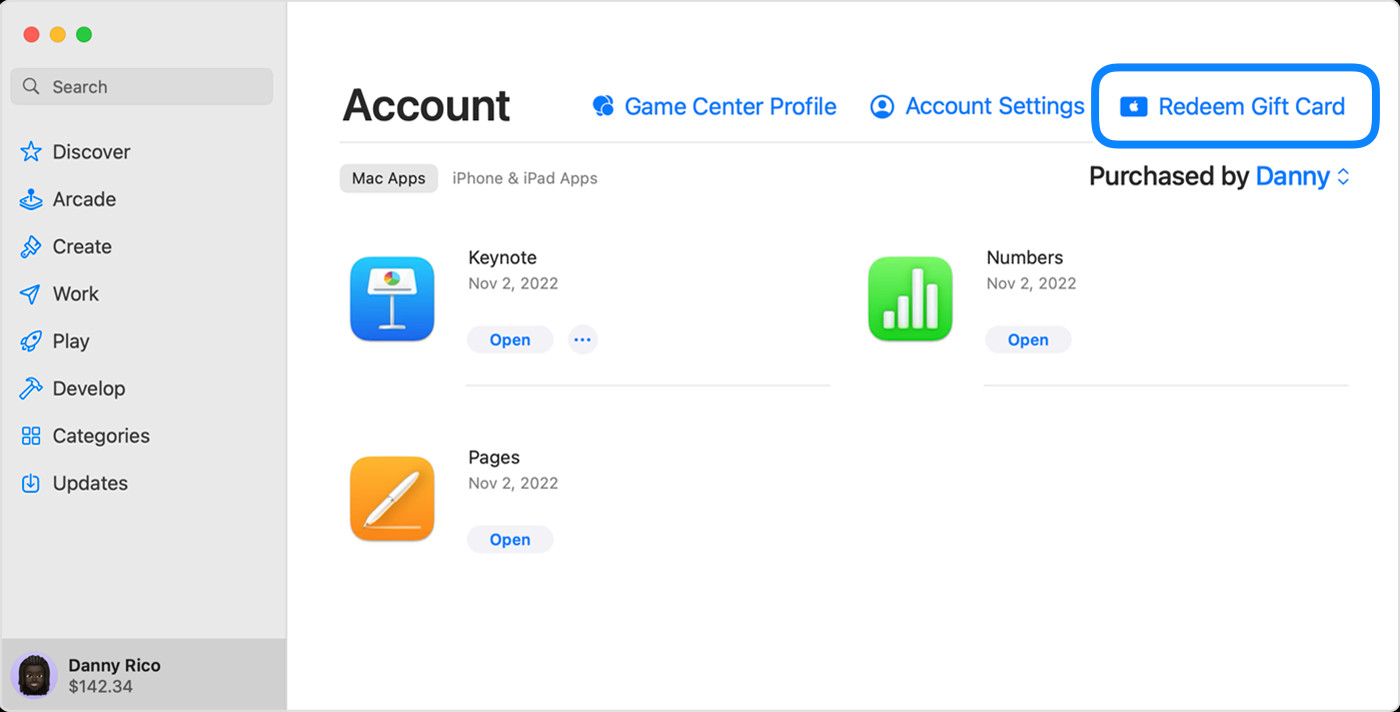 The App Store on a Mac displaying the option to redeem a gift card
The App Store on a Mac displaying the option to redeem a gift card -
Redeem via Camera or Manual Entry: Choose to “Use Camera” to scan your code or “Enter Code Manually” to type it in, following the on-screen instructions to complete the redemption.
Need help redeeming your gift card?
Redeem on a Windows PC
Even on a Windows PC, you can easily redeem your Apple Gift Card through the Apple Music app or the Apple TV app:
-
Locate the 16-Digit Code: Find the redemption code on the back of your gift card.
-
Open Apple Music or Apple TV App: Launch either the Apple Music app or Apple TV app on your Windows PC.
-
Access Account Settings: In the app, find your name at the bottom of the sidebar and click on it. Then, click “Redeem.” You may need to sign in with your Apple Account if you haven’t already.
-
Follow On-Screen Instructions: Proceed with the on-screen instructions to enter your gift card code and click “Redeem” to add the balance to your Apple Account.
 The Apple Music app on a PC showing Redeem selected to redeem a gift card
The Apple Music app on a PC showing Redeem selected to redeem a gift card
Having trouble redeeming? Get assistance here.
Redeeming Email Gift Cards
If you’ve received your Apple Gift Card via email, the redemption process is even simpler. Just open the email and look for the “Redeem Now” button. Click or tap this button, and you will be guided through the redemption process, which typically involves logging into your Apple Account and confirming the redemption.
What Can You Purchase with Apple Gift Cards?
Once you redeem your Apple Gift Card, the funds are added to your Apple Account balance. This balance is versatile and can be used to purchase:
- Apps and Games: Explore and download millions of apps and games from the App Store.
- Subscriptions: Subscribe to Apple Music, Apple TV+, iCloud+, and other Apple services.
- In-App Purchases: Enhance your apps and games with additional content and features.
- And More: Depending on the region and type of Apple Gift Card, you might also be able to purchase products and accessories at apple.com or through the Apple Store app. Check Apple Gift Card availability in your region.
Keep in mind that while Apple Account balance covers a wide range of purchases, some transactions might require a credit card on file, even if you’re using your balance.
Additional Gift Card Information
- Want to know your current balance? Check your Apple Gift Card balance easily.
- Apple Gift Cards are not available in every country. See where Apple Gift Cards are available.
- Availability of Apple Media Services features may vary by region. Discover features available in your region.
Redeeming your Apple Gift Card unlocks a world of entertainment and utility. Follow these simple steps to make the most of your gift and dive into the vast Apple ecosystem today!
