Unlock the value of your Apple Gift Card, App Store Card, or App Store & iTunes Gift Card and dive into a world of apps, games, subscriptions, and more. Redeeming your gift card is simple and adds credit to your Apple Account balance, ready for your next purchase.
How to Redeem Apple Gift Card on iPhone, iPad, or Apple Vision Pro
Turning your gift card into Apple credit on your iPhone, iPad, or Apple Vision Pro is straightforward. Follow these steps:
- Locate the 16-digit code: This code is on the back of your gift card. You might need to scratch off a protective layer to reveal it.
- Open the App Store app: Find the blue App Store icon on your home screen and tap to open.
- Access your Account: At the top right of the App Store screen, tap your profile picture or the sign-in button.
- Redeem Gift Card or Code: Select “Redeem Gift Card or Code”. If you don’t see this option, ensure you are signed in to your Apple Account.
- Use your device’s camera or enter code manually:
- Use Camera: Tap “Use Camera” and follow the on-screen instructions to scan your gift card code.
- Enter Code Manually: If scanning doesn’t work, tap “Enter Code Manually” and type in the 16-digit code.
- Tap Redeem: Confirm your redemption by tapping “Redeem” in the top right corner.
Once redeemed, the gift card value will be added to your Apple Account balance, and in the United States, it might also appear in your Apple Wallet for easy access.
How to Redeem Apple Gift Card on Your Mac
Redeeming your Apple Gift Card on a Mac is just as easy. Here’s how:
-
Find the 16-digit code: As with other devices, the redemption code is on the back of your gift card, possibly under a scratch-off area.
-
Launch the App Store: Open the App Store application on your Mac.
-
Go to your Account: In the App Store sidebar, click on your name or the “Sign In” button.
-
Redeem Gift Card: Click “Redeem Gift Card”. You might be prompted to sign in to your Apple Account if you haven’t already.
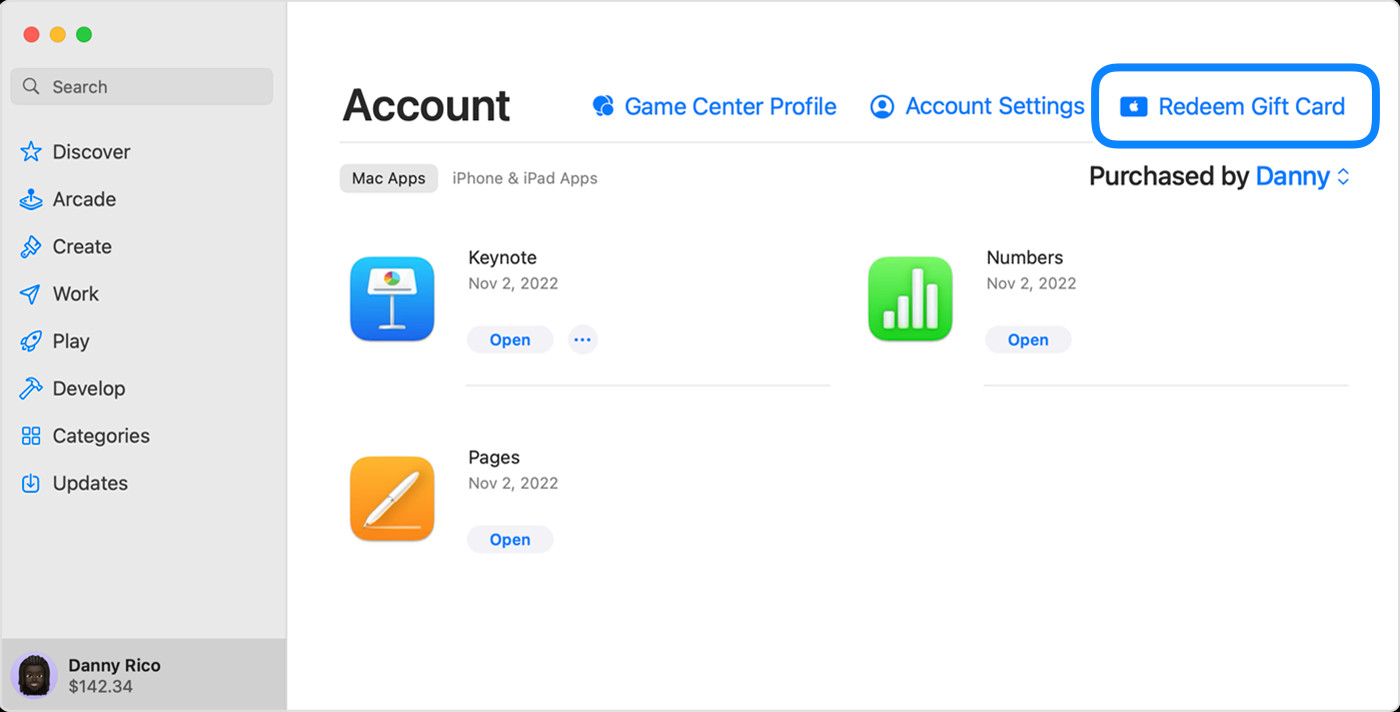 Redeem Apple Gift Card on Mac App Store: Click Redeem Gift Card option in account menu
Redeem Apple Gift Card on Mac App Store: Click Redeem Gift Card option in account menu -
Redeem via Camera or Manually:
- Use Camera: Click “Use Camera” and follow the prompts to scan your gift card.
- Enter Code Manually: If you encounter issues with the camera, manually enter your code.
How to Redeem Apple Gift Card on a Windows PC
Even on a Windows PC, you can easily redeem your Apple Gift Card through the Apple Music app or Apple TV app. Here’s how:
-
Locate the 16-digit code: Find the code on the back of your gift card.
-
Open Apple Music or Apple TV app: Launch either the Apple Music app or the Apple TV app on your Windows PC.
-
Access Account Settings: Click on your name at the bottom of the sidebar in either app, then click “Redeem”. Sign in to your Apple Account if required.
-
Follow on-screen instructions: Complete the redemption process as prompted, and click “Redeem”.
 Apple Music Redeem Gift Card on Windows PC: Redeem option highlighted in account settings
Apple Music Redeem Gift Card on Windows PC: Redeem option highlighted in account settings
Redeeming a Gift Card Received by Email
If you received your Apple Gift Card via email, redeeming it is even quicker. Simply open the email and find the “Redeem Now” button. Click or tap this button to automatically start the redemption process.
What Can You Purchase with Your Apple Gift Card?
Once you redeem your Apple Gift Card, the funds become part of your Apple Account balance. This balance can be used for a wide range of purchases, including:
- Apps from the App Store
- Games
- Subscriptions like Apple Music, Apple TV+, and iCloud+
- And much more
In regions where Apple Gift Cards are available, you can also use your Apple Account balance to purchase products and accessories at apple.com or through the Apple Store app.
Learn what you can buy with your Apple Account balance.
Additional Information About Apple Gift Cards
- Need to know your balance? Check your gift card balance.
- Gift card availability varies. See if gift cards are available in your country or region.
- For some purchases, a credit card might be required on file, even when using your Apple Account balance.
Apple Media Services features may also vary by region. Find out what features are available in your country or region.


