Apple Gift Cards are a fantastic way to give the gift of apps, games, music, movies, and more within the Apple ecosystem. Whether you’ve received one yourself or are looking to understand the process, redeeming your Apple Gift Card is straightforward across various Apple devices and even on Windows PCs. This guide will walk you through exactly how to Redeem A Gift Card and start enjoying your Apple Account balance.
Redeem a Gift Card on Your iPhone, iPad, or Apple Vision Pro
Your iPhone, iPad, or Apple Vision Pro provides a seamless way to redeem your Apple Gift Card directly through the App Store. Here’s how to do it:
- Locate the 16-digit code: Flip your gift card over and find the 16-digit redemption code. You might need to scratch off a protective layer to reveal it.
- Open the App Store app: Find the blue App Store icon on your home screen and tap to open it.
- Access your Account: At the top right of the App Store screen, tap on your profile picture or the sign-in button if you’re not currently signed in.
- Redeem Gift Card or Code: Scroll down and tap on “Redeem Gift Card or Code”. If you don’t see this option, ensure you are signed in to your Apple Account.
- Use your Camera or Enter Code Manually:
- Use Camera (Recommended): Tap “Use Camera” and position your device so it can scan the redemption code on the back of your gift card. The App Store will automatically recognize and enter the code.
- Enter Code Manually: If scanning doesn’t work, tap “Enter Code Manually”. Carefully type in the 16-digit code and tap “Redeem” in the top right corner.
- Redeem: Once the code is entered and verified, tap “Redeem” to add the gift card value to your Apple Account balance.
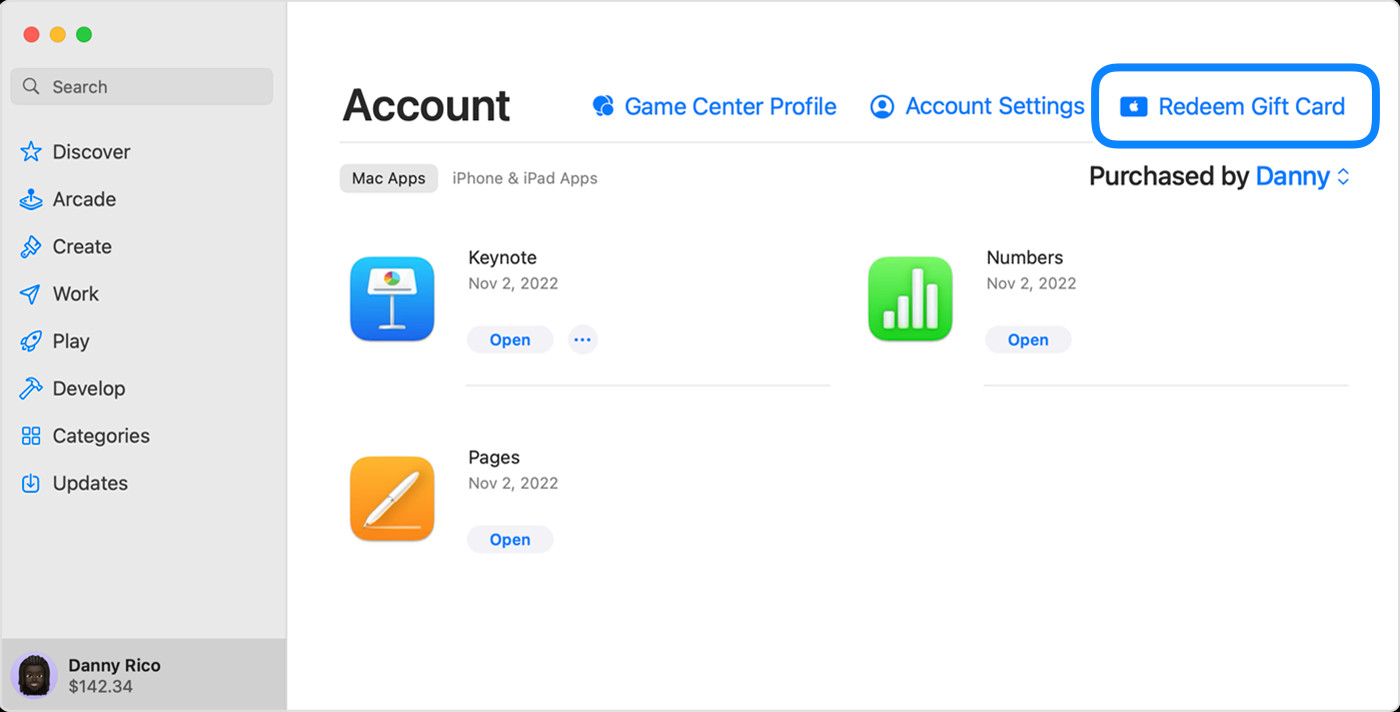 Redeem Apple Gift Card on iPhone App Store: Tap 'Redeem Gift Card or Code' in account menu
Redeem Apple Gift Card on iPhone App Store: Tap 'Redeem Gift Card or Code' in account menu
After successful redemption, the funds from your gift card are added to your Apple Account balance and are ready to be used for purchases. In some regions like the United States, the balance might also appear in your Apple Wallet for easy access.
Redeem a Gift Card on Your Mac
Redeeming your Apple Gift Card on a Mac is just as simple through the Mac App Store:
- Find the Redemption Code: Locate the 16-digit code on the back of your gift card. Scratch off the label if needed.
- Open the App Store on Mac: Open the App Store application on your Mac. It’s typically found in your Applications folder or by searching in Spotlight.
- Access your Account: In the App Store sidebar, click on your name or the “Sign In” button. You might be prompted to sign in to your Apple Account if you haven’t already.
- Click Redeem Gift Card: Click on “Redeem Gift Card” which should be visible in your account information section.
- Redeem using Camera or Manually:
- Use Camera: Click “Use Camera” and hold your gift card up to your Mac’s camera so it can scan the code.
- Enter Code Manually: If the camera method fails, choose to enter the code manually and type in the 16-digit code.
- Click Redeem: After entering the code, click the “Redeem” button to add the gift card value to your Apple Account.
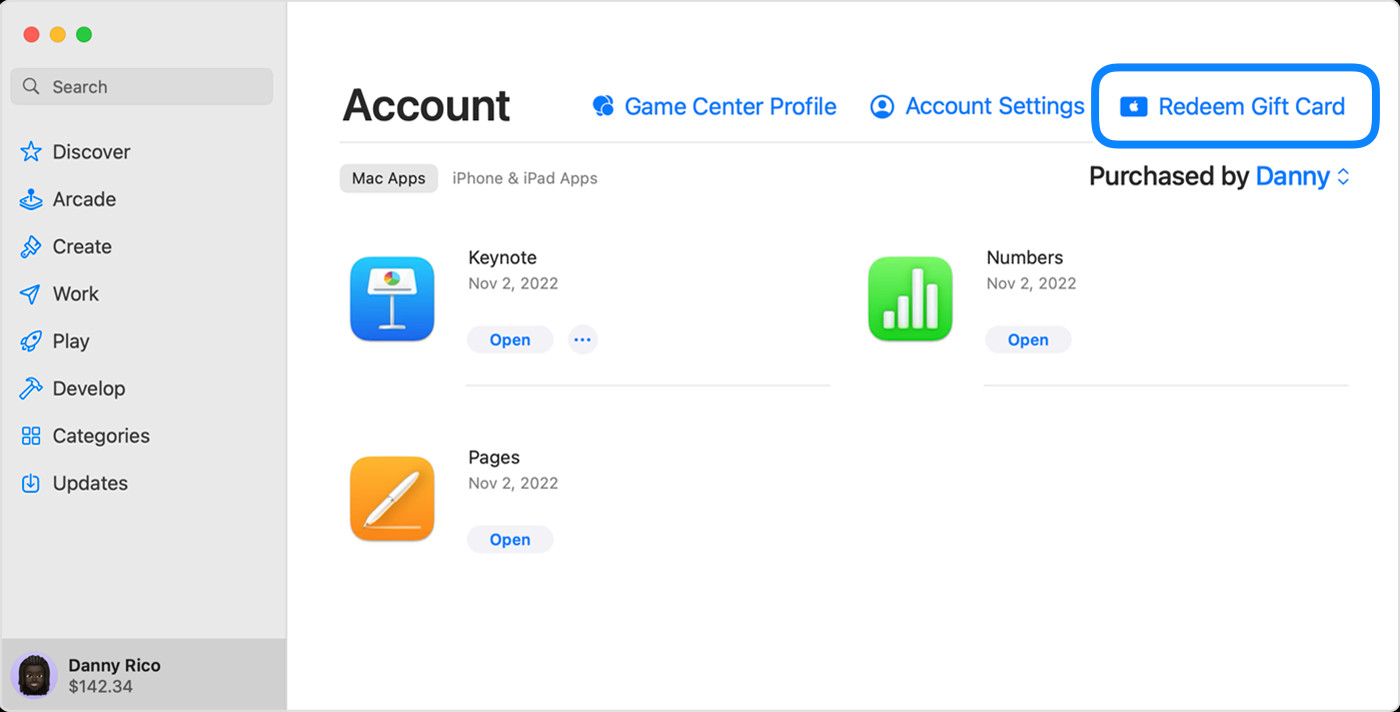 Redeem Apple Gift Card on iPhone App Store: Tap 'Redeem Gift Card or Code' in account menu
Redeem Apple Gift Card on iPhone App Store: Tap 'Redeem Gift Card or Code' in account menu
Your Apple Account balance will update immediately, reflecting the added gift card value.
Redeem a Gift Card on a Windows PC
Even if you’re using a Windows PC, you can still redeem your Apple Gift Card through the Apple Music app or the Apple TV app:
- Locate the 16-digit Code: As with other devices, find the 16-digit code on the back of your gift card.
- Open Apple Music or Apple TV App: Open either the Apple Music app or the Apple TV app on your Windows PC. If you don’t have them, you can download them from the Microsoft Store.
- Go to Account Settings: In either app, look for your name at the bottom of the sidebar and click on it. You might need to sign in with your Apple Account if you haven’t already.
- Click Redeem: In your account settings, you will see a “Redeem” option. Click on it.
- Follow On-Screen Instructions: A prompt will appear where you can enter your gift card’s 16-digit code. Follow the on-screen instructions and click “Redeem” to complete the process.
 Redeem Apple Gift Card on Windows PC: Select 'Redeem' under your name in Apple Music app
Redeem Apple Gift Card on Windows PC: Select 'Redeem' under your name in Apple Music app
Once redeemed, the gift card value is added to your Apple Account balance and can be used across Apple services.
Redeeming a Gift Card Received Via Email
If you received your Apple Gift Card digitally via email, the redemption process is even simpler:
- Open the Gift Card Email: Find the email containing your Apple Gift Card in your inbox.
- Click “Redeem Now”: Open the email and look for a prominent button or link that says “Redeem Now”.
- Automatic Redemption: Clicking this “Redeem Now” button or link will typically take you directly to the redemption page, and in many cases, the gift card is automatically redeemed to your Apple Account. Follow any on-screen prompts to confirm.
What Can You Purchase with Your Apple Gift Card Balance?
After you redeem your gift card, the funds become part of your Apple Account balance. This balance is versatile and can be used to purchase a wide range of items and services from Apple, including:
- Apps and Games: Purchase apps and games from the App Store on all your Apple devices.
- Subscriptions: Pay for subscriptions like Apple Music, Apple TV+, iCloud+, and other services directly through Apple.
- In-App Purchases: Use your balance for in-app purchases within your favorite apps and games.
- Products and Accessories at Apple (in some regions): In regions where Apple Gift Cards are available, you can use your balance to buy physical products and accessories at apple.com or through the Apple Store app.
It’s important to note that while the Apple Account balance covers a vast array of purchases, some specific purchases might require a credit card on file, even if you’re using your balance.
Need More Help?
- Check Your Balance: Want to know your current Apple Account balance? Learn how to check your gift card balance.
- Gift Card Availability: Apple Gift Cards are not available in every country. See if gift cards are available in your region.
- Features by Region: Apple Media Services features can vary. Find out what’s available in your country.
Redeeming your Apple Gift Card unlocks a world of entertainment and utility within the Apple ecosystem. Follow these simple steps, and you’ll be enjoying your gift in no time!
