Apple Gift Certificates are a fantastic way to give the gift of endless entertainment, productivity, and more within the Apple ecosystem. Whether you’ve received one yourself or are looking to understand how they work, this guide will walk you through the simple steps to redeem your Apple Gift Certificate across all your devices. Unlock the value of your gift and dive into a world of apps, games, music, and more!
Redeeming Your Apple Gift Certificate on iPhone, iPad, or Apple Vision Pro
For users deeply integrated into the Apple ecosystem, redeeming your gift certificate directly from your iPhone, iPad, or Apple Vision Pro is incredibly convenient. Here’s how:
- Locate Your Redemption Code: First, find the 16-digit code on the back of your physical Apple Gift Certificate. You might need to gently scratch off a protective layer to reveal it. If you received a digital gift certificate, this code will be in the email.
- Open the App Store App: On your device, locate and open the App Store application. It’s the blue icon with a white “A” made of stylized tools.
- Access Your Account: At the top right corner of the App Store screen, tap on your profile icon or the sign-in button if you’re not currently logged in.
- Redeem Gift Card or Code: On your account page, you will see the option “Redeem Gift Card or Code.” Tap on this. If you don’t see this option, ensure you are signed in to your Apple Account.
- Use Your Camera or Enter Manually: Your device will prompt you to use your camera. Tap “Use Camera” and position your device to scan the 16-digit code on your gift certificate. The App Store will automatically recognize and input the code. If scanning isn’t working, or you prefer to type it, tap “Enter Code Manually” and follow the on-screen instructions to type in the code.
- Complete Redemption: Finally, tap “Redeem” in the top right corner. Your Apple Gift Certificate value will be added to your Apple Account balance, ready for you to spend.
In some regions, particularly in the United States, the redeemed balance from your Apple Gift Certificate might also be reflected in your Apple Wallet for easy management.
Can’t redeem your gift certificate?
Redeeming Your Apple Gift Certificate on Your Mac
If you’re working on your Mac, redeeming your Apple Gift Certificate is just as straightforward:
-
Find Your 16-Digit Code: As with other devices, locate the 16-digit code on the back of your physical certificate or in your digital gift certificate email.
-
Open the App Store on Mac: Launch the App Store application on your Mac. It’s typically found in your Applications folder or can be quickly found using Spotlight search (Command + Spacebar).
-
Access Your Account: In the App Store sidebar on the left, click on your name or the “Sign In” button.
-
Redeem Gift Card Option: Click “Redeem Gift Card” which you’ll find under your account information. You may be prompted to sign in to your Apple Account at this stage if you haven’t already.
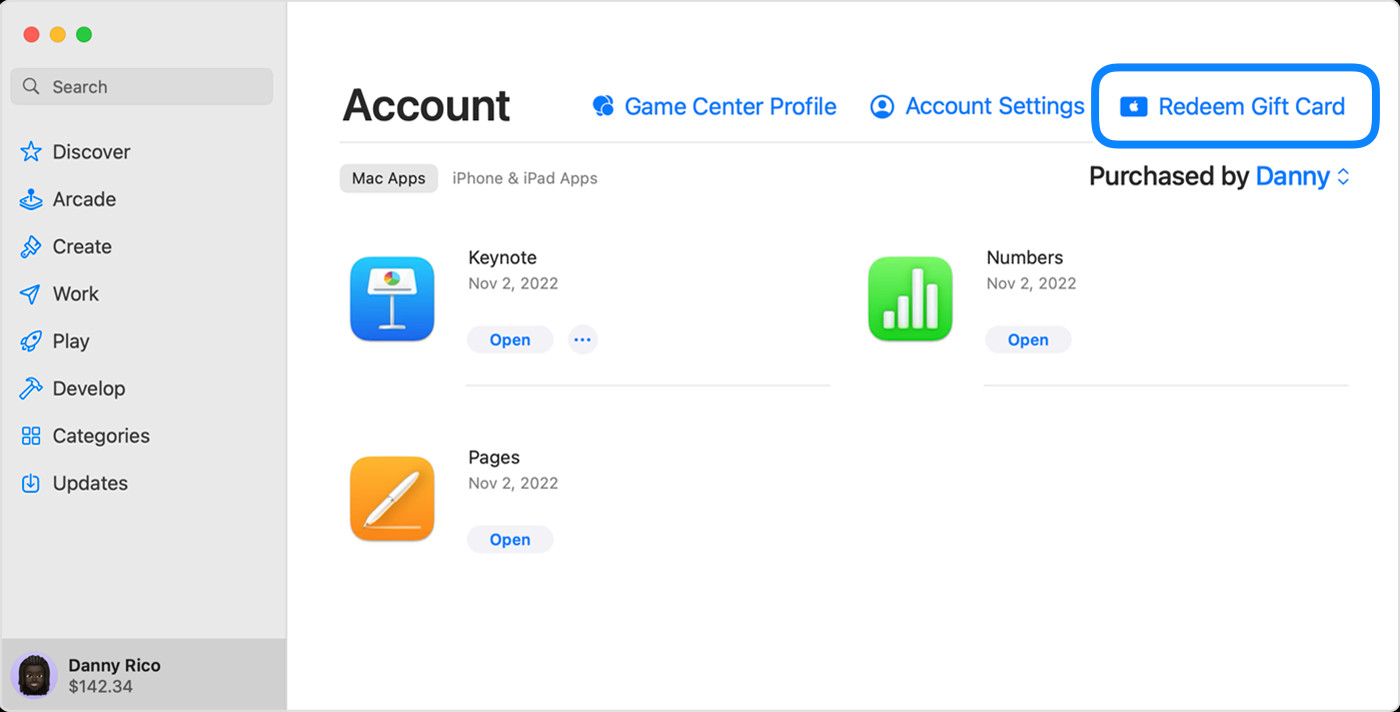 Redeem Gift Card option highlighted in the App Store sidebar on macOS
Redeem Gift Card option highlighted in the App Store sidebar on macOS -
Redeem via Camera or Manual Entry: Similar to iOS devices, you can choose to “Use Camera” to scan your gift certificate code or “Enter Code Manually” to type it in. Follow the on-screen prompts for your chosen method.
Experiencing issues redeeming on your Mac?
Redeeming Your Apple Gift Certificate on a Windows PC
Even if you’re primarily a Windows user, you can still easily redeem and utilize your Apple Gift Certificate:
-
Locate the Redemption Code: Find the 16-digit code on your physical card or within the email if it’s a digital gift.
-
Open Apple Music or Apple TV App: On your Windows PC, open either the Apple Music app or the Apple TV app. If you don’t have them, you can download them from the Microsoft Store.
-
Go to Account Settings: In either app, look for your name at the bottom of the sidebar and click on it. Then, click “Redeem.” You may need to sign in with your Apple Account if you aren’t already.
-
Follow On-Screen Instructions: The app will guide you through the redemption process. Follow the prompts and enter your 16-digit code when requested. Click “Redeem” to finalize.
 Redeem option in the account section of the Apple Music app on Windows
Redeem option in the account section of the Apple Music app on Windows
Troubleshooting redemption on Windows?
Redeeming a Gift Certificate Received by Email
If your Apple Gift Certificate arrived via email, the redemption process is even quicker:
- Open the Gift Email: Locate the email containing your Apple Gift Certificate in your inbox.
- Click “Redeem Now”: Within the email, you’ll find a prominent “Redeem Now” button or link. Simply click on this.
- Automatic Redemption: Clicking this link will usually automatically start the redemption process, often directly through the App Store or Apple Music app, depending on your device and settings. Follow any additional on-screen prompts to complete the process.
What Can You Purchase with Your Apple Gift Certificate?
Once you’ve successfully redeemed your Apple Gift Certificate, the funds are added to your Apple Account balance, opening up a wide range of purchase possibilities. You can use your balance to buy:
- Apps and Games: Explore and download millions of apps and games from the App Store for your iPhone, iPad, Mac, and Apple TV.
- Subscriptions: Subscribe to Apple Music, iCloud+, Apple TV+, and other Apple services to enjoy ad-free music, extra cloud storage, and premium entertainment.
- In-App Purchases: Enhance your favorite apps and games with in-app purchases like extra lives, new features, or premium content.
In regions where the Apple Gift Card is available, you can also use your Apple Account balance to purchase physical products and accessories directly from apple.com or through the Apple Store app. Check if Apple Gift Cards are available in your region.
Important Points to Remember About Apple Gift Certificates
- Check Your Balance: You can easily check your Apple Gift Certificate balance to keep track of your available funds.
- Availability: Apple Gift Cards may not be available in every country or region. Verify availability in your location.
- Credit Card Requirement: For some purchases, you might need to have a credit card on file, even if you are using your Apple Account balance.
- Feature Variations: Apple Media Services features can vary by country or region. See what’s available in your area.
Redeeming your Apple Gift Certificate is a breeze, no matter which Apple device or platform you prefer. Enjoy the freedom to explore and purchase a vast array of content and products within the Apple universe with your gift!

