Have you ever found yourself with a stash of gift cards, wondering if you could use them on your Cash App? Maybe you received a gift card you’re not particularly excited about, or perhaps you’re just looking for a way to consolidate your digital finances. Like many, I recently explored this myself, hoping to add my gift cards directly to Cash App for easier management and spending.
To my surprise, I quickly learned that directly transferring funds from a gift card to Cash App isn’t straightforward. There’s no simple button to link your gift card and instantly access the balance. However, don’t worry! After some digging, I discovered effective workarounds. Curious to know how to navigate this? Keep reading, and I’ll walk you through the methods to effectively use your gift cards with Cash App.
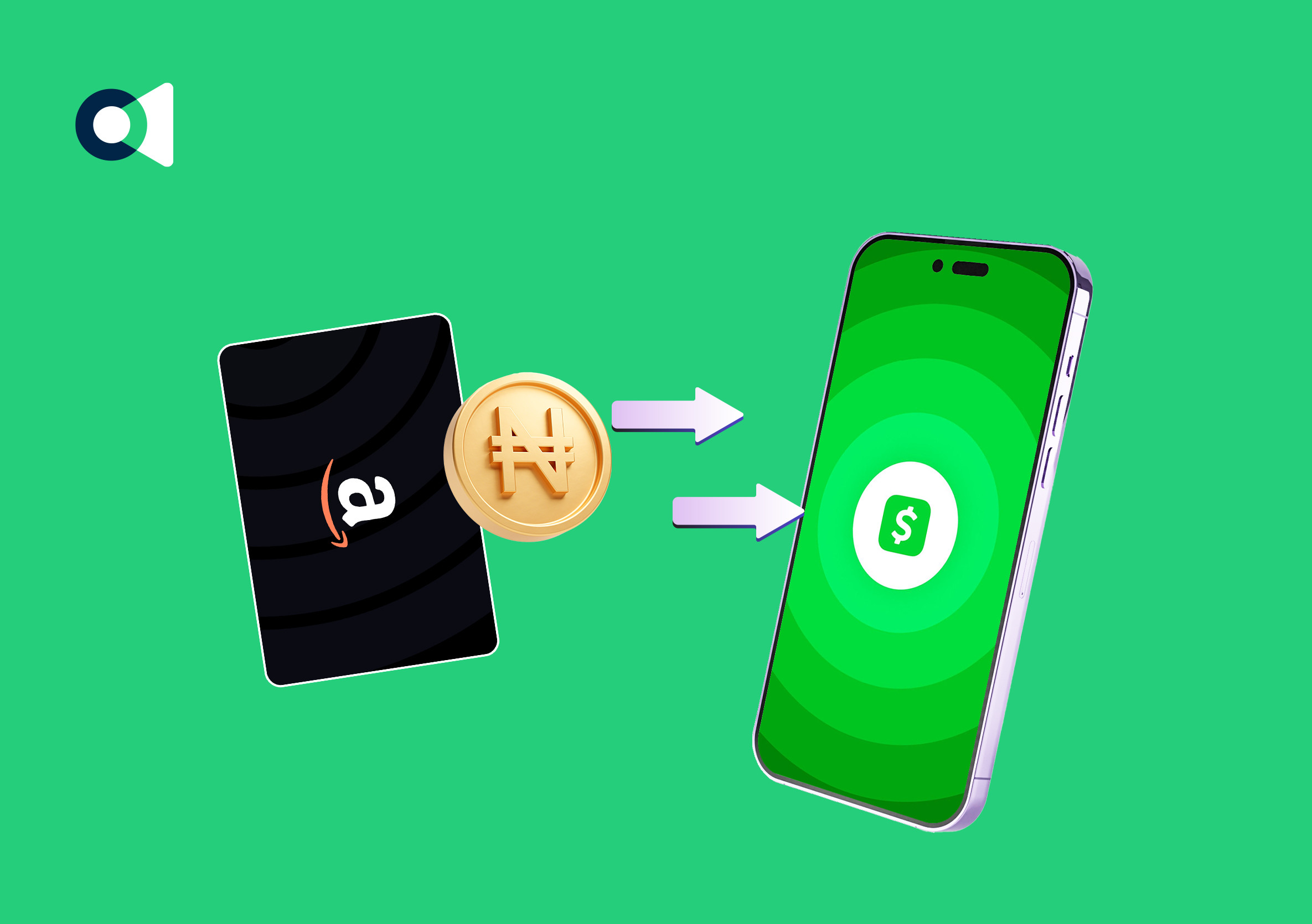 Wallet with Gift Cards
Wallet with Gift Cards
Understanding the Limitations: Gift Cards and Cash App
It’s important to start with the basics: Cash App doesn’t currently support direct gift card deposits. Unlike credit or debit cards, you can’t just link a gift card and expect to transfer funds directly. Think of it this way: Cash App is designed to work with bank-connected payment methods. However, this doesn’t mean your gift cards are useless with Cash App. There are indirect methods to bridge this gap.
The two primary workarounds involve using PayPal as an intermediary or selling your gift card for cash through a platform like Cardtonic and then depositing the cash into your Cash App. It’s also worth noting that while Cash App accepts various card types including Visa, Mastercard, American Express, and Discover, and even most prepaid cards for adding funds, direct deposits to these prepaid cards from gift cards are also not supported.
Method 1: Transferring Gift Card Funds to Cash App via PayPal
If your gift card is a prepaid gift card (like a Visa or Mastercard gift card), PayPal can be your go-to solution. PayPal acts as a bridge, allowing you to link your prepaid gift card and then transfer funds to your Cash App account.
Step-by-Step: Linking Your Gift Card to PayPal
-
Create or Log in to Your PayPal Account: If you don’t have a PayPal account, sign up for one. If you’re already a user, simply log in.
-
Navigate to the “Wallet” Section: Once logged in, find and click on the “Wallet” section in your PayPal account. This is where you manage your payment methods.
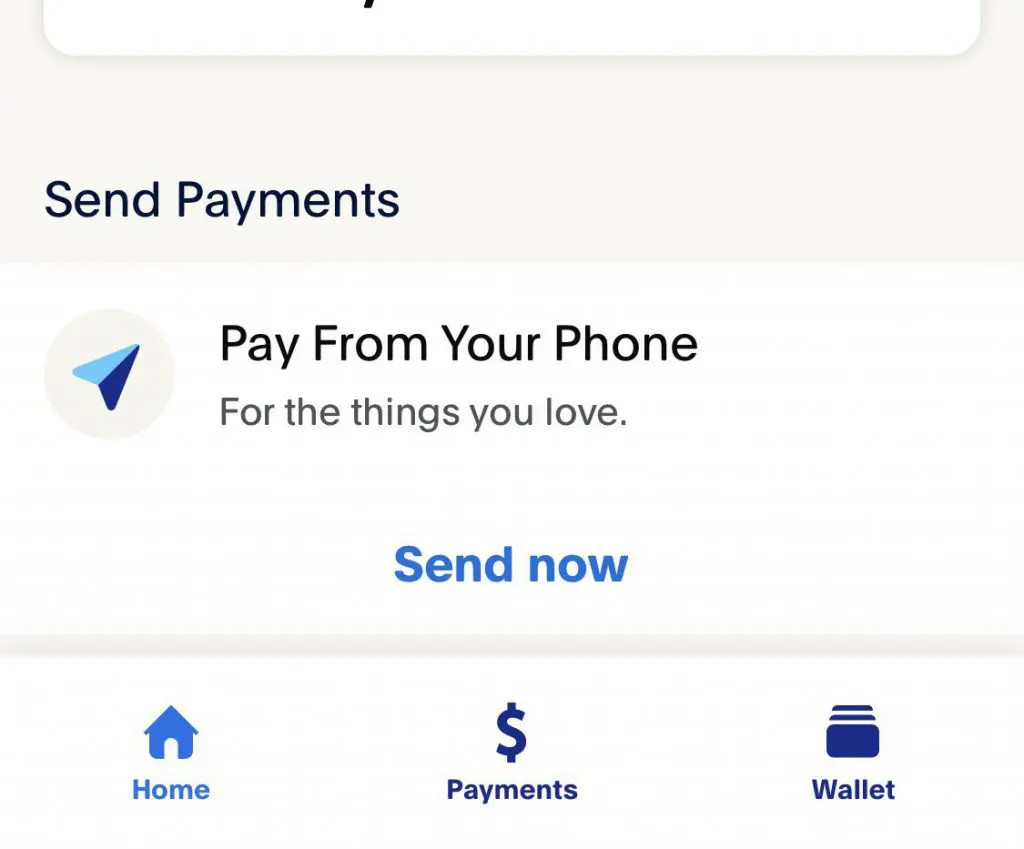 PayPal Wallet Section
PayPal Wallet Section
- Add a Credit Card (Gift Card): Click on the option to “add credit card” or “link a card.” Treat your prepaid gift card like a credit or debit card during this process.
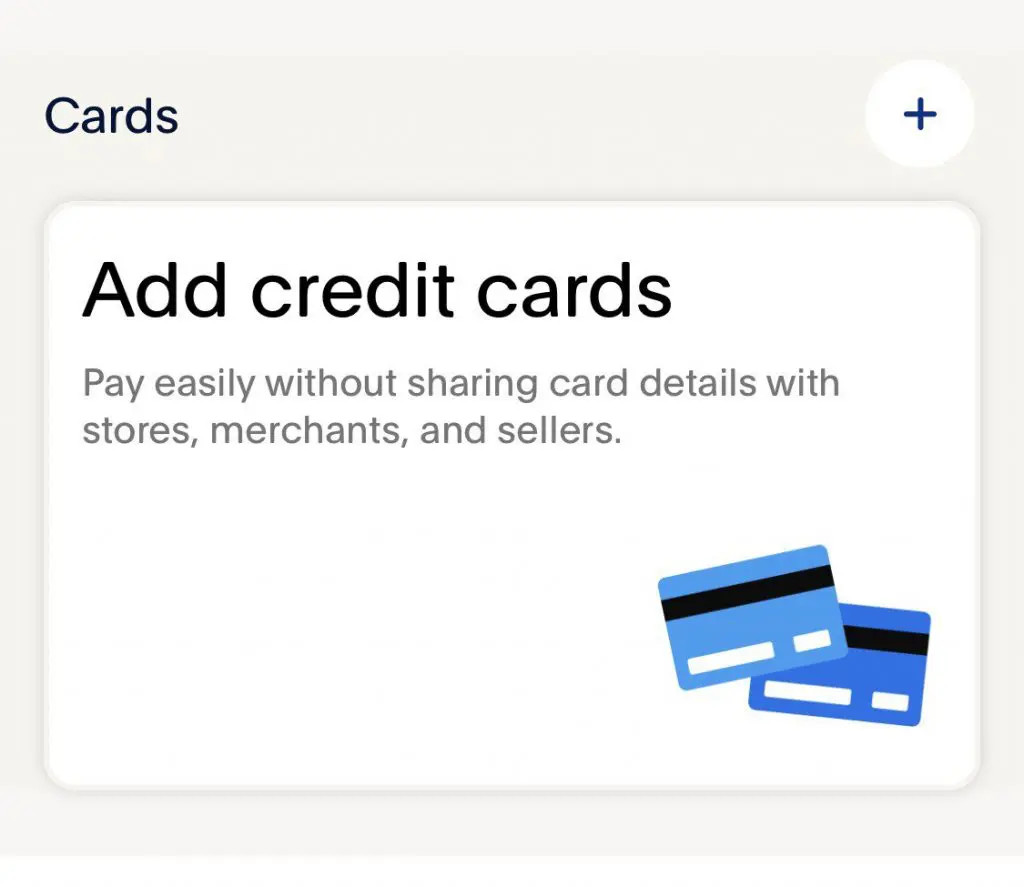 Add Credit Card Option in PayPal
Add Credit Card Option in PayPal
-
Enter Gift Card Details: Carefully enter the gift card number, expiration date, and CVV code, just as you would with a regular credit card. Ensure the name and billing address match the information associated with the gift card (if any).
-
Confirm and Verify: Follow any prompts to confirm the linking process. PayPal might require verification, which could involve a small temporary charge to the card (which is usually refunded).
Step-by-Step: Transferring Funds from PayPal to Cash App
-
Open Cash App and Access “My Cash”: Launch the Cash App on your phone and log in. Tap the “My Cash” tab, often represented by a dollar sign ($) icon at the bottom.
-
Choose “Add Cash”: Select the “Add Cash” option. This is where you typically add funds to your Cash App balance from linked bank accounts or cards.
-
Select “Add from PayPal”: Look for and select the option to “Add from PayPal.” Cash App is increasingly integrating with PayPal, making this a convenient transfer method.
-
Enter Transfer Amount: Specify the amount you wish to transfer from your PayPal balance (which now includes your gift card funds) to your Cash App.
-
Confirm the Transaction: Review the details and confirm the transfer. The funds should typically appear in your Cash App balance shortly.
Method 2: Selling Your Gift Card for Cash to Use on Cash App
If your gift card isn’t a prepaid type, or if you prefer a more direct cash approach, selling your gift card is a viable alternative. Platforms like Cardtonic provide a marketplace to sell various gift cards for cash. This cash can then be directly added to your Cash App.
Step-by-Step: Selling Your Gift Card on Cardtonic
-
Install and Register on Cardtonic: Download the Cardtonic app or visit their website. Create an account and complete the registration process.
-
Navigate to “Sell Gift Cards”: In the Cardtonic app, find and click the “Sell Gift Cards” option, usually prominently displayed on the dashboard.
-
Select Gift Card Type and Category: Choose whether you have a physical gift card or an e-gift card. Then, select the specific gift card brand and category (e.g., Amazon, Target, etc.).
-
Specify Gift Card Details: Provide details like the gift card amount and the specific type (e.g., USA Amazon Physical Gift Card).
-
Upload Image and/or Code: Upload a clear image of the gift card if it’s physical. If it’s an e-gift card, you’ll typically need to enter the gift card code in the designated field or comments section.
-
Start Trade and Receive Cash: Click the “Start Trade” button to initiate the selling process. Cardtonic will verify your gift card, and upon successful verification, you’ll receive cash in your chosen payment method (often directly to your bank account).
Step-by-Step: Adding Cash from Cardtonic to Cash App
-
Open Cash App and Go to “My Cash”: Open your Cash App and navigate to the “My Cash” tab.
-
Select “Add Cash”: Choose the “Add Cash” option.
-
Enter Amount to Add: Enter the amount of cash you received from selling your gift card on Cardtonic (or the portion you want to add to Cash App).
-
Confirm Transaction: Confirm the transaction. The cash will be instantly added to your Cash App balance, ready to be used.
Frequently Asked Questions About Cash App and Gift Cards
1. What Types of Cards Does Cash App Accept?
Cash App is compatible with most major credit and debit cards, including Visa, Mastercard, American Express, and Discover. It also supports many prepaid cards, although direct deposits to prepaid cards from gift cards aren’t possible.
2. Is Transferring Money from a Gift Card to Cash App Safe?
Yes, using reputable platforms like PayPal or Cardtonic to indirectly transfer gift card funds to Cash App is generally safe. Ensure you are using official apps and websites and follow secure practices.
3. Are There Limits on Cash App Transactions?
Yes, Cash App has sending and receiving limits. Unverified accounts typically have lower limits (e.g., sending and receiving up to $1,000 within a 30-day period). Verifying your identity often increases these limits.
4. Can I Directly Add a Gift Card to Cash App?
No, Cash App does not currently allow direct linking or adding of gift cards for funding. You need to use the indirect methods described above (PayPal or selling for cash).
5. Can I Add a Gift Card to PayPal?
Yes, you can add prepaid gift cards (like Visa, Mastercard, or American Express gift cards) to your PayPal account to make online purchases or, as described, transfer funds to Cash App.
Conclusion: Making the Most of Your Gift Cards with Cash App
While Cash App doesn’t offer a direct way to use gift cards, these workarounds empower you to utilize those balances effectively. Whether you choose the PayPal method for prepaid gift cards or opt to sell any type of gift card for cash via Cardtonic, you can successfully get those funds into your Cash App.
Remember that prepaid gift cards are generally more versatile for the PayPal method. For other gift cards, selling them provides a flexible solution to convert them into usable Cash App funds.
Now you’re equipped with the knowledge to turn those gift card balances into Cash App funds. Go ahead and put those unused gift cards to work!
