Amazon gift cards are a hugely popular gift, loved for their versatility and ease of use across a massive online marketplace. Whether you’ve received one as a birthday present, a thank you, or a holiday gift, Amazon gift cards unlock a world of shopping possibilities. However, sometimes you might receive a card without a clearly stated value, or you simply lose track of your balance after multiple uses and redemptions. Knowing how to check your Amazon gift card balance is essential to manage your funds effectively and enjoy your shopping.
Fortunately, Amazon makes it straightforward to check your gift card balance. You can quickly find out your remaining funds using either the Amazon website on your computer or the Amazon mobile app on your smartphone. This guide will walk you through each method, providing clear, step-by-step instructions to answer the question: “How do I check the amount on my Amazon gift card?”. We’ll cover checking both your overall gift card account balance and how to redeem a new card to see its value.
Understanding How Amazon Gift Cards Work
Before diving into balance checks, let’s quickly recap how Amazon gift cards operate. Each Amazon gift card, whether physical or digital (e-gift card), comes with a unique claim code. When you redeem this code, the value of the gift card is added to your Amazon Gift Card Balance. This balance acts like store credit within your Amazon account.
When you make a purchase on Amazon, the system automatically draws from your gift card balance first. This user-friendly system means you don’t need to manually select your gift card every time you shop, unlike some other types of gift cards on Amazon. If you prefer to save your gift card funds for a specific purchase, you have the option to deselect gift card balance usage during checkout in the payment method section.
This seamless integration makes Amazon gift cards a convenient and manageable payment option for millions of shoppers.
Checking Your Amazon Gift Card Account Balance (Redeemed Cards)
If you have already redeemed your Amazon gift card and want to know your current available balance, you can easily check it through both the website and the mobile app. These methods show your total gift card balance, reflecting all redeemed cards and any spending.
Method 1: Via Web Browser on Amazon.com
Checking your balance on the Amazon website is simple and accessible from any computer. Here’s how:
- Navigate to Amazon.com: Open your web browser and go to the Amazon homepage.
- Access Your Account: Hover over “Account & Lists” in the top right corner, and from the dropdown menu, click on “Account.” This will take you to your main account dashboard.
- Go to “Gift Cards”: On your Account page, locate and click on the “Gift Cards” option. You may need to scroll down slightly to find this section.
Once on the Gift Cards page, you will immediately see your “Gift Card Balance” displayed prominently. Below the balance, the “Gift Card Activity” section provides a detailed history of your gift card transactions. This includes when gift cards were redeemed and when gift card funds were used for purchases, giving you a complete overview of your gift card usage.
Method 2: Via the Amazon App on Your Phone
For those who prefer mobile convenience, the Amazon app provides a quick way to check your gift card balance on the go. Follow these steps:
- Open the Amazon App: Launch the Amazon app on your smartphone or tablet.
- Go to Your Account: Tap the “Account” icon, which looks like a person icon, located in the bottom navigation bar of the app.
- Find “Gift Card Balance”: Scroll down the Account screen until you find the “Gift Card Balance” section. Your current balance will be displayed here.
Tapping on the “Gift Card Balance” section within the app will further expand the details, showing you a history of your redeemed gift cards and how the funds have been spent. This mirrors the “Gift Card Activity” section on the website, offering a comprehensive view of your gift card account activity within the mobile app.
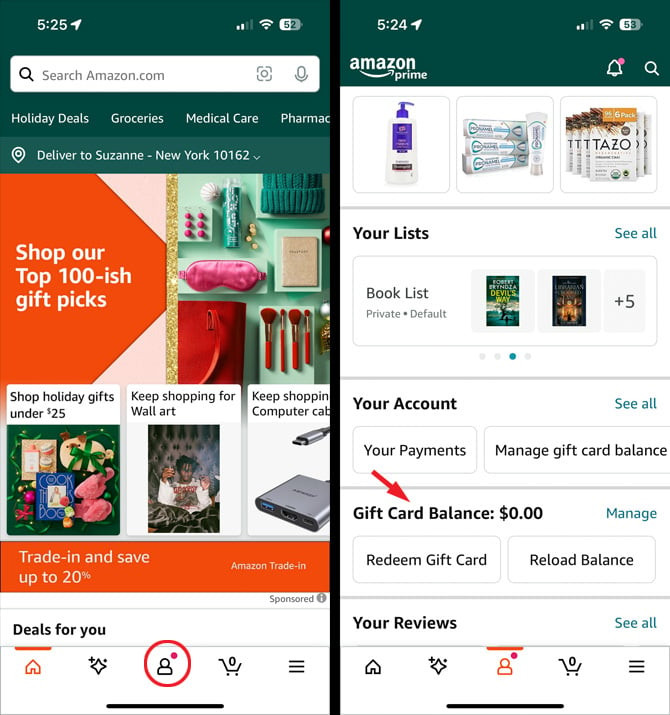 Amazon app screenshots demonstrating how to access the Gift Card Balance section on a mobile device, showing the account icon and the location of the Gift Card Balance display within the app.
Amazon app screenshots demonstrating how to access the Gift Card Balance section on a mobile device, showing the account icon and the location of the Gift Card Balance display within the app.
Checking the Amount on an Unredeemed Amazon Gift Card
It’s important to note that Amazon does not provide a direct online method to check the value of an unredeemed gift card. To determine the amount on a gift card that hasn’t been added to your account yet, you have two primary options: redeem the gift card to your account or contact Amazon customer service.
Redeeming the card is often the quicker method to see its value, as the balance will be displayed upon successful redemption. If you prefer not to redeem it immediately, contacting customer service is your alternative.
Option 1: Redeeming Your Amazon Gift Card
Redeeming the gift card adds its value to your account balance, allowing you to see the amount. You can redeem via both the website and the app.
Redeeming via Web Browser:
- Go to Amazon.com: Open your browser and go to the Amazon website.
- Access Your Account: Navigate to your Account page as described earlier (Account & Lists > Account).
- Select “Gift Cards”: Find and click the “Gift Cards” option on your Account page.
- Click “Redeem a Gift Card”: On the Gift Cards page, click on the “Redeem a Gift Card” button.
- Enter Claim Code: In the “Enter Claim Code” box, type in the gift card’s claim code. Then, click the “Apply to your balance” button.
After applying the claim code, the gift card’s value will be added to your balance, and you will see the updated total.
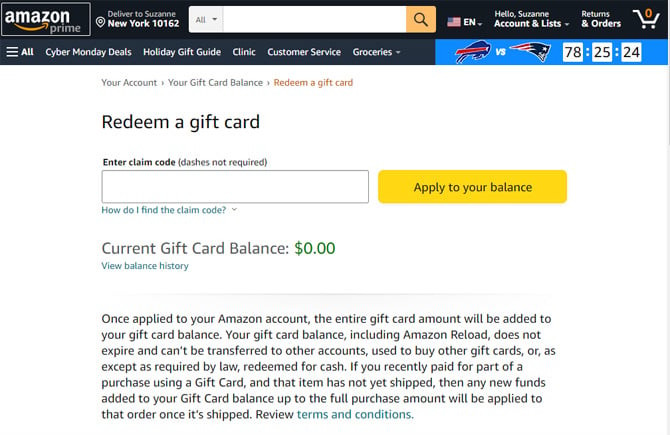 Redeem Gift Card page on Amazon website with input field for claim code and balance display, showing the interface for entering a gift card claim code and applying it to your Amazon balance.
Redeem Gift Card page on Amazon website with input field for claim code and balance display, showing the interface for entering a gift card claim code and applying it to your Amazon balance.
Redeeming via Amazon App:
- Open the Amazon App: Launch the Amazon app.
- Go to Your Account: Tap the Account icon in the bottom navigation.
- Find “Redeem Gift Card”: Scroll down to the “Gift Card Balance” section and tap on “Redeem Gift Card.”
- Enter Claim Code: Enter the gift card number in the “Enter Claim Code” field and tap “Apply to your balance.”
Similar to the website, redeeming via the app will immediately add the gift card amount to your balance, and you can view the updated balance in the Gift Card Balance section.
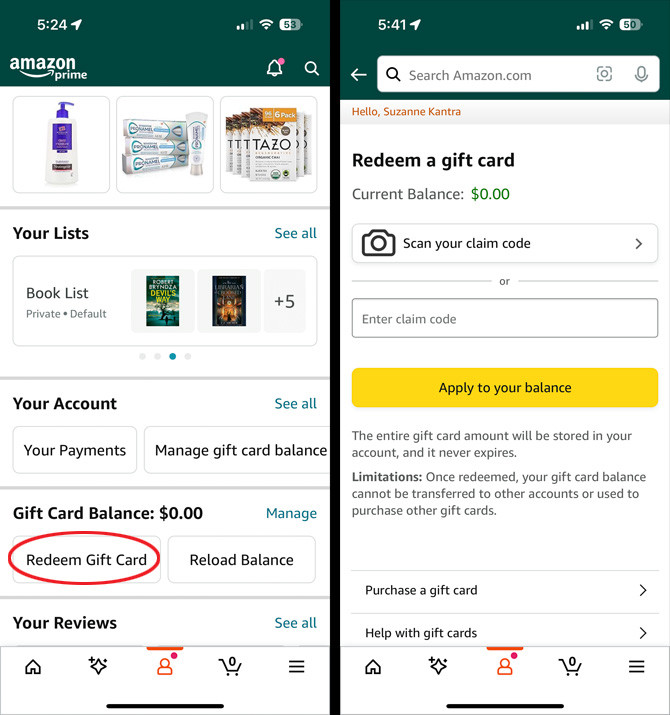 Amazon app screenshots showing the Redeem Gift Card option and the claim code input page for adding a gift card, illustrating the steps to redeem an Amazon gift card through the mobile app interface.
Amazon app screenshots showing the Redeem Gift Card option and the claim code input page for adding a gift card, illustrating the steps to redeem an Amazon gift card through the mobile app interface.
Option 2: Contacting Amazon Customer Service
If you prefer not to redeem the gift card to check its value, you can contact Amazon Customer Service. You can reach them at 1-888-280-4331. When you call, be prepared to provide the gift card’s claim code to the customer service representative. They will be able to tell you the value of the gift card without you needing to redeem it.
Conclusion
Checking your Amazon gift card balance is a straightforward process, whether you prefer using the Amazon website or the mobile app. For redeemed cards, both platforms offer easy access to your current balance and transaction history. For unredeemed cards, redeeming them or contacting customer service are your options to ascertain the value. With these simple steps, you can confidently manage your Amazon gift card funds and enjoy your online shopping experience to the fullest.
